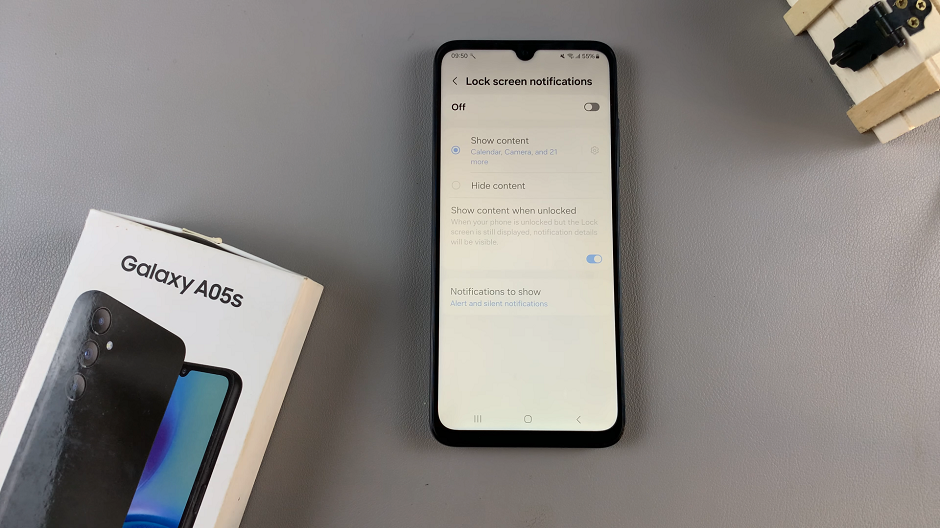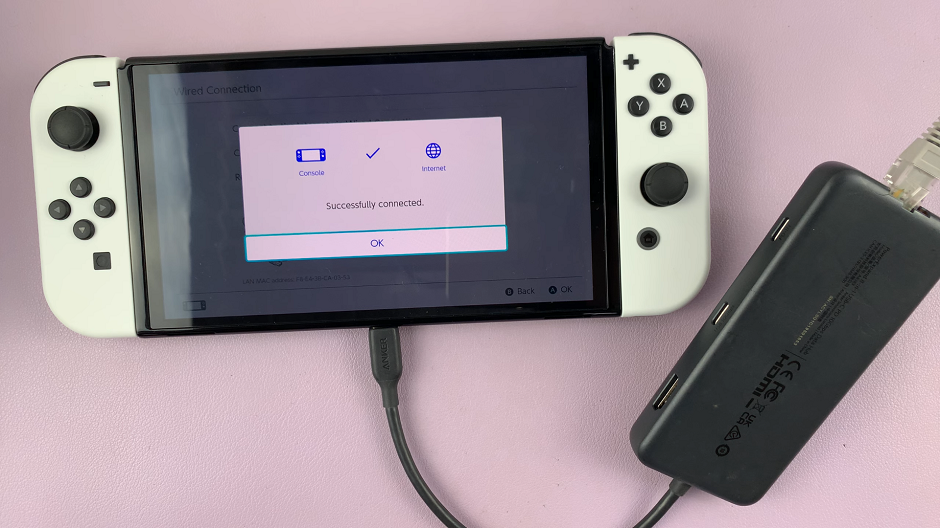In today’s digital age, social media platforms like Instagram have become integral tools for staying connected with friends, family, and even acquaintances. However, with the ever-growing concern about privacy and selective sharing, Instagram has introduced a feature called Close Friends.
This feature allows users to share their stories and posts exclusively with a select group of people, offering a more intimate and personalized sharing experience. If you’re eager to deepen your connections and share moments with your inner circle, here’s a comprehensive guide on how to add close friends on Instagram.
In a world where our online presence is often a reflection of our real-life relationships, the concept of close friends on Instagram adds a layer of intimacy to our social interactions. Whether it’s sharing personal anecdotes, private updates, or inside jokes, having a designated group of close friends ensures that your content reaches the right audience while maintaining privacy and exclusivity.
Read: How To Remove a Follower On Instagram
Add Close Friends On Instagram
First, launch the Instagram app on your smartphone. Tap on your profile icon at the bottom right corner of the screen to go to your profile page.
On your profile page, tap the three horizontal lines (hamburger icon) at the top right corner.
Select Settings and Privacy from the menu that appears.
Under Settings and Privacy, tap on Close Friends. Here, you’ll see a list of suggested friends based on your interactions. You can also use the search bar to find specific friends.
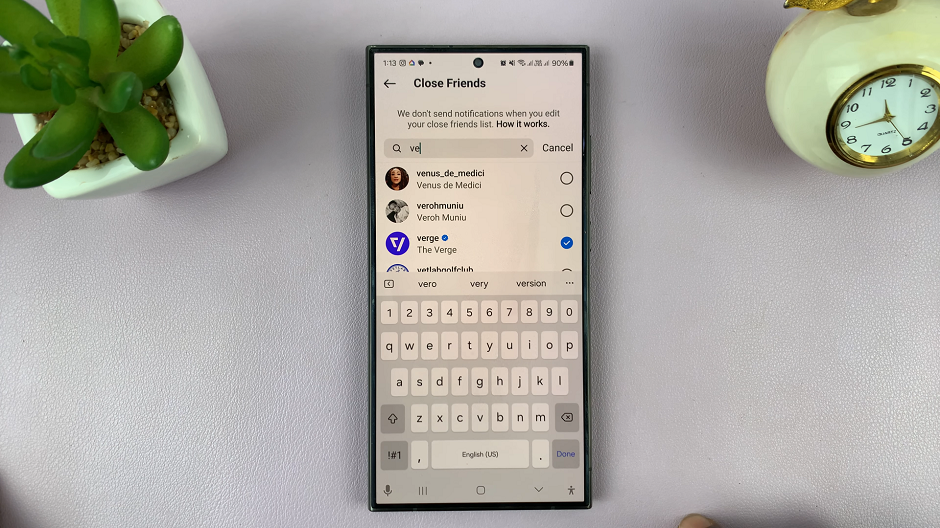
Tap on the radial button next to their name, to check it. This will add them to your close friends list.
Once you’ve selected all the friends you want to add, tap on the Done button to save your changes.
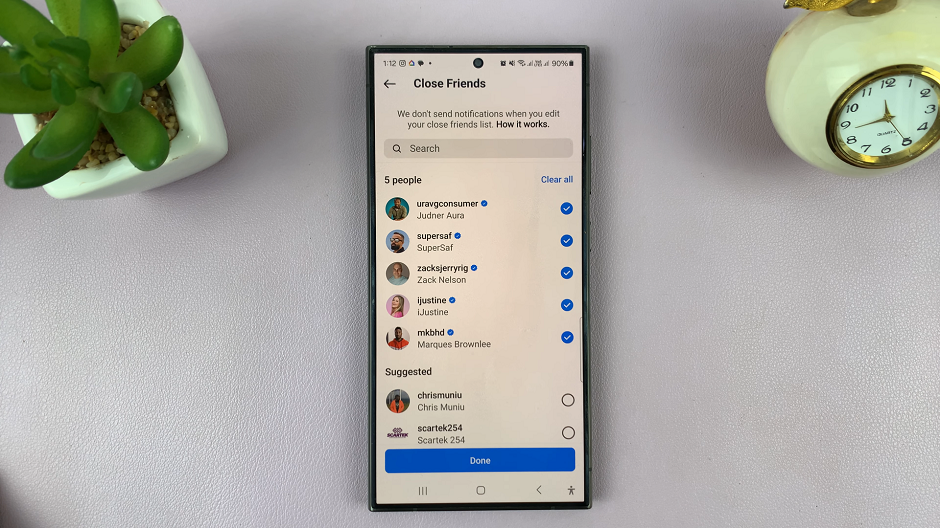
Sharing with Close Friends
Now that you’ve created your close friends list, it’s time to start sharing exclusive content with them. Here’s how to do it:
Create a Story or Post: Start by creating a story or post as you normally would.
Select Close Friends: Before sharing your story or post, you’ll see an option to share it with your close friends. Tap on the green “Close Friends” button located at the bottom of the screen.
Share: Once you’ve selected your close friends, tap on the Close Friends button to share your story or post exclusively with them.
Managing Your List
As your relationships evolve, you may want to update your close friends list accordingly. Here’s how to manage your list:
Access Close Friends Settings: Navigate to your profile and tap on the menu icon (three horizontal lines) in the top right corner. Select Close Friends from the menu options.
Edit Your List: In the Close Friends screen, tap on the Edit List button. You can then add or remove friends from your close friends list as needed.
Save Changes: Once you’ve made your updates, tap on the Done button to save your changes.
Adding close friends on Instagram is a powerful way to strengthen your bonds with the people who matter most to you. By creating a more intimate space for sharing, you can foster deeper connections and meaningful interactions within your social circle. Whether you’re sharing heartfelt moments or lighthearted jokes, the close friends feature allows you to curate your content for a select audience, enhancing the overall Instagram experience for both you and your friends. So why wait? Start adding your close friends today and embark on a journey of deeper connection and shared experiences in the digital realm.
Watch: How To Create Folders On Home Screen Of Samsung Galaxy A05