In the dynamic world of social media, engagement is key. As Instagram continues to evolve, users are constantly seeking new ways to interact and express themselves creatively. One exciting feature that has captured the attention of many is the ability to allow GIF comments on Instagram posts.
GIFs, short for Graphics Interchange Format, are animated images that add a touch of humor, emotion, and personality to any conversation. Enabling GIF comments can transform your Instagram feed into a lively and interactive space, fostering deeper connections with your audience.
If you’re eager to unlock this feature and enhance your Instagram experience, you’ve come to the right place. In this comprehensive guide, we’ll walk you through the simple steps to allow GIF comments on your Instagram posts.
Watch: How To Disable Lock Screen Notifications On Samsung Galaxy A05
Allow GIF Comments On Instagram
To start, launch the Instagram app on your smartphone. Tap on your profile icon at the bottom right corner of the screen to go to your profile page.
On your profile page, tap the three horizontal lines (hamburger icon) at the top right corner.
Select Settings and Privacy from the menu that appears.
Under Settings and Privacy, tap on Comments. Under the Comments section, you’ll find various options for controlling who can comment on your posts and what types of comments are allowed.
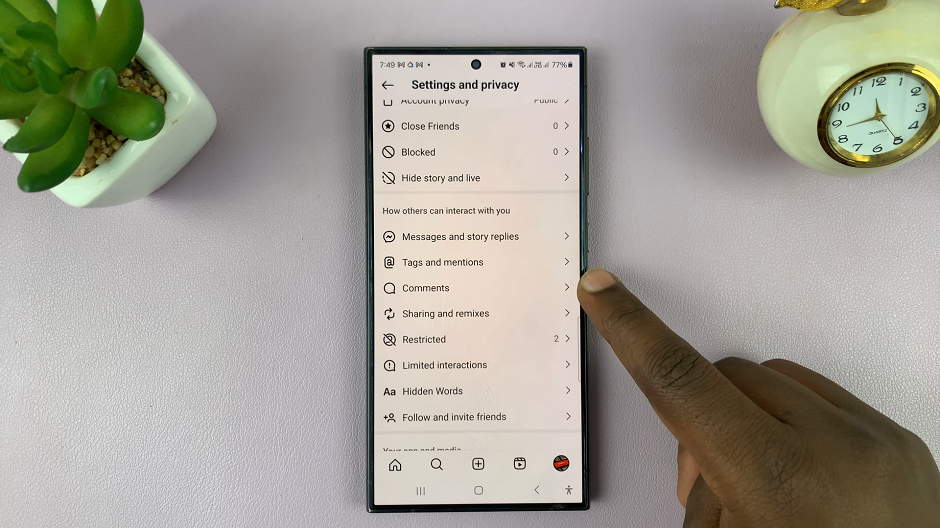
Look for the option labeled Allow GIF Comments. Toggle the switch to enable GIF comments on your posts.
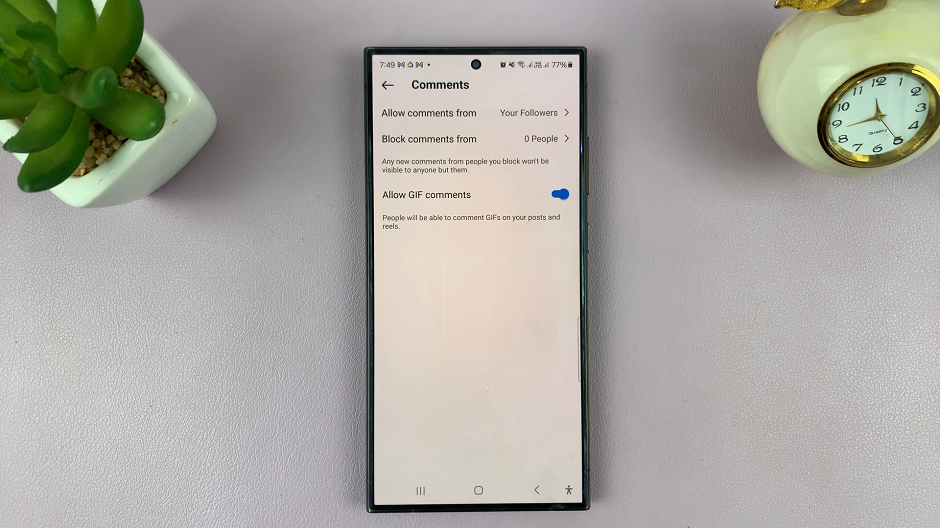
Your settings will automatically update, allowing GIFs to be posted in the comments section of your Instagram posts.
Encourage Engagement
With GIF comments now enabled, it’s time to encourage your followers to get creative! Post engaging content that sparks conversation and invites your audience to express themselves through GIFs. Whether you’re sharing behind-the-scenes glimpses, product highlights, or personal stories, create opportunities for interaction and make your followers feel like valued participants in your Instagram community.
Monitor and Moderate
As GIF comments start pouring in, take time to monitor and moderate the conversation. While GIFs can add humor and personality to discussions, it’s important to ensure that comments remain respectful and aligned with your brand values. Use Instagram’s moderation tools to filter out any inappropriate content and maintain a positive and inclusive environment for your audience.
Engage with GIF Comments
Don’t just enable GIF comments – actively participate in the fun! Respond to GIFs with your own animated reactions, engage in playful exchanges with your followers, and showcase your personality through animated expressions. By joining the conversation and embracing GIFs as a form of communication, you’ll strengthen connections with your audience and foster a sense of community on your Instagram profile.
Allowing GIF comments on Instagram opens up a world of possibilities for creativity, interaction, and engagement. By following these simple steps, you can empower your followers to express themselves through animated images, adding vibrancy and excitement to your Instagram feed. Embrace the playful spirit of GIFs, encourage lively conversations, and watch as your Instagram community comes to life in a whole new way. Get ready to unleash your creativity and elevate your Instagram experience with GIF comments!
Read: How To Quickly Fix No Sound Watching Instagram Stories

