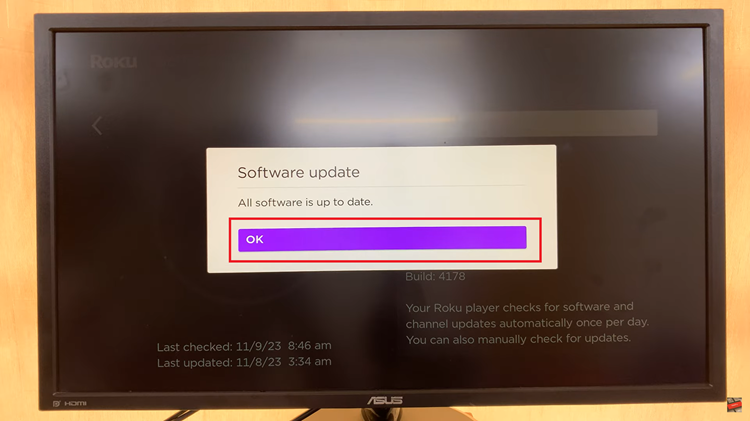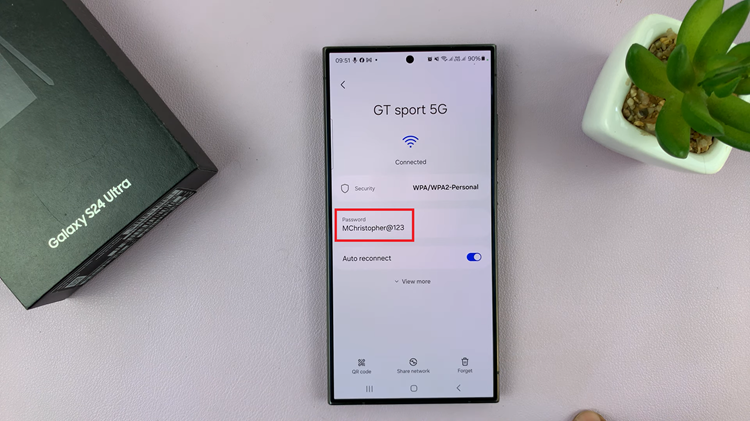In today’s fast-paced digital world, staying connected with your important contacts is crucial. The Samsung Galaxy A05 offers powerful features that make this easier than ever. Among these features is the ability to add a contact widget directly to your home screen.
This widget provides quick access to your frequently used contacts, enabling you to call or message them with just a tap, without navigating through your phone’s menu. In this detailed guide, we’ll walk you through the steps to add a contact widget to the home screen on your Samsung Galaxy A05, enhancing your smartphone experience and keeping you connected effortlessly.
Follow these simple steps to streamline your communication and make the most out of your device.
Watch: How To Reset Network Settings On Samsung Galaxy A05
Add Contact Widget To Home Screen On Samsung Galaxy A05
Ensure your Samsung Galaxy A05 is unlocked and on the home screen. If your device is locked, unlock it using your preferred method, such as a PIN, pattern, or biometric authentication.
At this point, press and hold any empty space on the home screen until the options menu appears. Select the “Widgets” option from the menu. This action will open the widgets panel, displaying various widgets and shortcuts that you can add to your home screen.
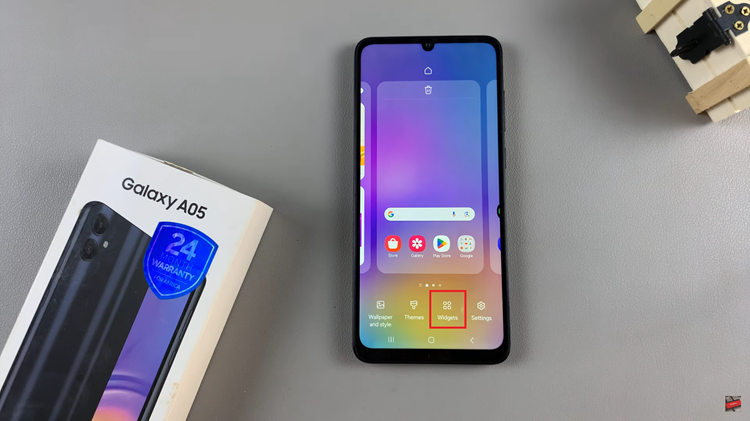
Following this, scroll through the widgets panel until you find the “Contacts” widget. Once you’ve located the Contacts widget, tap on it and select “Add.” At this point, it will appear on the home screen and you can now drag the widget to your desired location on the home screen. Release the widget when you’ve found the perfect spot.
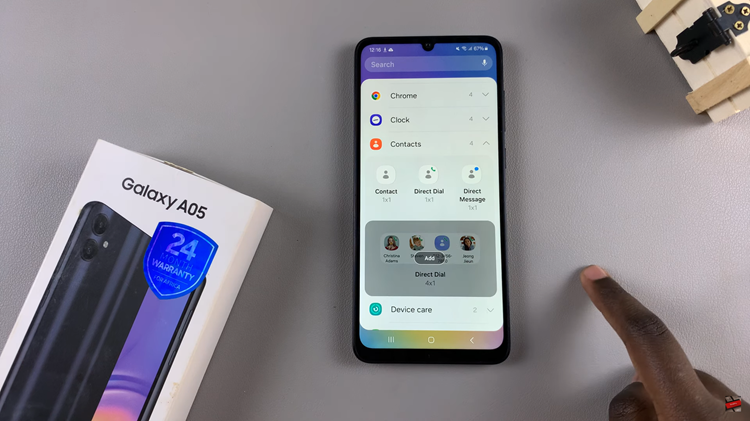
After adding the Contacts widget to your home screen, you may want to customize it to suit your preferences. To do this, tap and hold on the newly added widget and then select “Settings.” You may have options to select specific contacts to display, adjust the widget size, or customize the widget’s appearance. Once done, tap on “Save” to apply the changes.
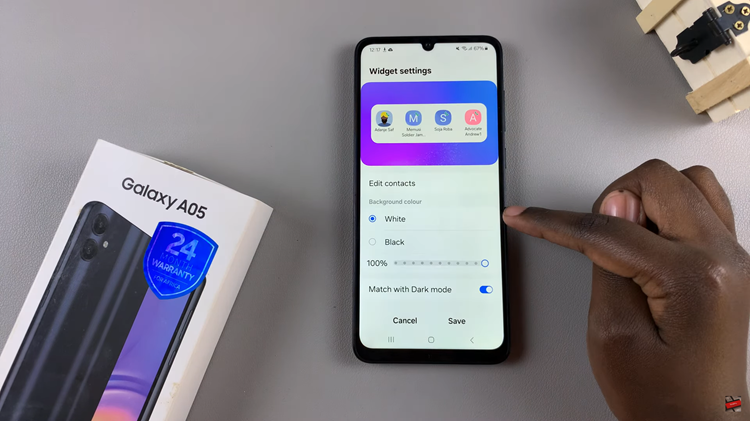
In conclusion, adding a contact widget to the home screen of your Samsung Galaxy A05 is a simple yet effective way to enhance your smartphone experience. By following the steps outlined in this guide, you can easily customize your home screen to prioritize quick access to your favorite contacts.