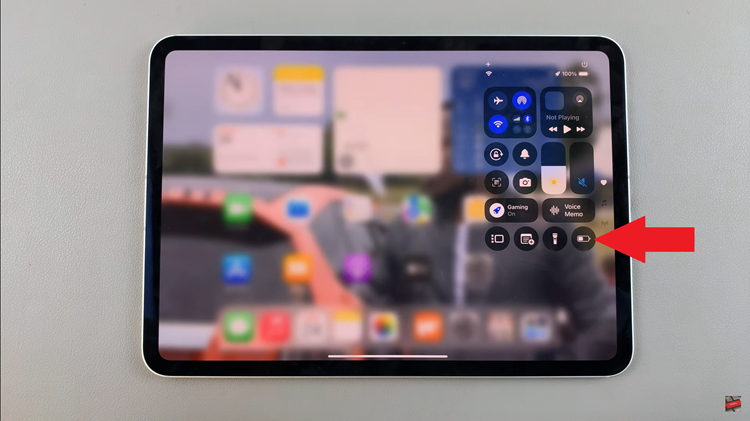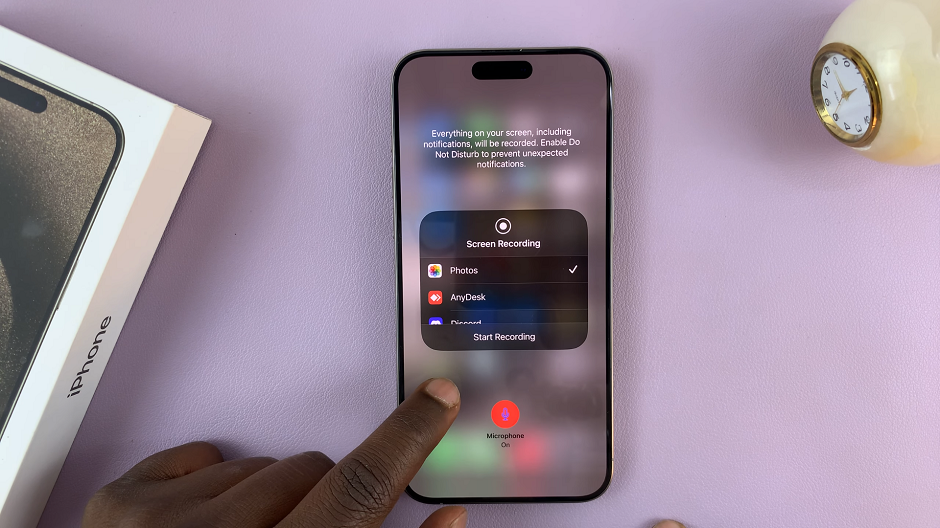Are you tired of being jolted awake by your smartphone alarm at the most inconvenient times? Do you find yourself struggling to navigate through the settings to turn it off or delete it entirely? Fear not! In this guide, we’ll walk you through the simple yet effective steps to take control of your alarms on the Samsung Galaxy A05s.
With its sleek design and user-friendly interface, the Samsung Galaxy A05s offers a range of features to enhance your smartphone experience, including a built-in clock app with alarm functionality. Whether you’re an early riser looking to streamline your morning routine or simply need to manage your reminders more efficiently, understanding how to navigate and control your alarms is essential.
In this detailed tutorial, we’ll delve into the active steps you need to take to turn off or delete an alarm on your Samsung Galaxy A05s. From unlocking your device to confirming deletion, we’ll guide you through each stage of the process, empowering you to take charge of your alarm settings with confidence and ease.
Watch: How To Turn ON Power Saving Mode On Samsung Galaxy A05s
Turn OFF Alarm On Samsung Galaxy A05s
Begin by unlocking your Samsung Galaxy A05s. You’ll need access to your home screen. Then, look for the clock app on your home screen or in the app drawer. It usually resembles a clock or a stopwatch icon. Tap on it to proceed.
At this point, look for the alarm you wish to turn off in the list of alarms displayed on the screen. Tap the switch next to the alarm you want to turn off. This switch will usually be located on the right side of the alarm entry. Once toggled off, the alarm will no longer sound at its designated time.
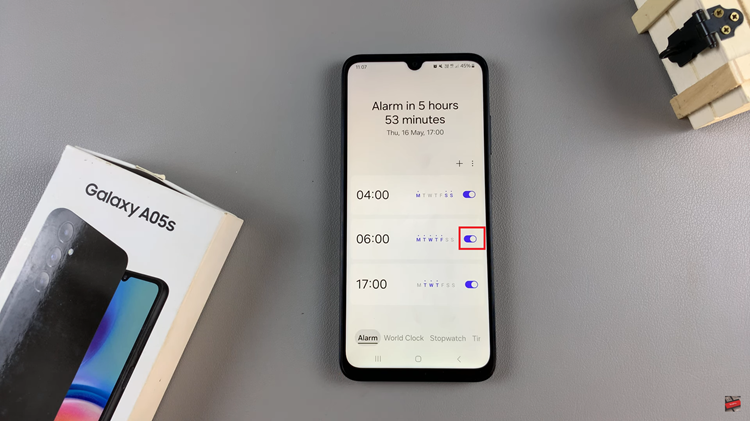
Delete An Alarm
Start by unlocking your Samsung Galaxy A05s. You’ll need access to your home screen. Then, look for the clock app on your home screen or in the app drawer. It usually resembles a clock or a stopwatch icon. Tap on it to proceed.
Following this, look for the alarm you wish to turn off in the list of alarms displayed on the screen. Then, long press on it and select any other alarms you’d like to remove. From here, tap on “Delete” located at the bottom right of the screen.
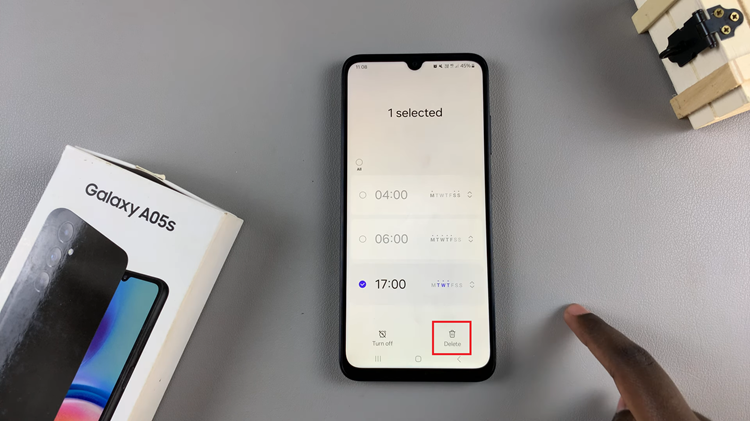
You might be prompted to confirm the deletion of the alarm. If prompted, confirm your action to delete the alarm permanently. Once deleted, verify that the alarm has been removed from the list.
And that’s how to turn off or delete an alarm on your Samsung Galaxy A05s. Managing alarms on your smartphone can be simple once you get the hang of it, and now you’re equipped with the knowledge to do so effortlessly.
Read: How To Add Photo Widget To Home Screen On Samsung Galaxy A05