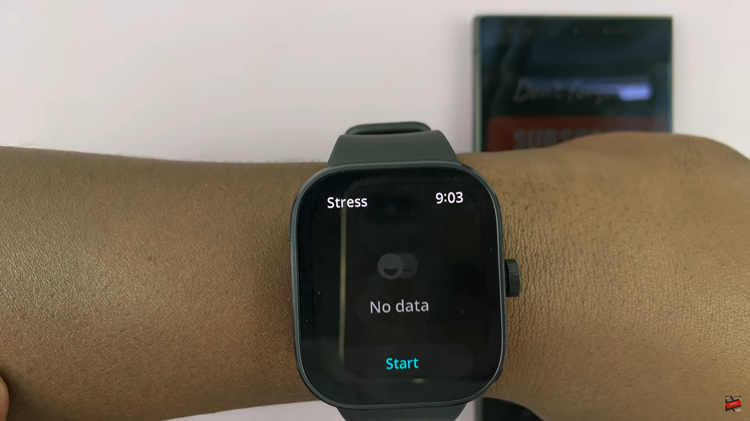In the dynamic world of smartphones, personalization is key to unlocking the full potential of your device. The Samsung Galaxy A05s, with its vibrant display and user-friendly interface, offers a plethora of customization options to cater to your individual preferences. Among these customization features, the ability to adjust font size stands out as a crucial tool for enhancing readability and overall user experience.
Whether you’re striving for larger text to ease the strain on your eyes or seeking a more compact display to fit more content on the screen, mastering font size customization empowers you to tailor your device to your unique needs. In this guide, we’ll delve into the steps to change the font size on the Samsung Galaxy A05s.
Get ready to transform your device into a personalized oasis of clarity and comfort, where every word leaps off the screen with precision and clarity. Let’s dive in and unlock the full potential of your device’s display, one font size adjustment at a time.
Watch: How To Change Font Size On Samsung Galaxy A05
Change Font Size On Samsung Galaxy A05s
Firstly, unlock your Samsung Galaxy A05s and navigate to the home screen. From there, locate and tap on the “Settings” icon. The Settings icon typically resembles a gear or cogwheel and is usually found either on the home screen or within the app drawer.
At this point, scroll down and select the “Display” option. This will open up a list of display-related settings that you can customize to your liking. Following this, look for an option labeled “Font size & style.” Tap on this option to access the font size settings.
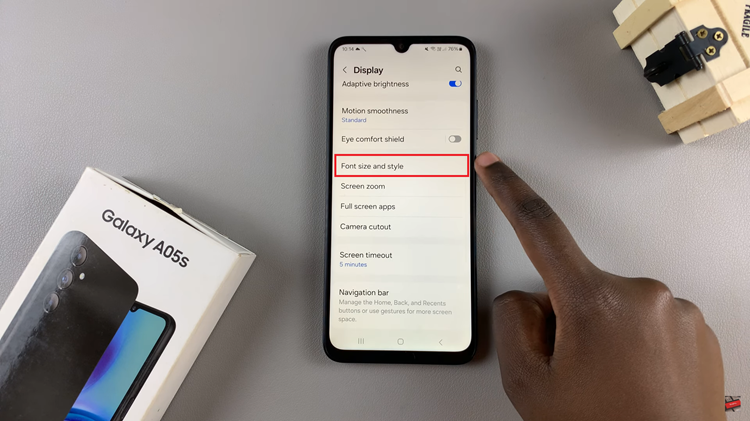
In the Font size settings, you’ll typically see a slider. Slide the slider to increase or reduce the font size on your device. As you adjust the font size, a preview text may appear to give you an idea of how the text will look with the selected size. Finally, exit the settings menu and the changes will be applied.
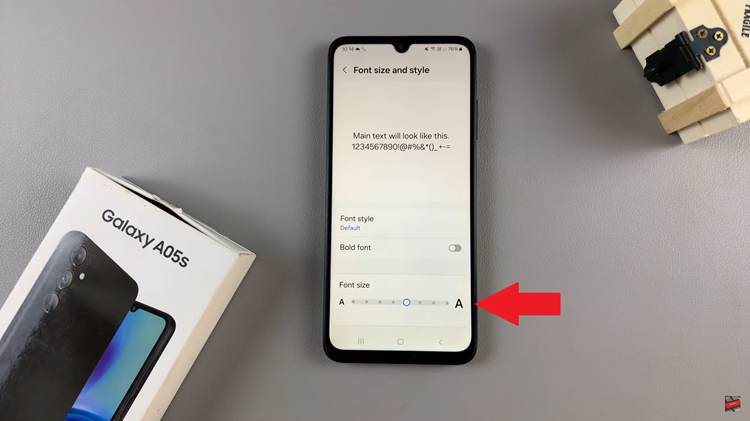
By following these simple steps, you can easily customize the font size of your Samsung Galaxy A05s to enhance readability and overall user experience. Enjoy your personalized font settings and make your device work best for you!
Read: How To Add Photo Widget To Home Screen On Samsung Galaxy A55 5G