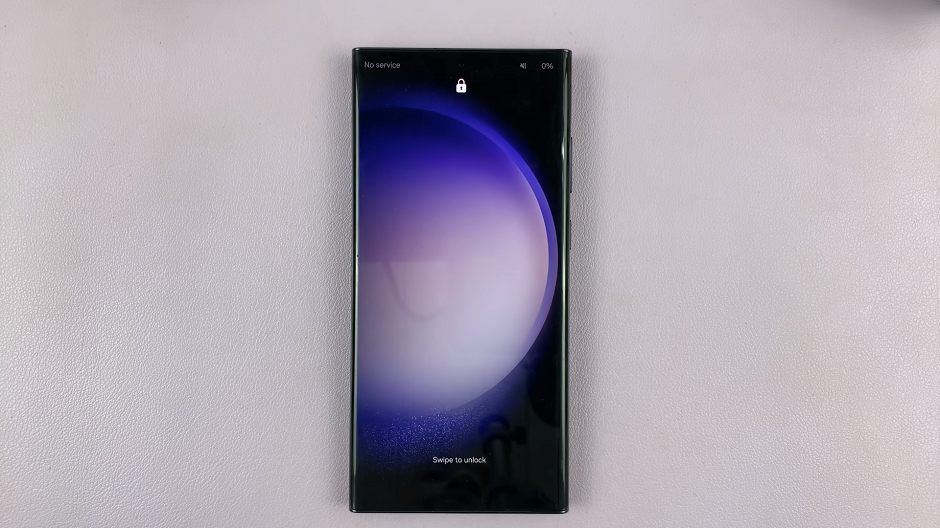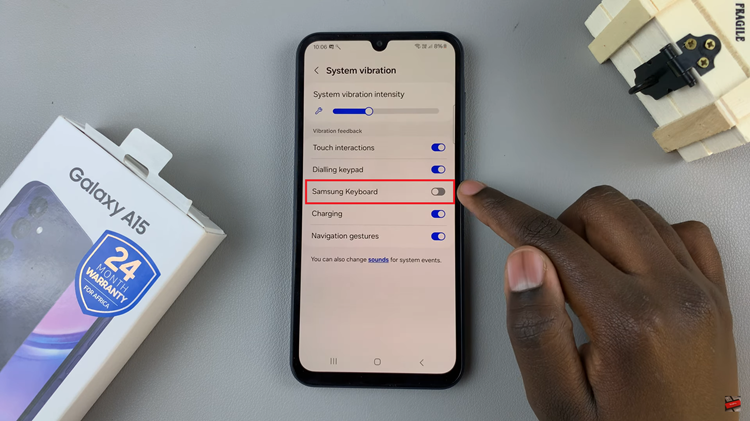In this article, we’ll guide you through the steps to see how much time you spend on Instagram and provide some tips to manage your screen time effectively.
In today’s digital age, social media platforms like Instagram play a significant role in our daily lives. While these platforms offer a plethora of benefits, from staying connected with friends and family to discovering new trends and ideas, it’s easy to lose track of how much time we spend scrolling through our feeds.
Monitoring your Instagram usage can help you maintain a healthy balance between your online and offline life.
Why Monitor Your Instagram Usage?
Before diving into the steps, it’s essential to understand why monitoring your Instagram usage is important:
Mental Health: Excessive screen time, especially on social media, can impact your mental well-being. Keeping track of your usage can help you avoid potential stress and anxiety.
Productivity: Understanding your screen time can help you identify periods of unproductive scrolling, allowing you to allocate that time to more meaningful activities.
Healthy Habits: By being aware of your usage patterns, you can develop healthier digital habits and ensure a better balance between online activities and real-life interactions.
Watch: Samsung Galaxy A35 5G: How To Set Side Key Double Press To Open Favorite App
See Time Spent On Instagram
Instagram provides a built-in feature that allows users to track their activity on the app. Follow these simple steps to access and understand your Instagram usage:
To start, launch the Instagram app on your smartphone. Tap on your profile icon at the bottom right corner of the screen to go to your profile page.
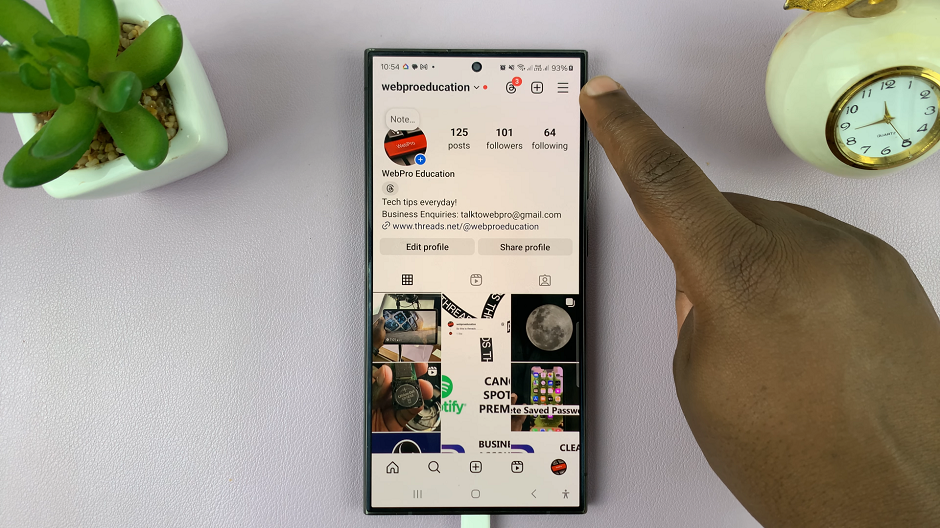
On your profile page, tap the three horizontal lines (hamburger icon) at the top right corner.
Select Settings and Privacy from the menu that appears.
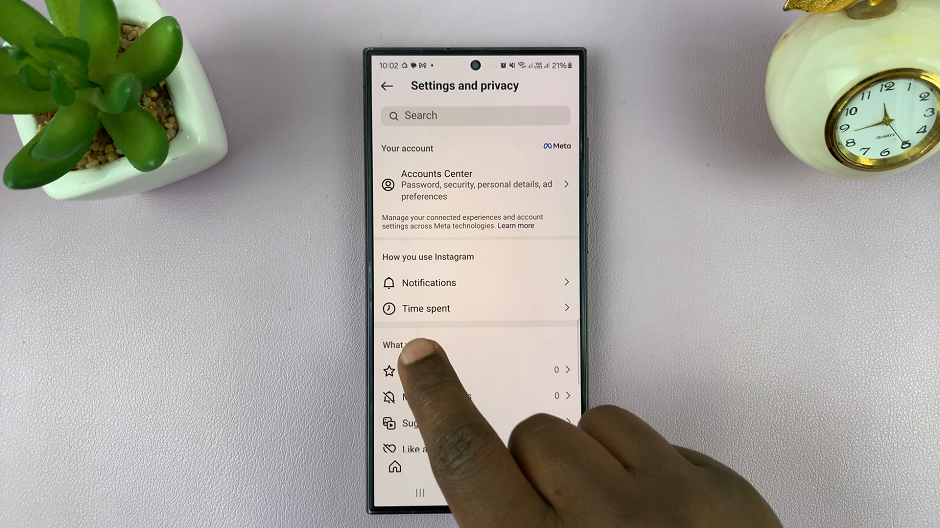
Under Settings and Privacy, look for and tap on Time Spent. You will see your daily average time spent on Instagram, highlighted at the top.
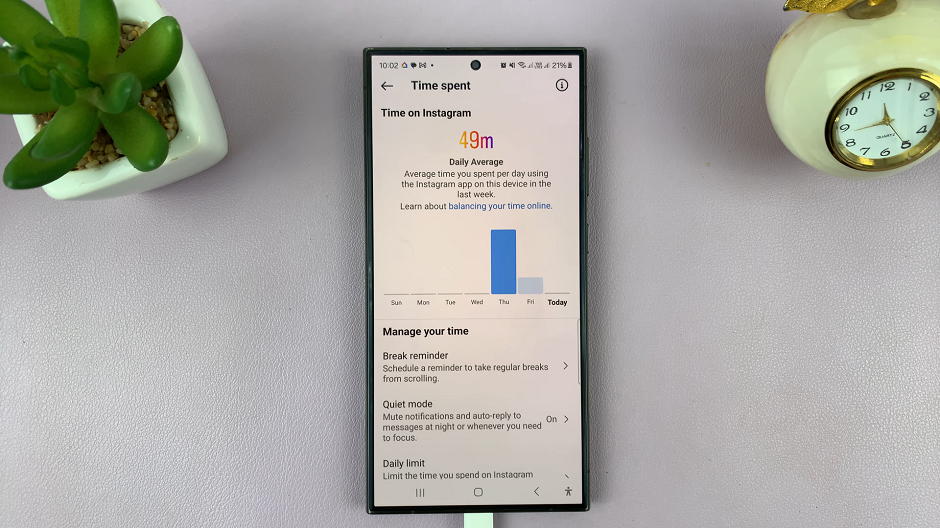
To limit your time spent on Instagram, you can set the Break Reminder and Daily Time Limit options.
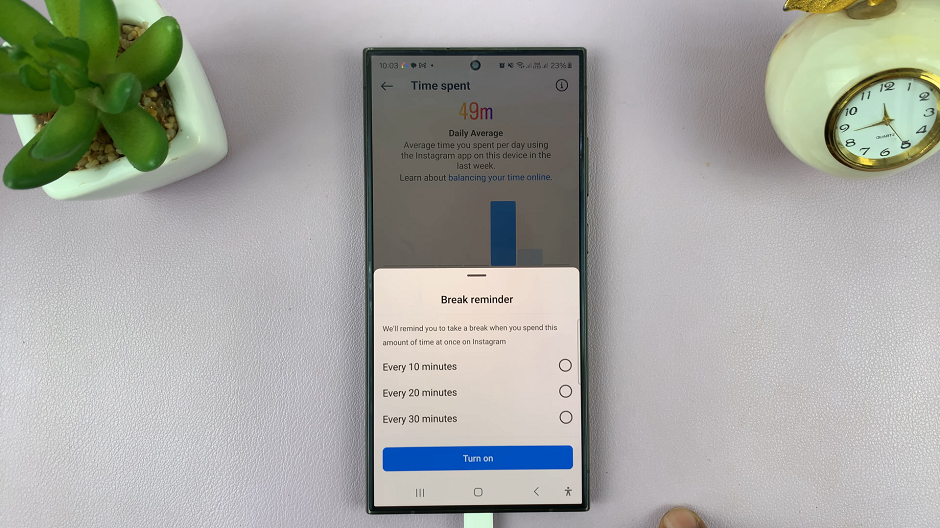
You can also see a detailed breakdown of your usage for each day of the week. Once you tap on the graph of a specific day, you should see the time in hours and minutes.
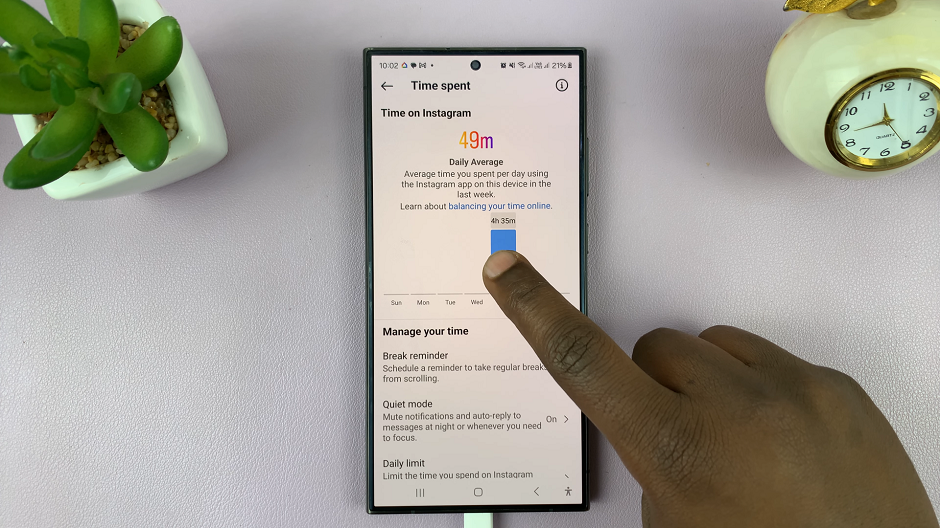
Managing Your Screen Time
Once you have a clear picture of your Instagram usage, you might want to take steps to manage and potentially reduce your screen time. Here are some tips to help you:
Set Daily Reminders: Instagram allows you to set daily reminders for your usage. You can set a daily time limit, and the app will notify you when you reach it.
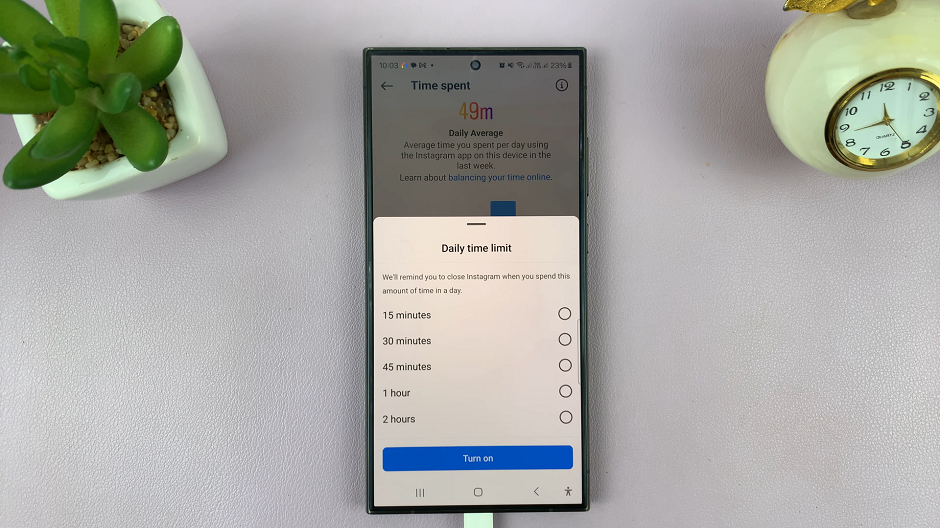
Use Do Not Disturb Mode: Enable Do Not Disturb mode on your phone during work hours or before bedtime to minimize distractions.
Schedule Breaks: Take regular breaks from social media. Schedule specific times of the day to check Instagram, rather than constantly checking the app throughout the day.
Unfollow Unnecessary Accounts: Streamline your feed by unfollowing accounts that do not add value to your life. This can reduce the time you spend on the app.
Engage in Offline Activities: Find hobbies and activities that do not involve screens. Reading, exercising, and spending time outdoors can help you maintain a healthy balance.
Monitoring and managing your Instagram usage is crucial for maintaining a balanced and healthy lifestyle. By following the steps outlined in this guide, you can easily track your screen time and take proactive measures to reduce it if necessary. Remember, while social media is a valuable tool for connection and information, it’s essential to use it mindfully and ensure it doesn’t dominate your life. Take control of your digital habits today and enjoy a more balanced and fulfilling life both online and offline.
Read: How To Enable/Disable Full Screen In Split Screen View On Samsung Galaxy A05s