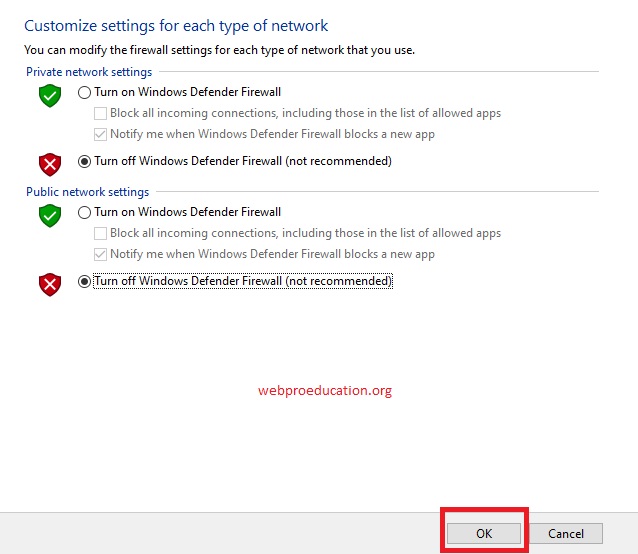In this article, we’ll guide you through the process of taking control of your privacy by disabling lock screen notifications on your Samsung Galaxy A05s.
In the digital age, privacy is paramount. With smartphones becoming an integral part of our daily lives, safeguarding our personal information is more important than ever. One area where privacy concerns often arise is lock screen notifications.
These notifications can inadvertently reveal sensitive information to prying eyes, compromising our privacy and security. Thankfully, for Samsung Galaxy A05s users, there’s a simple solution: disabling lock screen notifications.
Why Disable?
Lock screen notifications provide a convenient way to view incoming messages, emails, and other alerts without unlocking your phone. However, they also pose a potential security risk, as anyone with access to your phone can see these notifications, even when the device is locked. This can lead to unauthorized access to your personal information and compromise your privacy.
Disabling lock screen notifications is especially important if you frequently receive sensitive or confidential messages, such as work emails or financial alerts. By disabling these notifications, you can ensure that your personal information remains private and secure, even if your phone falls into the wrong hands.
Watch: Samsung Galaxy A55 5G: How To Disable ‘Swipe Down For Notifications Panel’
Disable Lock Screen Notifications On Samsung Galaxy A05s
To start, unlock your Samsung Galaxy A05s and navigate to the Settings app from the home screen or app drawer.
In the Settings menu, scroll down and find the Notifications option. Tap on it to access notification settings.
Next, look for the Lock Screen Notifications option and tap on it.
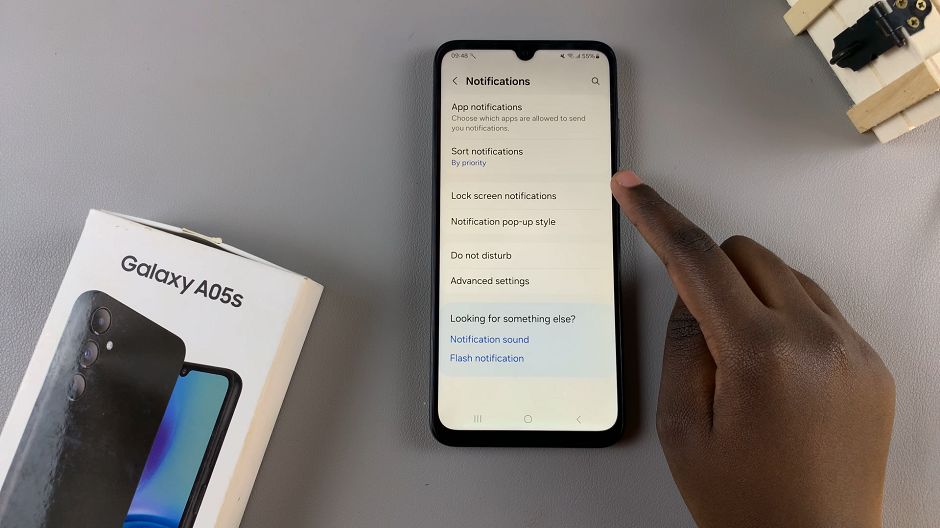
In the lock screen notifications, toggle the Lock Screen Notifications switch off.
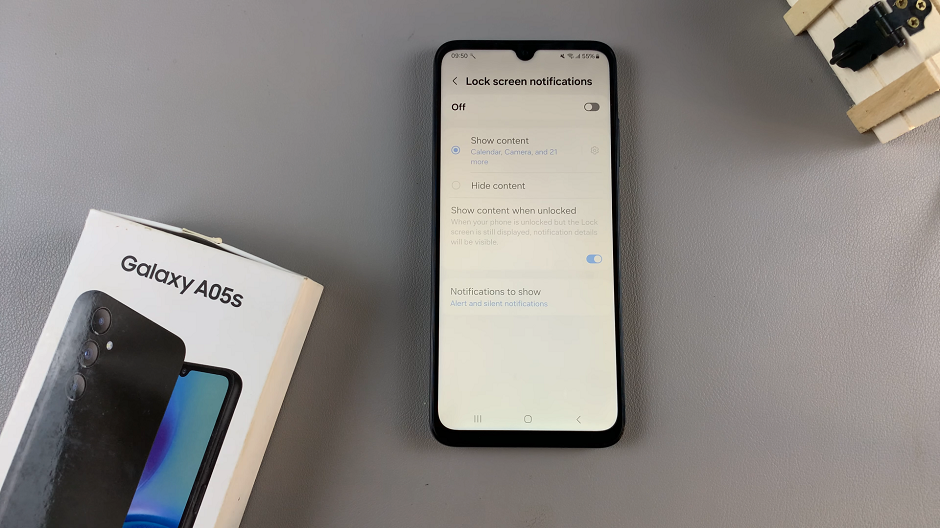
You can also go back to the Notifications menu and tap on App notifications. Here, you’ll be able to configure individual apps based on how you want them to behave on the lock screen.
Protecting your privacy is essential in today’s digital world, and disabling lock screen notifications is an effective way to enhance your security on the Samsung Galaxy A05s. By following the simple steps outlined in this article, you can take control of your privacy and ensure that your personal information remains confidential and secure. Don’t let prying eyes compromise your privacy—disable lock screen notifications today and enjoy peace of mind knowing that your personal information is safe.