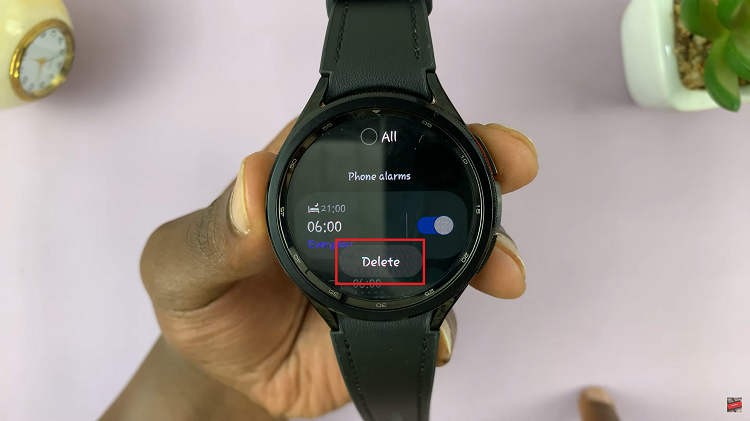In today’s fast-paced world, multitasking has become a necessity rather than a luxury. Fortunately, smartphones like the Samsung Galaxy A05 are equipped with features like split-screen mode, allowing users to run two apps simultaneously on a single screen.
Did you know that you can further enhance your multitasking experience when you enable/disable full screen mode in split screen view on your Samsung Galaxy A05?
In this article, we’ll walk you through the steps to unlock this functionality on your Samsung Galaxy A05, empowering you to make the most out of your device’s capabilities.
Understanding Split-Screen Multitasking
Split-screen multitasking enables users to divide their smartphone screen into two sections, each running a different app. This feature is incredibly useful for scenarios such as browsing the web while watching a video, responding to messages while working on a document, or any other situation where you need to use multiple apps simultaneously.
Watch: How To Increase Touch Sensitivity On Samsung Galaxy A55 5G
Enable Full Screen In Split Screen View
First, open the Settings app via the cog-wheel icon in the app drawer or via the quick settings panel.
Next, scroll down through the settings page and tap on Advanced Features option.
Under Advanced Features, select the Multi Window option.
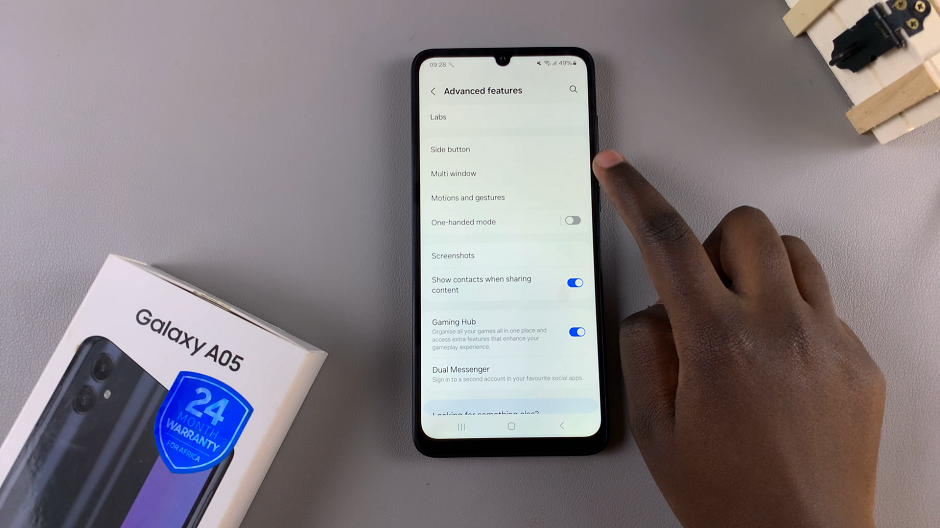
Finally, locate the option Full Screen in Split Screen. Tap on the toggle next to it to turn it on.
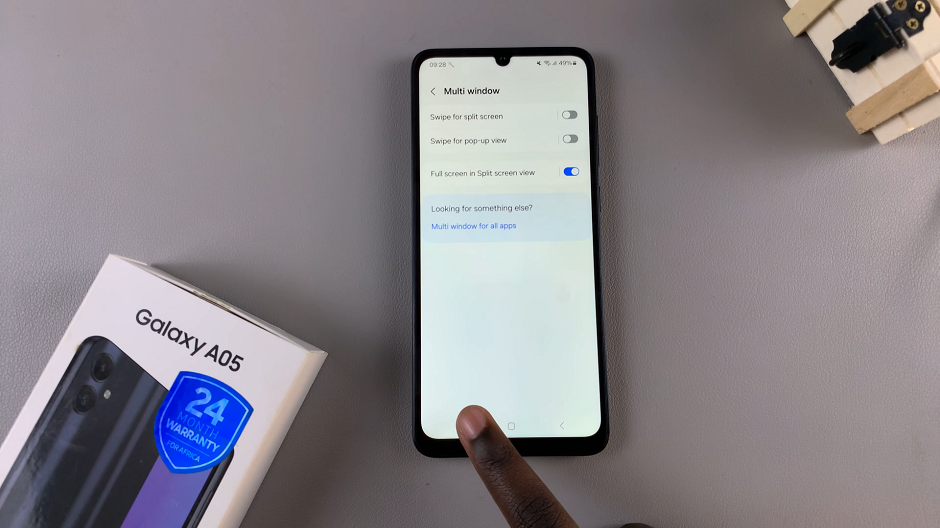
Now when you enter split screen mode, you should see that the Status and Navigation bars have disappeared.
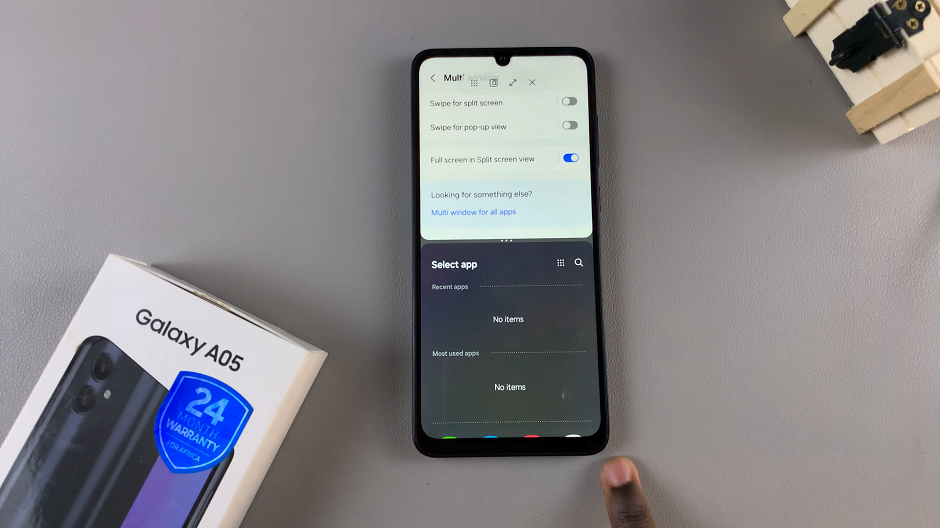
To reveal them, swipe upwards from the bottom for the navigation bar. For status bar, swipe downwards from the top.
Disable Full Screen In Split Screen View On Samsung Galaxy A05
Like above, follow all the steps outlined above, until you get to the Multi Window option.
Then, find the option Full Screen in Split Screen and tap on the toggle next to it to turn it off.
Now when you enter split screen mode, you should see that the Status and Navigation bars have appeared.
Mastering split-screen multitasking on your Samsung Galaxy A05 can significantly enhance your productivity and efficiency. By enabling or disabling full-screen mode within split-screen view, you gain greater control over how you utilize your device’s screen real estate.
Whether you’re juggling work tasks, staying connected with friends, or simply enjoying multimedia content, knowing how to leverage this feature effectively can make a world of difference.