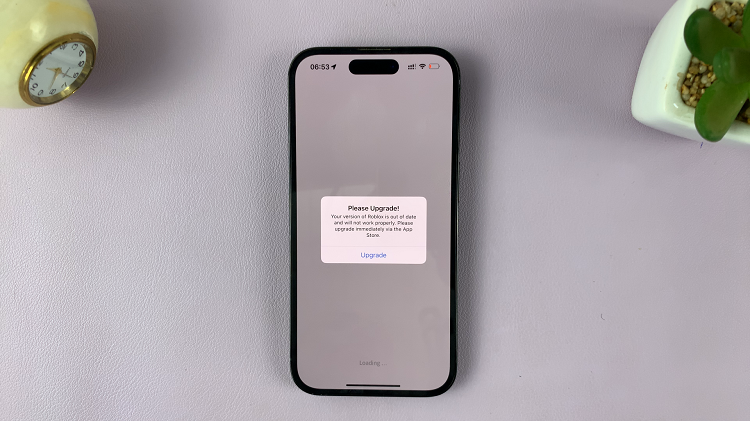In this guide, we’ll walk you through the steps to enable ‘Swipe Down for Notifications Panel’ on your device, ensuring you stay in the loop without any hassle. In today’s fast-paced digital world, convenience is key.
Whether you’re managing your busy schedule, staying connected with loved ones, or simply browsing the web, having quick access to notifications is essential. Samsung understands this need and has equipped its Galaxy A55 5G with a nifty feature called ‘Swipe Down for Notifications Panel.’
This feature allows users to effortlessly access their notifications by simply swiping down on the screen, eliminating the need to reach for the top of the display every time a notification arrives. If you’re a proud owner of the Samsung Galaxy A55 5G and want to take full advantage of this convenient feature, you’re in the right place.
Watch: How To Delete Registered Fingerprints On Samsung Galaxy A35 5G
Enable ‘Swipe Down For Notifications Panel’ On Samsung Galaxy A55 5G
To enable ‘swipe down for notifications panel’ your Samsung Galaxy A55 5G, unlock it. Next, navigate to the home screen. From there, swipe down from the top of the screen to reveal the notification panel. Next, tap on the gear-shaped Settings icon in the top right corner of the screen to access the device’s settings.
In the Settings menu, scroll down and locate the Home Screen option. Tap on it to access the Home Screen Settings. You can also long press on an empty space in the home screen, then tap on Settings. This will land you in the same Home Screen Settings page.
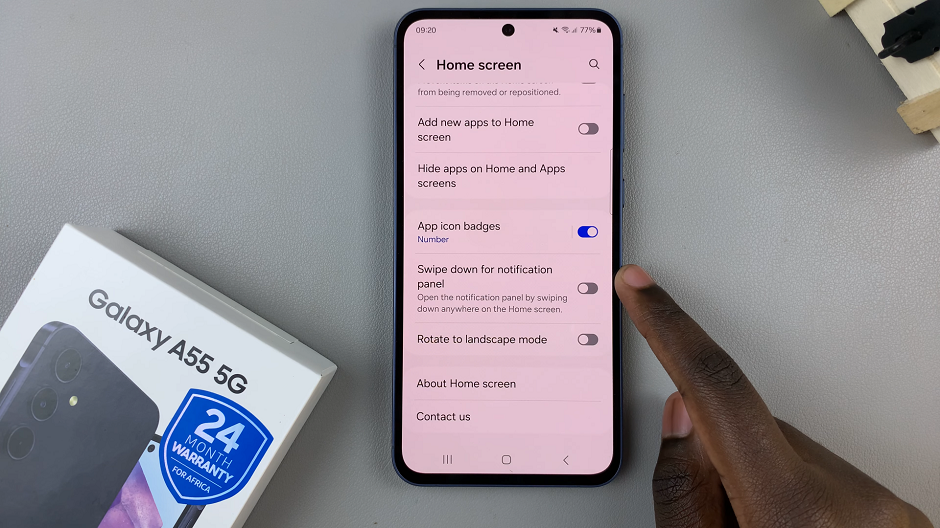
Within the Home Screen Settings menu, scroll down and look for the option labeled Swipe Down for Notification Panel. Toggle the switch to enable the option.
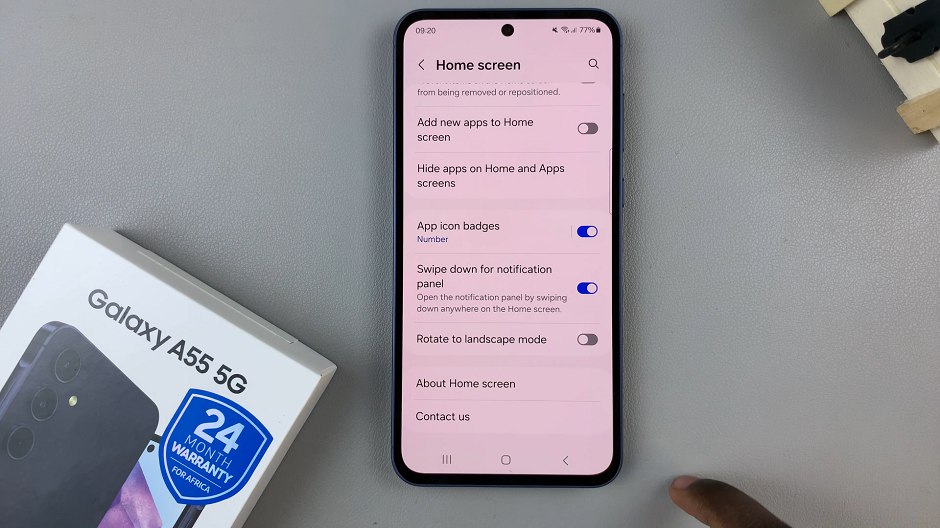
This action will allow the Swipe Down For Notifications feature to trigger when you swipe down on the screen.
Now that you’ve enabled swipe-down notifications on your Samsung Galaxy A55 5G, it’s time to test the feature. Return to the home screen or any app screen. Then, perform a quick swipe-down gesture at any part of the screen (excluding the top edge). You should see the notifications panel slide down, displaying your recent notifications.
In conclusion, Samsung’s Galaxy A55 5G offers a range of features designed to enhance the user experience, and ‘Swipe Down for Notifications Panel’ is undoubtedly one of them. By following the steps outlined in this guide, you can unlock this convenient feature. Streamline your interaction with your device.