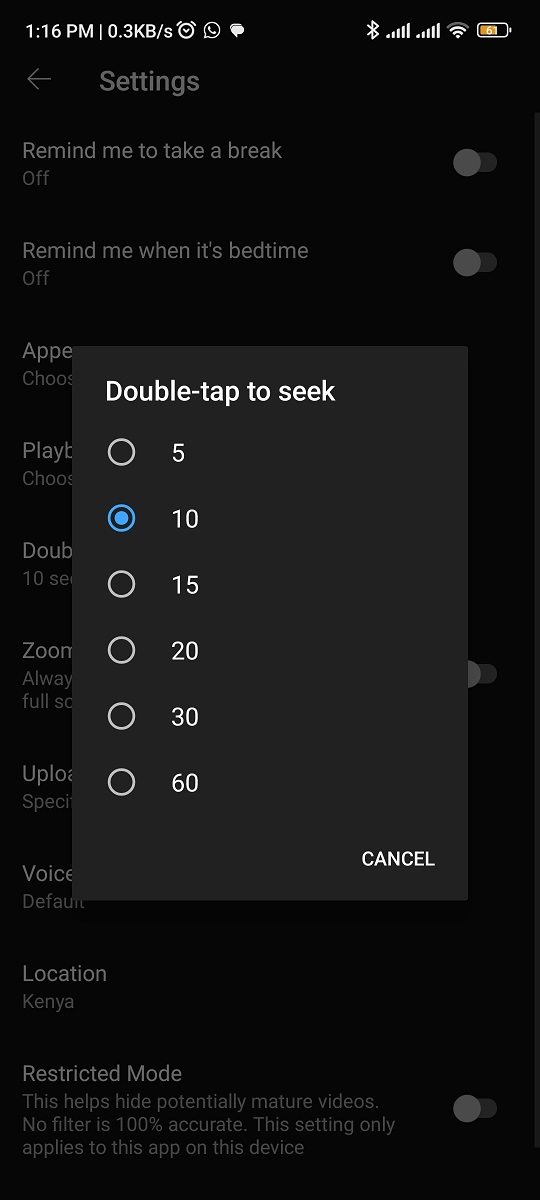In the fast-paced world of smartphones, managing your device’s applications efficiently is crucial for optimal performance and user experience. If you’re a proud owner of the Samsung Galaxy A55 5G and find yourself overwhelmed by a cluttered app drawer, fear not!
This comprehensive guide will walk you through the process of uninstalling apps on your Galaxy A55 5G, ensuring a streamlined and personalized device experience.
Before diving into the uninstallation process, it’s essential to understand the various methods available on the Samsung Galaxy A55 5G. Unlike traditional computers, where uninstalling applications is a straightforward task, smartphones offer multiple avenues for app removal. On the Galaxy A55 5G, users can uninstall apps directly from the home screen, the app drawer, or through the device’s settings menu.
Watch: How To Change Icon Theme On Samsung Galaxy A55 5G
Uninstall Apps On Samsung Galaxy A55 5G
There are two methods you can utilize to uninstall apps on your A55 5G. You can remove apps via the app drawer or via the Settings app.
Uninstall Using the App Drawer
The first method involves utilizing the App Drawer to uninstall apps directly. Here’s how:
Begin by accessing your device’s app drawer or home screen. This is where you’ll find all your installed applications.
Now that you’re in the App Drawer, scroll through the list to find the app you want to uninstall. Gently press and hold the icon of the app you wish to remove.
From the resulting pop-up menu, tap on Uninstall. Tap on it to initiate the uninstallation process.
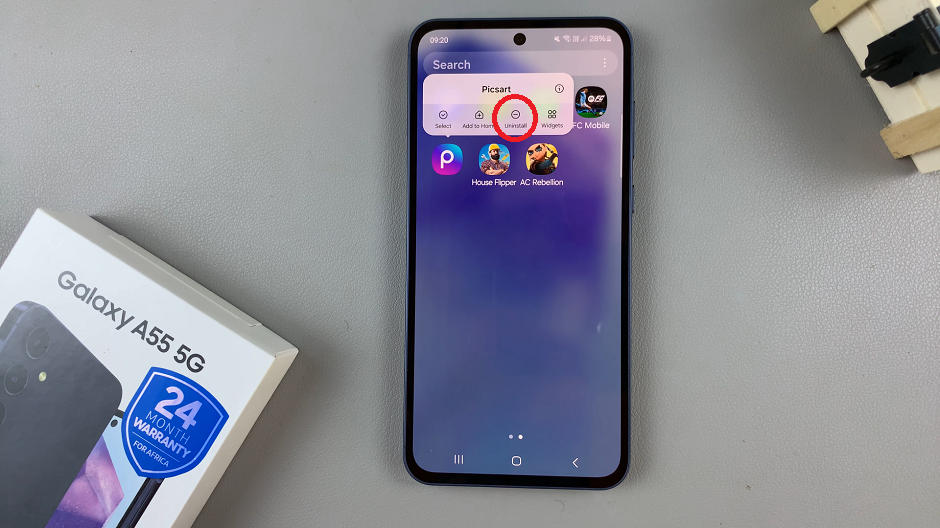
A confirmation prompt will appear, asking if you’re sure you want to uninstall the app. To confirm your decision, tap OK to proceed.
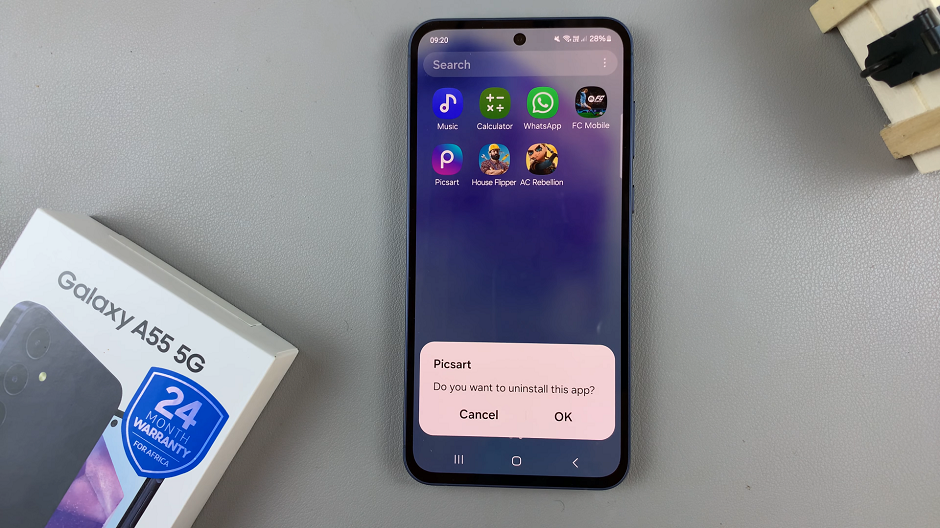
Congratulations! You’ve successfully uninstalled an app on your Samsung Galaxy. Repeat these steps for any other apps you wish to remove.
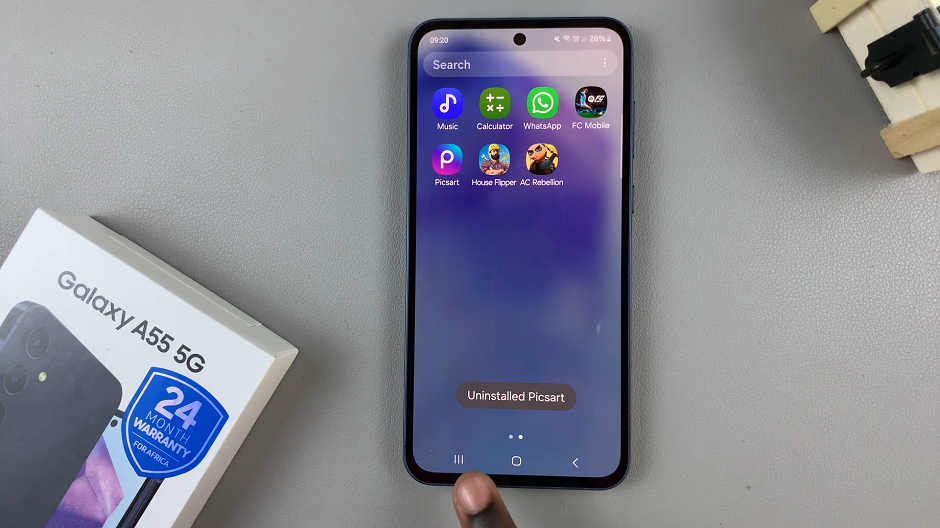
This method is particularly useful for those who prefer a more visual and intuitive approach to app management. It streamlines the process, allowing you to remove apps with just a few taps.
Traditional Settings Approach
The second method involves using the traditional settings menu to uninstall apps. Follow these steps:
Open the Settings app on your Samsung Galaxy A55 5G. You can also access Settings via the quick settings panel.
Navigate to Apps and find the app you wish to uninstall from the list. Tap on the app, and you’ll be directed to its details page.
Look for the Uninstall option and select it.
A confirmation prompt will appear, asking if you’re sure you want to uninstall the app. To confirm your decision, tap OK to proceed.
This method is straightforward and provides a quick way to remove unwanted apps from your Galaxy A55 5G. It’s perfect for those who prefer a familiar and accessible approach.
With these straightforward methods, managing your apps on the Samsung Galaxy A55 5G becomes a hassle-free experience. Whether you prefer the convenience of uninstalling directly from the home screen, the app drawer, or through the device settings, the choice is yours.
Regularly reviewing and uninstalling unused or unnecessary apps not only declutters your device but also optimizes its performance and frees up valuable storage space.
Read: How To Change Sensitivity On Xiaomi Smart Camera C500 Pro