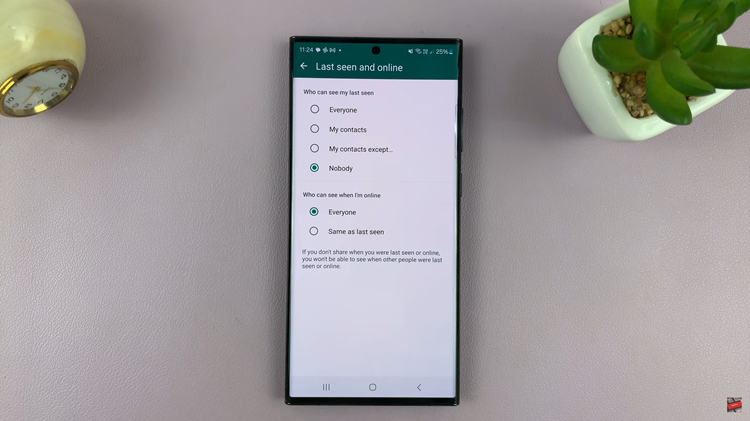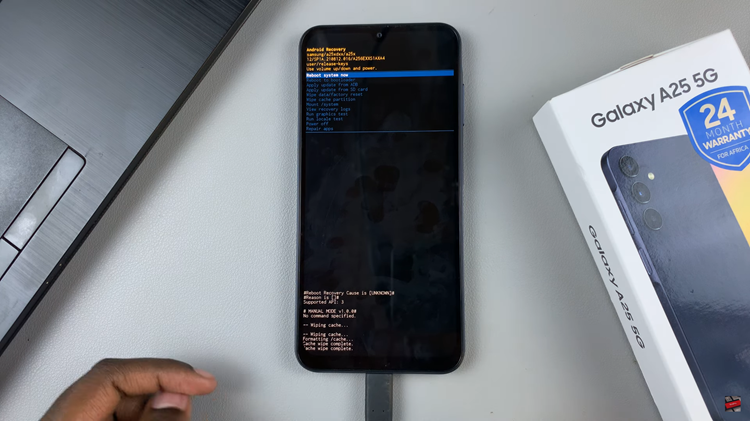In today’s interconnected world, smart home devices have become increasingly popular for enhancing security and convenience.
Among these innovations, the Xiaomi Smart Camera C500 Pro stands out as a versatile and reliable option for monitoring your home or office space.
With its advanced features and user-friendly interface, the C500 Pro offers users greater control over their security setup, including managing access permissions and share lists.
Understanding Access Management
One of the key features of the Xiaomi Smart Camera C500 Pro is its robust access management system. Users can easily monitor and control who has access to their camera feed, ensuring that only authorized individuals can view live footage or recorded clips. This is particularly important for maintaining privacy and security. This is especially in shared living spaces or workplaces.
Watch: How To Add Samsung Account To Samsung Galaxy A55 5G
See Who Has Access To Xiaomi Smart Camera C500 Pro
Begin by launching the Xiaomi Mi Home app on your smartphone or tablet. Ensure that your Xiaomi Smart Camera C500 Pro is connected to the app and accessible within your device list.
In the Mi Home app, locate the camera you wish to revoke access for. It is found within the app’s dashboard. Tap on the camera to access its settings menu. Tap on the three dots in the top-right corner to access the Settings menu.
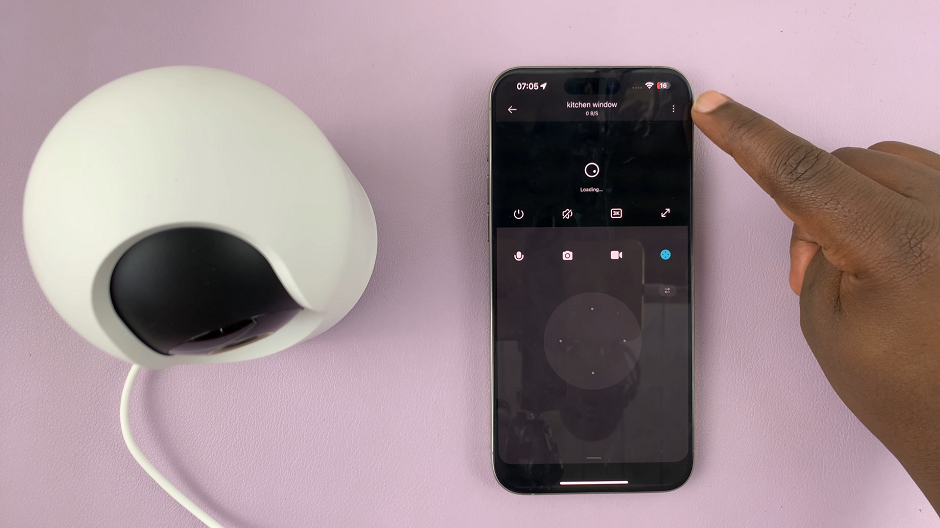
Within the settings menu, look for the option, Share Device and tap on it.
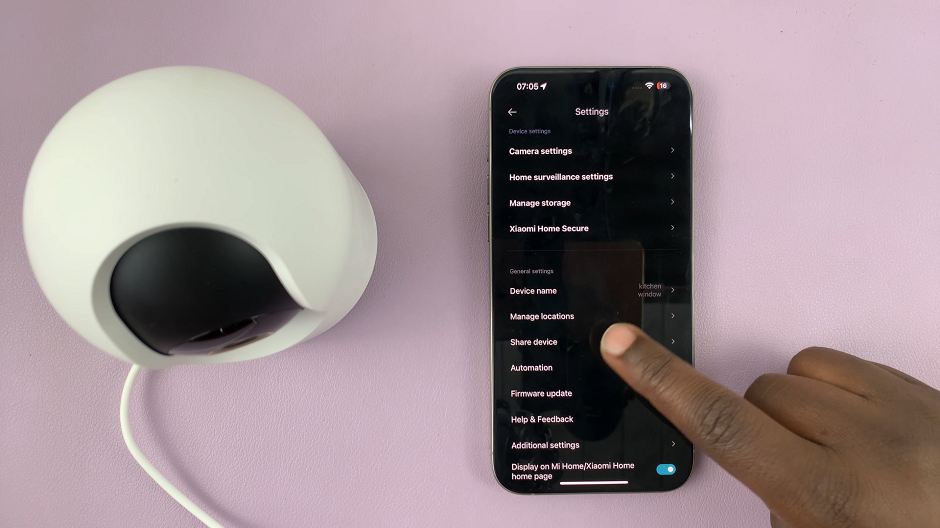
Here, you should see the list of users or devices currently granted access to your camera.
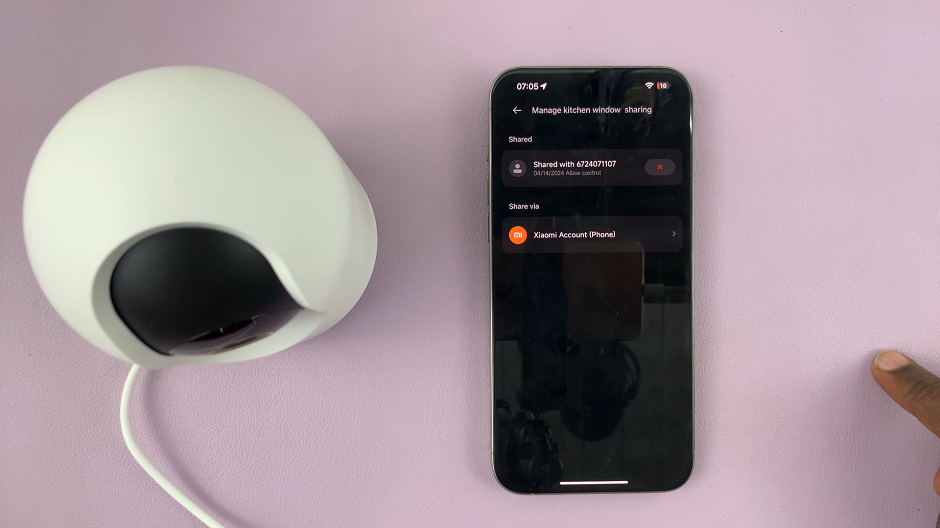
Tap on the user(s) that you are sharing the camera with to view more options. From the option that appears, you can tap on it to reveal the Cancel Sharing option. You can do this at any time you’d like.
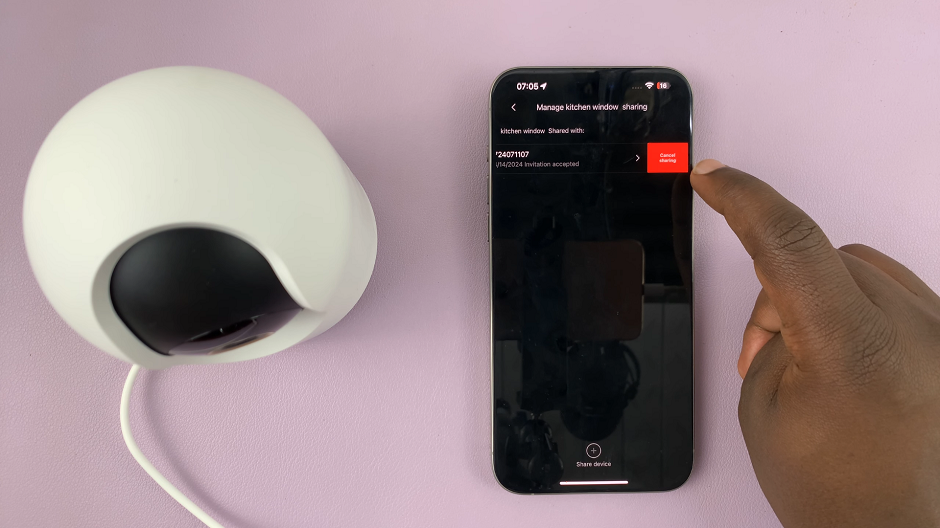
In conclusion, the Xiaomi Smart Camera C500 Pro is a powerful tool for enhancing security and peace of mind in any environment. By providing users with granular control over access permissions and share lists, the C500 Pro empowers users to tailor their security setup to their specific needs and preferences.
Whether you’re a homeowner looking to monitor your property, a business owner in need of reliable surveillance, or simply someone who values privacy and security, the Xiaomi Smart Camera C500 Pro offers a comprehensive solution for all your monitoring needs. With its user-friendly interface, advanced features, and commitment to privacy, the C500 Pro sets a new standard for smart home security cameras.
Read: How To Enable/Disable Human Tracking On Xiaomi Smart Camera C500 Pro