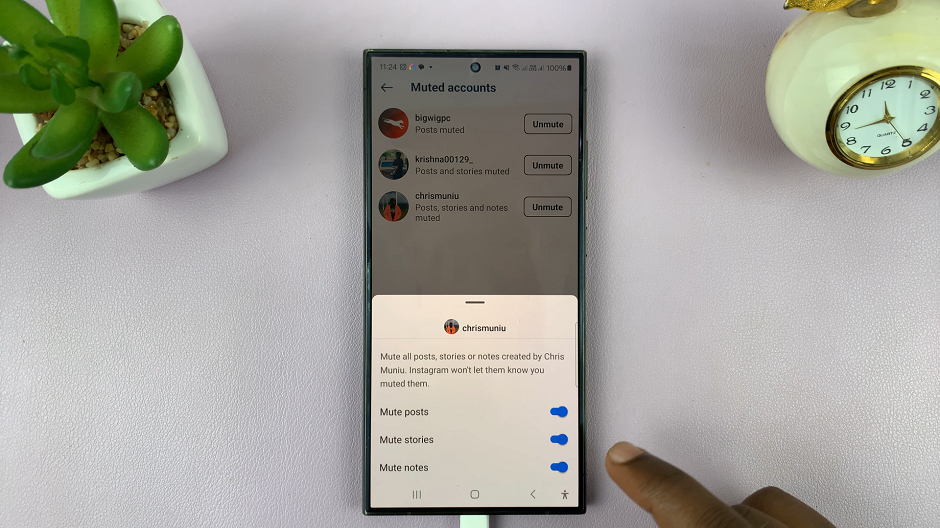In the age of interconnected devices and smart homes, ensuring the security and privacy of our personal spaces is paramount. Xiaomi, a leading name in smart home technology, offers the Xiaomi Smart Camera C500 Pro, a powerful tool for monitoring your home remotely.
However, to fully harness its capabilities while safeguarding your privacy, it’s essential to set up password protection.
In this article, we’ll walk you through the steps to secure your Xiaomi Smart Camera C500 Pro with a robust password.
Why Set a Password?
Before delving into the setup process, it’s crucial to understand why setting a password is imperative for your smart camera:
Privacy Protection: A password prevents unauthorized access to your camera’s feed, ensuring that only trusted individuals can view the footage.
Prevent Hacking: Without a password, your camera becomes vulnerable to hacking attempts, potentially exposing your private moments to malicious actors.
Control Access: Setting up a password allows you to control who can view the camera feed, adding an extra layer of security to your home surveillance system.
Read: How To Remove Xiaomi Smart Camera C500 Pro From Mi Home App
Set Password On Xiaomi Smart Camera C500 Pro
Begin by launching the Xiaomi Mi Home app on your smartphone or tablet. Ensure that your Xiaomi Smart Camera C500 Pro is connected to the app and accessible within your device list.
Once you’re in the Xiaomi Mi Home app, locate the Xiaomi Smart Camera C500 Pro in your device list. Tap on the camera to access its settings menu. Tap on the three dots in the top-right corner to access the Settings menu.
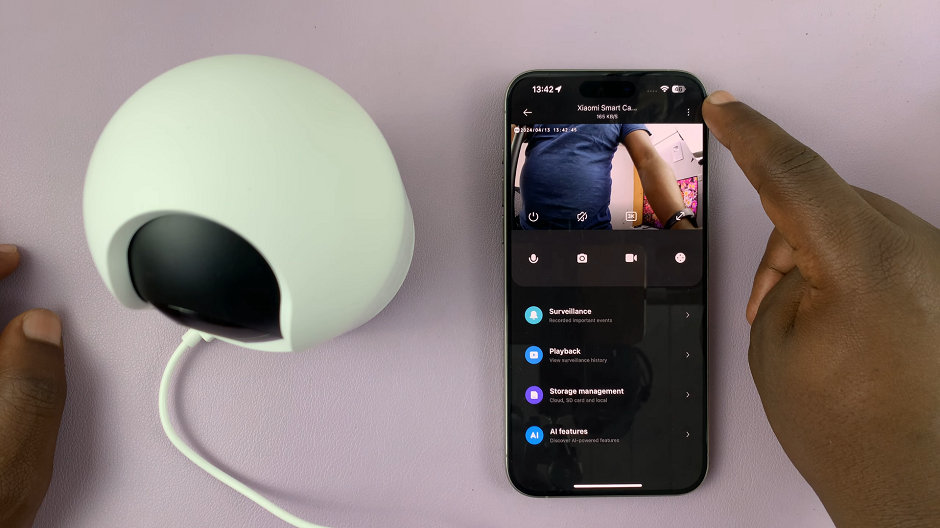
Within the settings menu, look for the option, Additional Settings and tap on it.
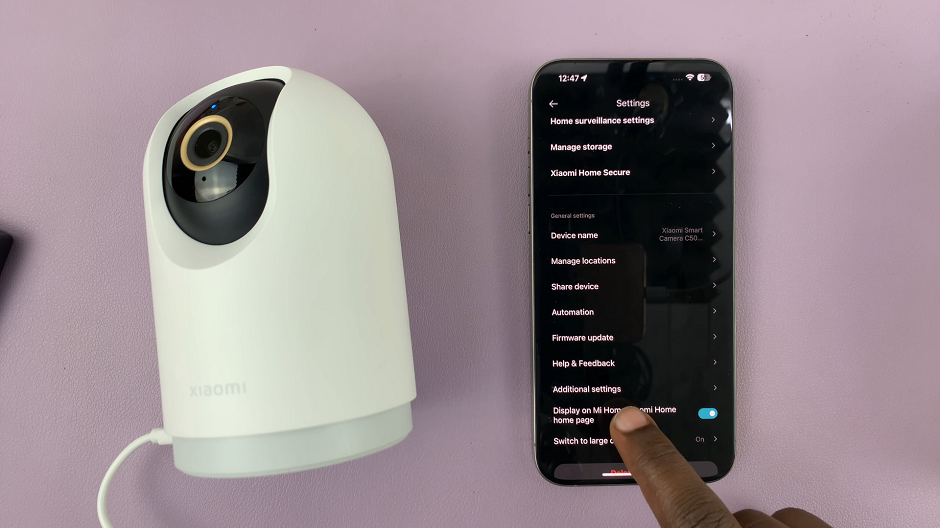
From the next menu, select Security Settings.
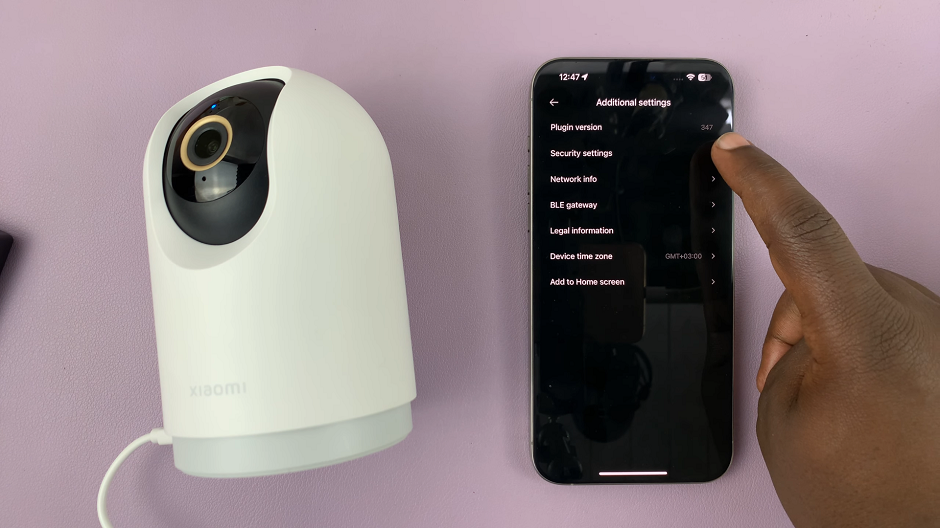
Under Security Settings, tap on the Use Passwords option, then select Set New Password. You will be prompted to enter your desired password and confirm it to ensure accuracy.
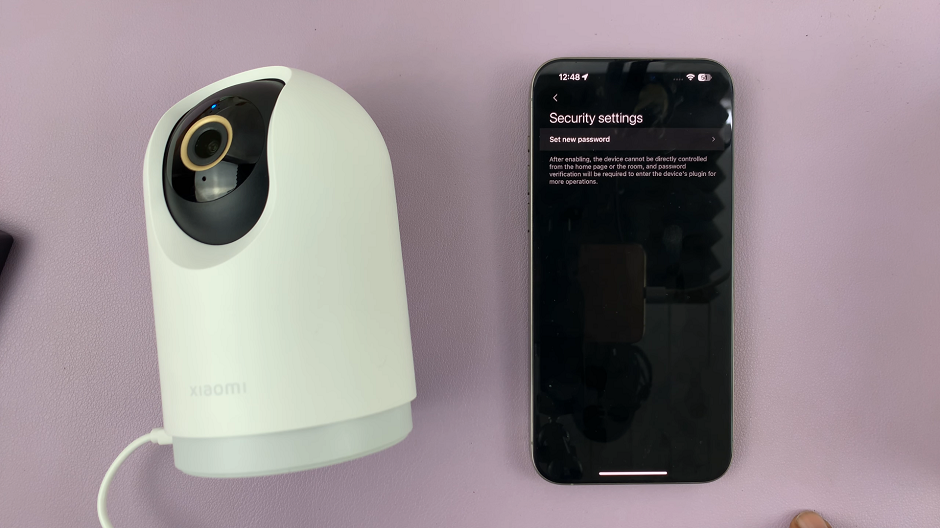
When selecting a password, opt for a combination of letters, numbers, and special characters. Avoid using easily guessable passwords like 123456. After entering your chosen password, confirm it to complete the setup process. Your Xiaomi Smart Camera C500 Pro is now protected with a password.

Set a Password On Xiaomi Smart Camera C500 Pro
If you’re on an iPhone, you will be prompted to turn on Face ID. Select OK and then Allow to give permission to the Mi Home app to use Face ID.
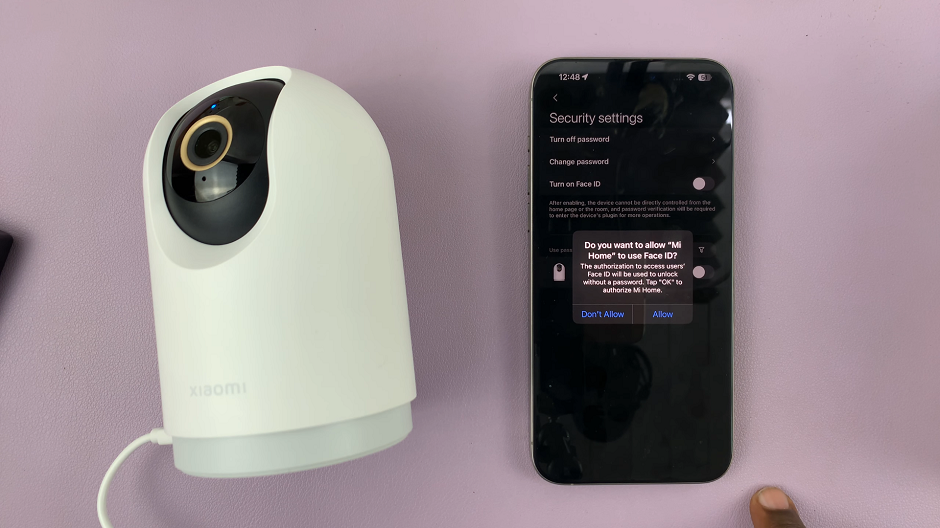
In the Use Password For section, you should see a list of cameras that you have access to. Each one should have a toggle button next to it. Tap on the toggle to enable the password for the camera of choice. You can also disable the password later, should you so choose.
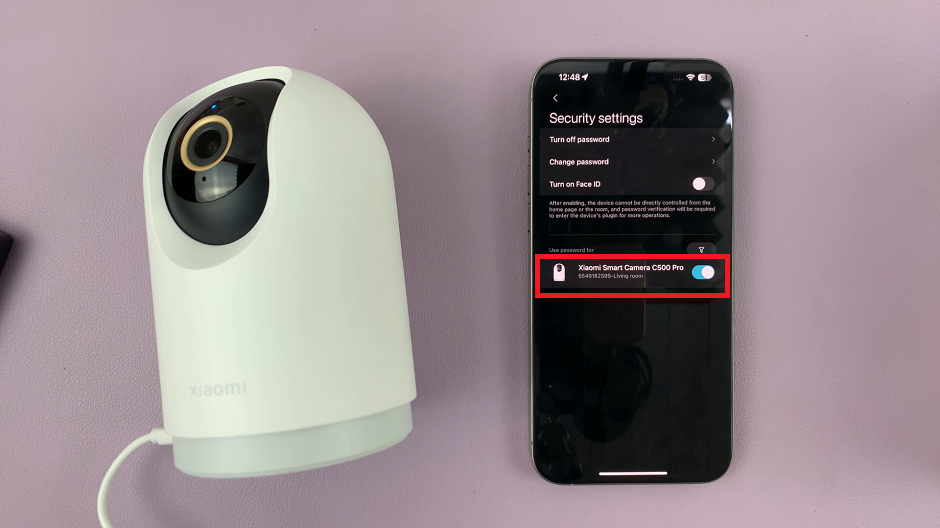
Once the password is set, test it by attempting to access the camera. Simply go back to the home page of the Mi home app. The camera you have set a password for should have a lock icon on it. If you tap on the camera to access it, you should be prompted to enter the password.
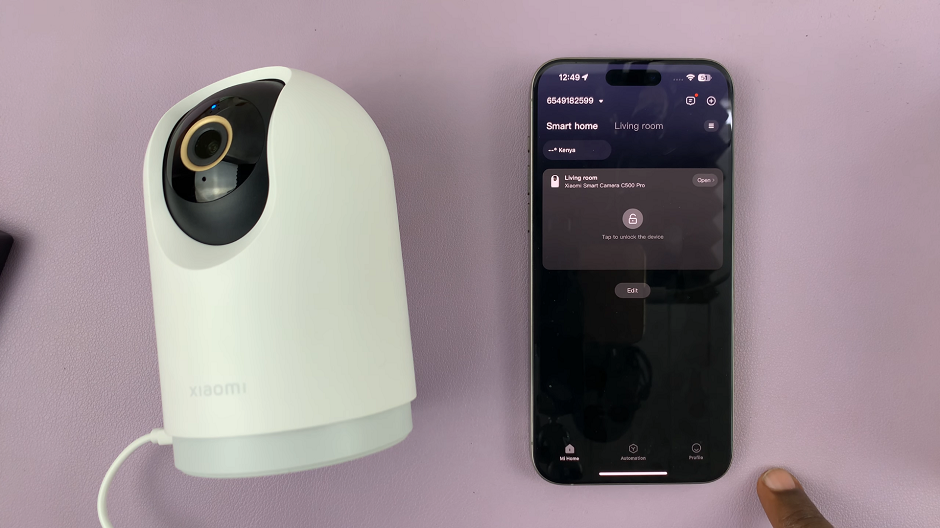
Additional Tips for Security
Change Password Regularly: For added security, consider changing your camera’s password periodically.
Enable Two-Factor Authentication (2FA): Some smart camera systems offer 2FA, adding an extra layer of protection by requiring a secondary verification method, such as a code sent to your smartphone.
Keep Firmware Updated: Ensure that your Xiaomi Smart Camera C500 Pro’s firmware is up to date, as manufacturers often release security patches to address vulnerabilities.
Securing your Xiaomi Smart Camera C500 Pro with a password is a simple yet crucial step in safeguarding your privacy and enhancing the security of your smart home ecosystem. By following the steps outlined in this guide and implementing additional security measures, you can enjoy peace of mind knowing that your personal space remains protected from unauthorized access and potential threats. Take control of your home surveillance today and prioritize your privacy with password protection.
Watch: Samsung Galaxy A55 5G: How To Install Missing Voice Recorder App