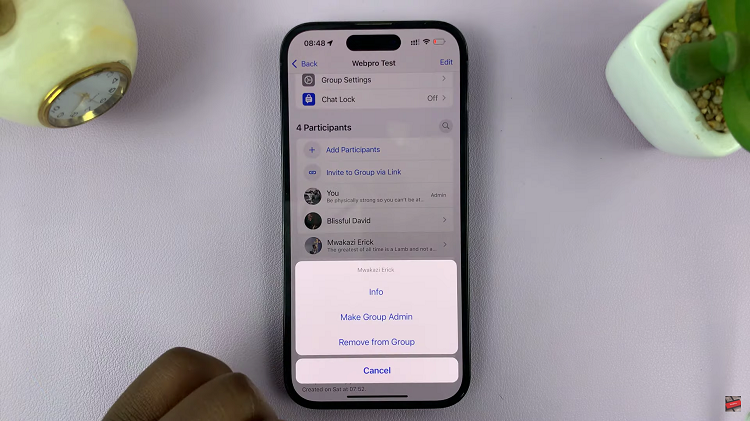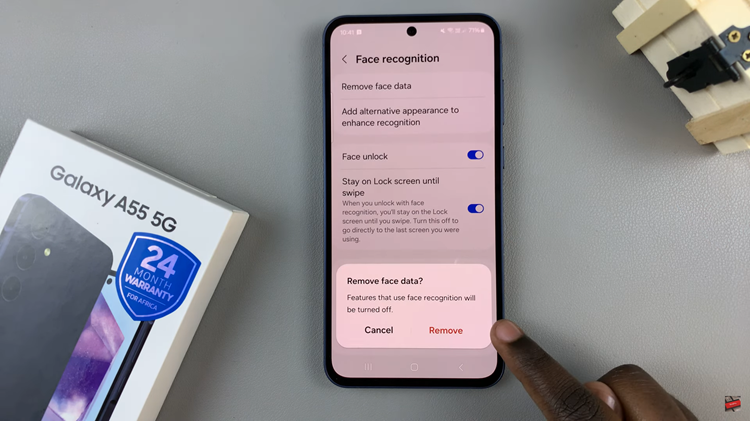In today’s hyper-connected world, speed is paramount. With the advent of 5G technology, the landscape of mobile connectivity has been revolutionized, offering unprecedented speeds and seamless connectivity. Samsung, at the forefront of innovation, has integrated this cutting-edge technology into its Galaxy A35 5G smartphone, empowering users with lightning-fast internet access on the go.
If you’re eager to harness the full potential of 5G on your Samsung Galaxy A35 5G, you’re in luck. This guide will walk you through the steps required to enable 5G network connectivity on your device, putting the power of next-generation networking at your fingertips.
Prepare to elevate your mobile experience to new heights as we delve into the intricacies of enabling 5G on your Samsung Galaxy A35 5G. Let’s dive in and unlock the blazing speeds and seamless connectivity that 5G has to offer.
Watch: How to Turn OFF Alarm On Samsung Galaxy A35 5G
To Enable 5G Network On Samsung Galaxy A35 5G
Firstly, unlock your Samsung Galaxy A35 5G and navigate to the home screen. From there, locate and tap on the “Settings” app. It’s usually represented by a gear icon and can be found either on the home screen or in the app drawer.
Following this, scroll down and find the “Connections” option. Tap on it to proceed to the next step. Under the Connections menu, scroll down and select “Mobile Networks.“

Inside the Mobile Networks menu, you’ll see different options related to network settings. At this point, find and select the “Network mode” option. From here, you should see an option labeled “5G/4G/3G/2G (Auto connect).” Select this option to enable 5G network on your Samsung Galaxy A35 5G.
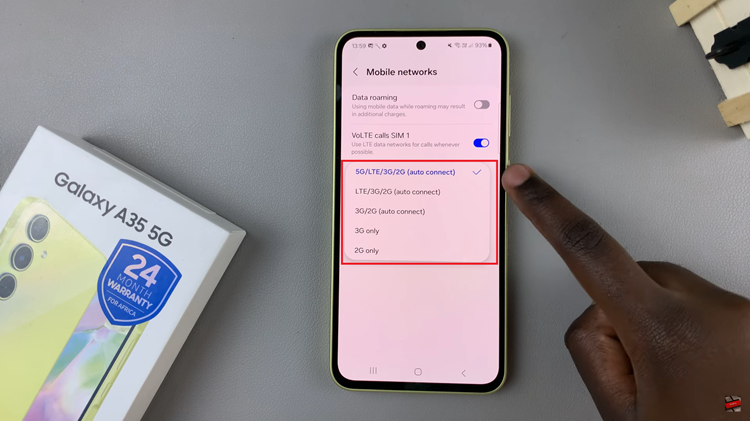
After selecting the 5G mode, your device will confirm the selection, and you may see a brief message indicating that your device is switching to 5G mode. Once confirmed, you can exit the settings menu.
By following these simple steps, you can unlock the full potential of your Samsung Galaxy A35 5G and experience the future of mobile connectivity with 5G technology. Stay connected, stay informed, and enjoy the benefits of high-speed internet wherever you go.
Read: How To Factory Reset Mac