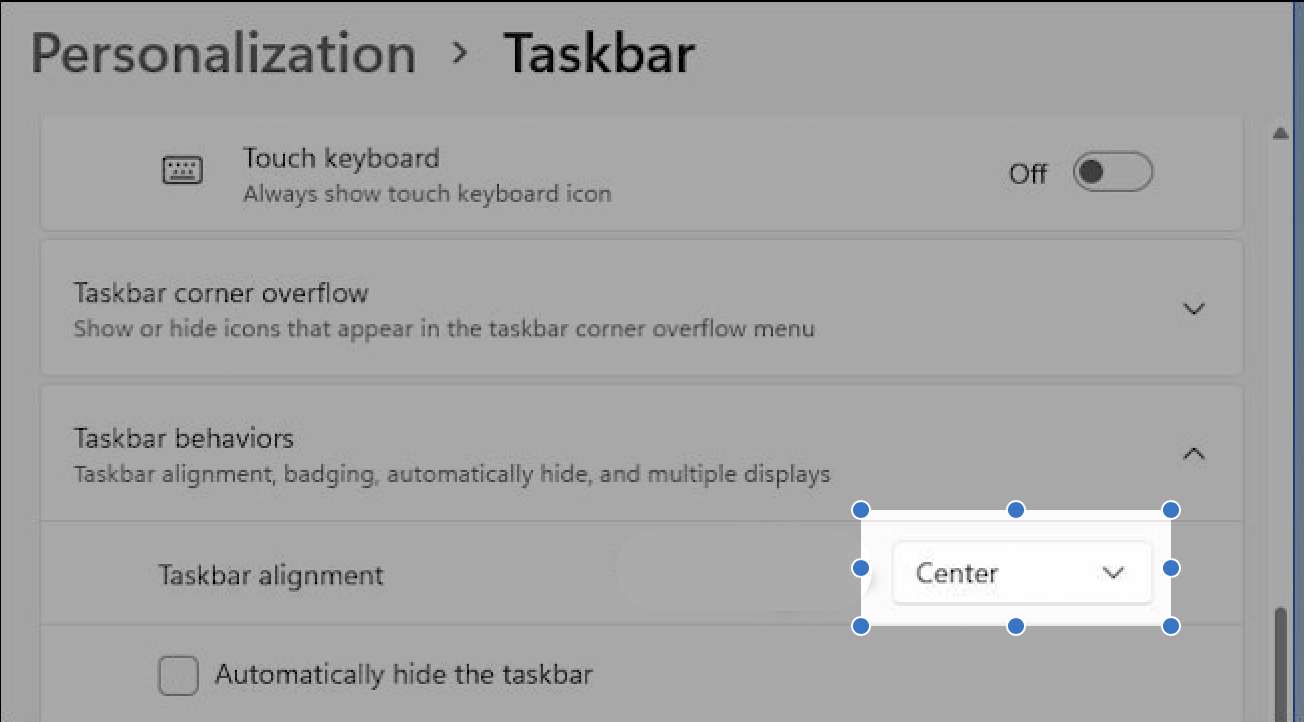Resetting your Samsung Galaxy A35 5G to its factory settings can be a powerful solution for tackling persistent software issues, restoring sluggish performance, or preparing the device for resale. Whether you’re encountering freezing apps, glitches, or simply want to start afresh, performing a factory reset can breathe new life into your smartphone.
Performing a factory reset wipes away this digital debris, restoring your device to its original settings and often resolving persistent software issues. In this guide, we’ll walk you through the step-by-step process of how to factory reset your Samsung Galaxy A35 5G, using both the Settings menu and hardware buttons.
So, grab your device, and let’s dive into the world of active solutions to rejuvenate your smartphone experience.
Watch: How To Turn ON (Switch ON) Samsung Galaxy A35 5G
To Factory Reset Samsung Galaxy A35 5G
To begin the process, go to the home screen and tap on the “Settings app“. You can find the Settings app on the app drawer or the home screen, depending on your phone’s settings. At this point, scroll down and find the “General Management” option. Tap on it to proceed to the next step.
Following that, you will see an option for “Reset“. Tap on it, and it will take you to a new page. On the Reset page, you will see several options. Then, tap on the “Factory Data Reset” option to begin the process.
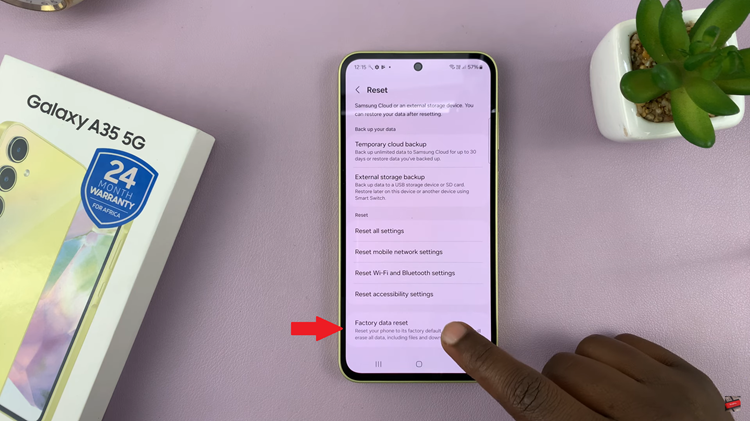
Afterward, you will see a warning message informing you that all data and settings will be erased. At this point, tap on the “Reset” button at the bottom of the page to proceed. You will be prompted to enter your PIN, password, or pattern if you have one set up. Afterward, the factory reset process will begin. Wait for the process to complete.
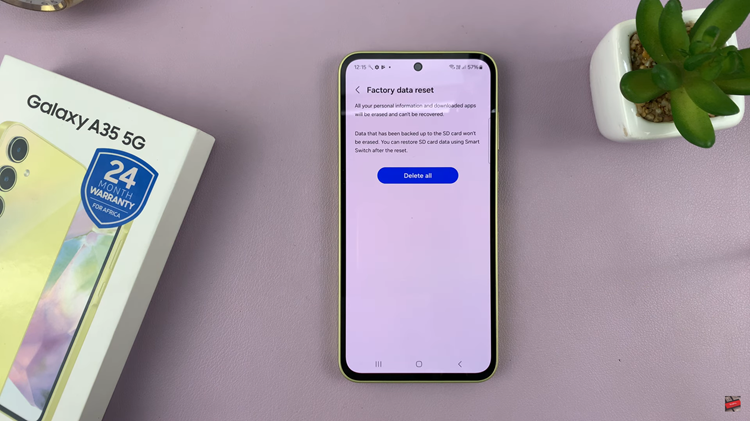
Once your Samsung Galaxy A35 5G has been reset to its factory settings, you’ll need to set it up again as if it were a new device. This involves connecting to a Wi-Fi network, signing in with your Google account, and configuring various settings according to your preferences. Remember to restore any backed-up data to your device to regain access to your files and settings.