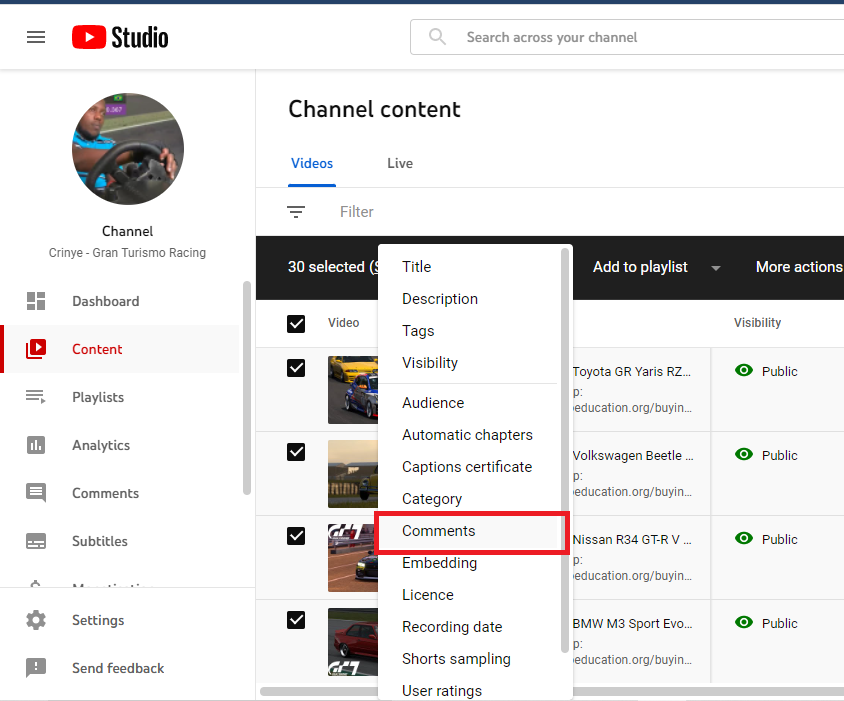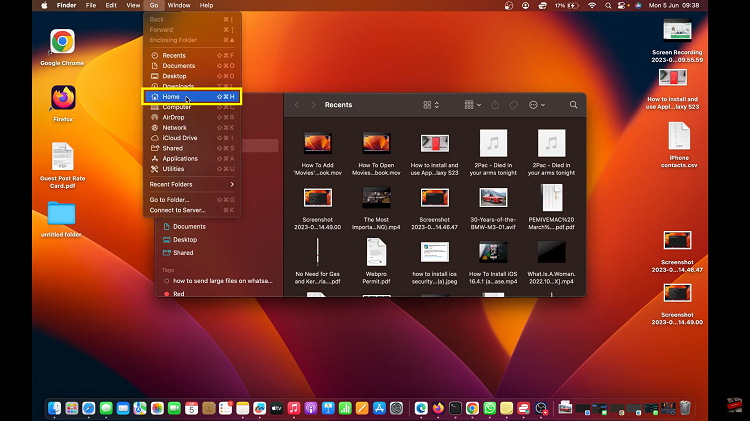Embark on a journey of empowerment with your Samsung Galaxy A35 5G as we unlock the secrets of safe mode—a powerful tool designed to troubleshoot and conquer any software-related challenge. In the dynamic world of mobile technology, where innovation and complexity intersect, knowing how to navigate safe mode can be the difference between frustration and triumph.
Harnessing the full potential of your Galaxy A35 5G means embracing proactive problem-solving and taking control of your device’s performance. Safe mode emerges as a beacon of assurance, offering a streamlined environment where you can isolate and address issues with precision and agility.
This guide is not just a roadmap; it’s a manifesto for digital resilience. With active verbs and step-by-step instructions, we’ll equip you to enter and exit safe mode on your Samsung Galaxy A35 5G effortlessly. Prepare to embark on a journey of discovery and mastery as we unlock the gateway to enhanced performance and peace of mind.
Watch: How To Insert SD & SIM Cards In Samsung Galaxy A35 5G
To Enter & Exit Safe Mode On Samsung Galaxy A35 5G
Firstly, power off your Samsung Galaxy A35 5G. You can do this by pressing and holding the power button until the power menu appears on the screen. Once the power menu is displayed, locate the “Power off” option then tap and hold this option until a prompt appears on the screen.
After the prompt appears, you’ll see an option to reboot into safe mode. At this point, tap on this option to proceed. Ensure that you want to enter safe mode by confirming your selection. Following this, your device will begin the reboot process.
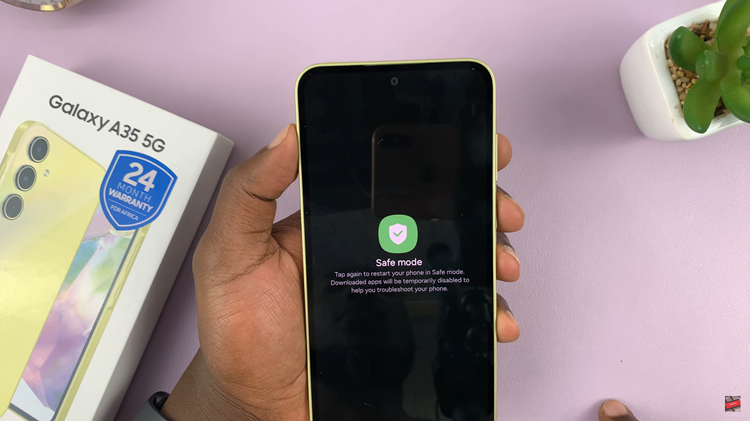
Your Samsung Galaxy A35 5G will now reboot into safe mode. This process may take a few moments. Upon successful reboot, you should see a “Safe Mode” label in the bottom-left corner of the screen. This indicates that you have successfully entered safe mode.
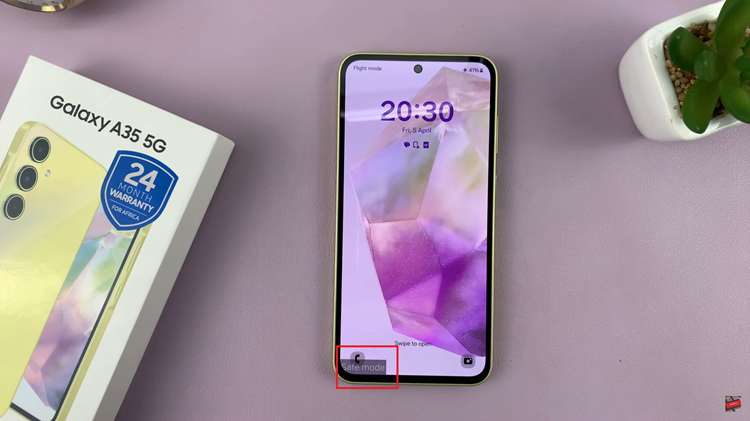
To exit Safe Mode, simply restart your device. Press and hold the power button, then tap on “Restart.” After the restart, your device will boot up in normal mode, with all third-party apps and settings restored.
In conclusion, entering and exiting safe mode on your Samsung Galaxy A35 5G is a simple yet powerful tool for diagnosing and troubleshooting various software-related issues. By following the steps outlined in this guide, you can easily leverage safe mode to keep your device running smoothly.