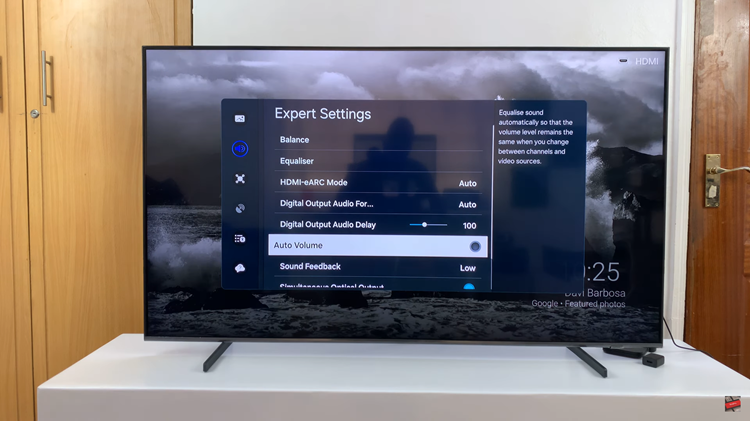In the age of digital innovation, the convergence of social media and smart technology has revolutionized how we consume content. TikTok, the vibrant hub of short-form videos, has captivated audiences worldwide with its dynamic and engaging platform. Now, with the integration of TikTok onto Samsung Smart TVs, users can elevate their viewing experience to new heights, immersing themselves in an expansive array of entertainment directly from their living room screens.
Embracing TikTok on your Samsung Smart TV unlocks a world of possibilities, allowing you to seamlessly transition from mobile devices to a larger, more immersive viewing environment. In this guide, we’ll delve into the active steps required to harness the full potential of TikTok on your Samsung Smart TV. From installation to customization, prepare to embark on a journey where entertainment knows no bounds.
Let’s dive in and explore how you can unleash the power of TikTok on your Samsung Smart TV, transforming your living space into a dynamic digital playground.
Watch: How To Remove Sound From A Video On Android Phone
To Use TikTok On Samsung Smart TV
To begin, ensure your Samsung Smart TV is powered on and connected to the internet via Wi-Fi or Ethernet cable. Once you’ve confirmed this, proceed to open the web browser.
Upon accessing the TV’s home screen, locate and select the web browser icon. This icon is typically represented by a globe or contains the word “Internet.” Press the “Enter” or “Select” button on your remote to open the browser.
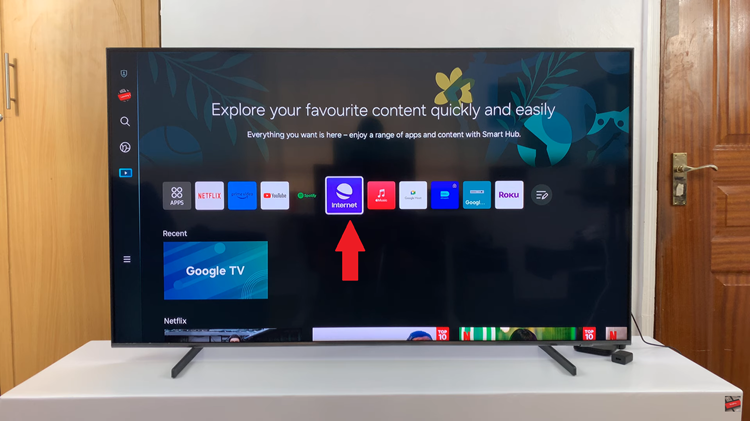
Following this, navigate to the address bar located at the top of the screen. At this point, use the remote and enter the URL for TikTok’s website (www.tiktok.com). Once entered correctly, press the “Enter” or “Go” button on the keyboard to proceed.
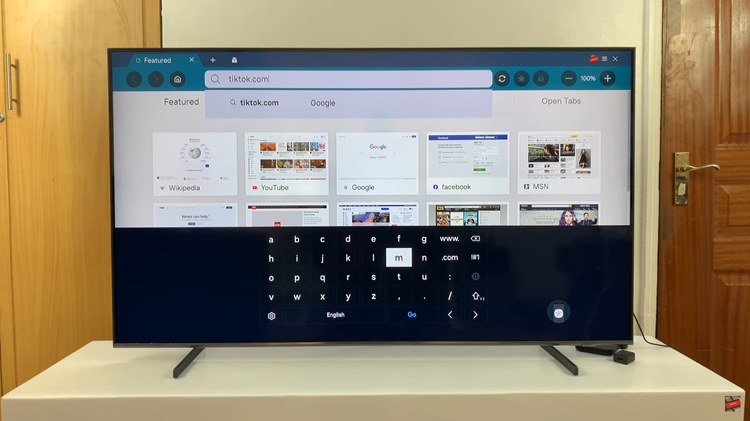
Subsequently, you’ll be prompted to log in. Use the on-screen keyboard and enter your TikTok email address or phone number in the designated field. Then, navigate to the password field, enter your password, and proceed to log in to your account.
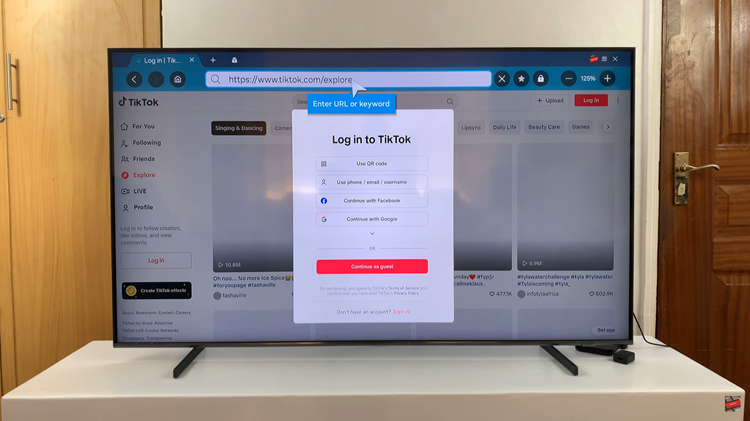
Once logged in, you’ll be directed to TikTok’s desktop site. Here, you can explore various features such as videos, trending hashtags, and user profiles. Utilize the directional keys on your remote to scroll through the interface and interact with videos.
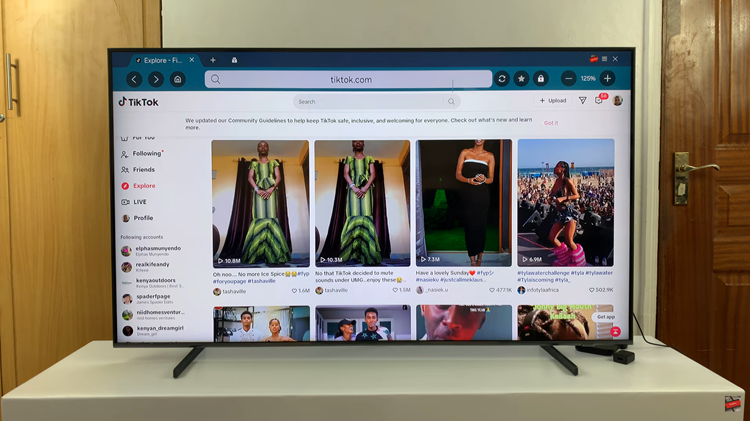
With TikTok now available on Samsung Smart TVs, users can enjoy their favorite short-form videos on the big screen from the comfort of their living rooms. By following this step-by-step guide, you can easily set up TikTok on your Samsung Smart TV and begin exploring the diverse and entertaining content that the platform has to offer.
Read: How To Use Split Screen (Multi View) Mode On Samsung Smart TV