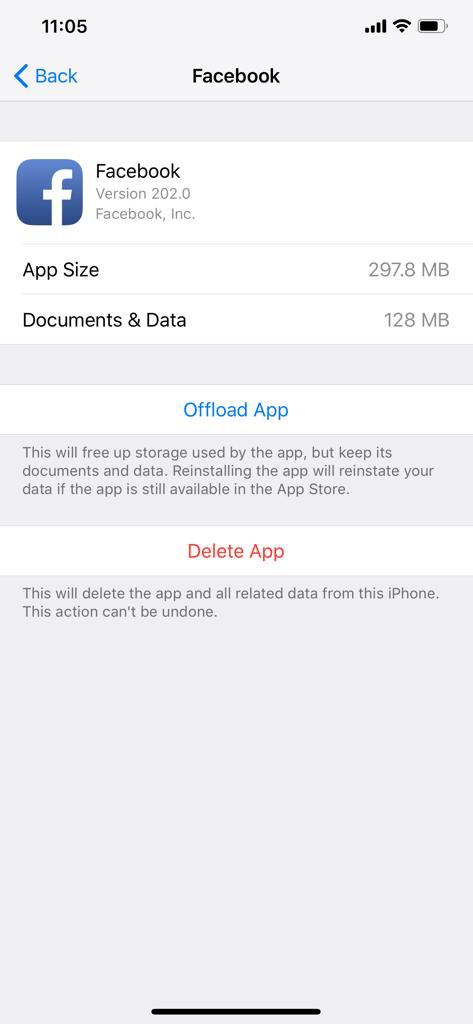Narrator is a screen-reading app built into Windows 10. It’s designed to assist in reading what’s on your screen, the keys you press on the keyboard, notifications, calendar appointments, e.t.c. It’s mainly meant to assist visually impaired people.
But even if you don’t feel like reading a PDF document, you can have Windows 10 narrator read it out for you. This feature might also come in handy in case you have a problem with your computer’s screen.
How To Enable Narrator in Windows 10
Narrator in Windows 10 is not enabled by default. You’ll have to enable it before you can use it.
Click on your Start button and select Settings. In the Settings page, click on the Ease of Access option. Then click on Narrator from the list of options. Enable Narrator by clicking on the Narrator switch button.
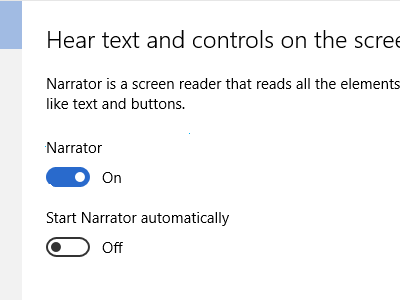
How To Disable Turn Off Narrator In windows 10
To disable Windows 10 narrator, you need to follow the same process described above and turn off the switch. In case windows 10 narrator won’t turn off, you can restart the computer.
Windows 10 Narrator shortcut:
The Windows 10 narrator feature has a shortcut for enabling and disabling it. This short cut comes mapped into the operating system by default. Pressing Windows Key+ Enter enables or disables the Narrator in Windows 10.
Read: Complete Guide to Narrator
Also Read: You Can Still Use Internet Explorer In Windows 10