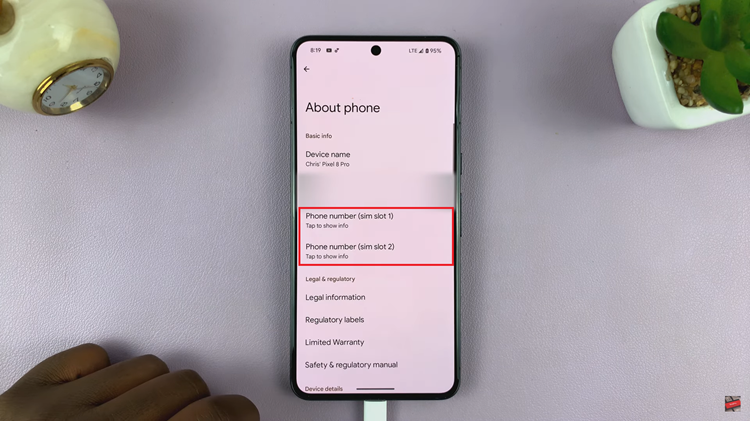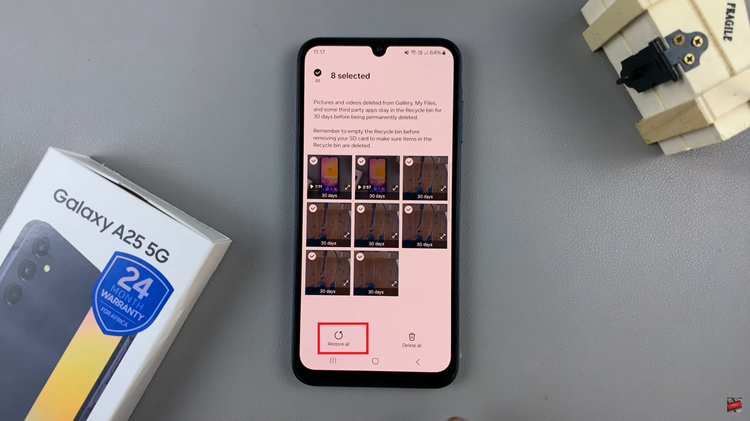In the realm of wearable technology, the Samsung Galaxy Fit 3 stands out as a beacon of innovation and functionality. Seamlessly blending style with substance, this fitness tracker empowers users to monitor their health and wellness with unparalleled ease. Among its myriad features lies the ‘Touch Screen to Wake Screen’ function—a simple yet powerful tool that grants instant access to vital information at the tap of a finger.
Imagine effortlessly awakening your Galaxy Fit 3’s screen with a mere touch, enabling swift navigation through its wealth of capabilities. Whether you’re on the move or at rest, this feature promises unparalleled convenience, allowing you to stay connected and informed with minimal effort.
In this guide, we delve into the steps to enable and disable ‘Touch Screen to Wake Screen’ on the Samsung Galaxy Fit 3.
Watch: How To Rearrange Apps On Samsung Galaxy Fit 3
To Enable & Disable ‘Touch Screen To Wake Screen’ On Samsung Galaxy Fit 3
Firstly, begin by navigating to the settings menu on your Galaxy Fit 3. You can access the settings by swiping up on the home screen until you reach the Settings icon, then tap on it to enter the settings menu. Following this, locate and select the “Display” option within the settings menu.
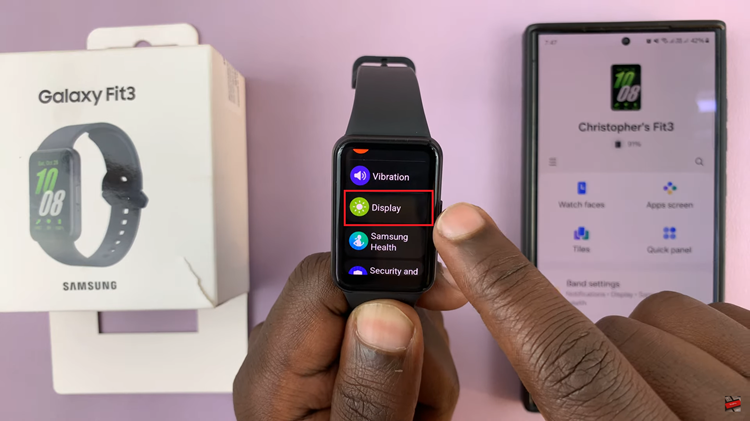
This section contains various display-related settings, including brightness and screen timeout. At this point, scroll down and find the “Touch Screen to Wake” option. Toggle ON the switch to enable this feature. Once enabled, your Galaxy Fit 3 will now be configured to wake the screen with a touch.
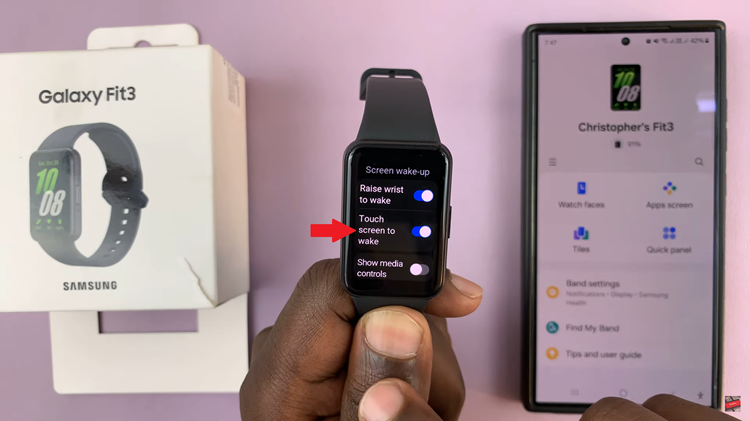
Subsequently, if you’d like to disable this feature, follow the steps above until ‘Touch Screen To Wake’, then toggle OFF the switch. After disabling the feature, your Galaxy Fit 3 will no longer wake the screen with a touch.
By following these simple steps, you can easily manage the ‘Touch Screen to Wake Screen’ feature on your Samsung Galaxy Fit 3, allowing you to tailor the device’s behavior to suit your needs and preferences.
Read: How To Turn ON & OFF Snore Detection On Samsung Galaxy Fit 3