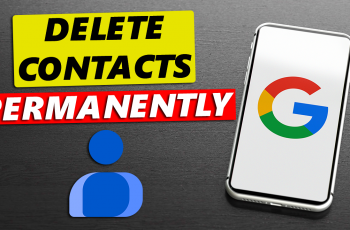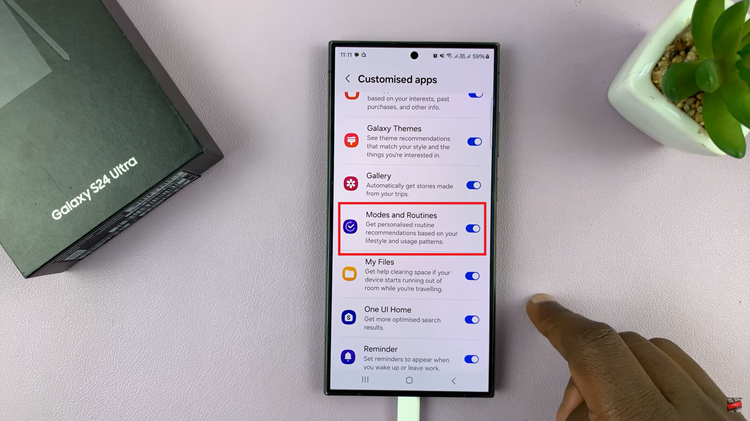In the ever-evolving landscape of smart entertainment, TCL Google TV stands out as a beacon of innovation and user-friendly functionality. While the traditional remote control suffices for basic navigation, there’s a whole world of possibilities waiting to be unlocked with the integration of wireless peripherals like keyboards and mice.
Imagine effortless browsing, seamless typing, and precise cursor control—all from the comfort of your couch. Enter the realm of wireless peripherals—a gateway to enhanced productivity, seamless browsing, and unparalleled control.
In this guide, we’ll delve into the dynamic realm of TCL Google TV and learn how to harness the power of wireless keyboards and mice to elevate your viewing experience to new heights.
Watch: How To Use Your Photos As Screen Saver On TCL Google TV
To Use Wireless Keyboard & Mouse On TCL Google TV
Firstly, ensure that your wireless keyboard and mouse are compatible with your TCL Google TV. Most wireless keyboards and mice that use USB dongles or Bluetooth connectivity should work fine. Following this, insert the dongles into the available USB ports on your TCL Google TV.
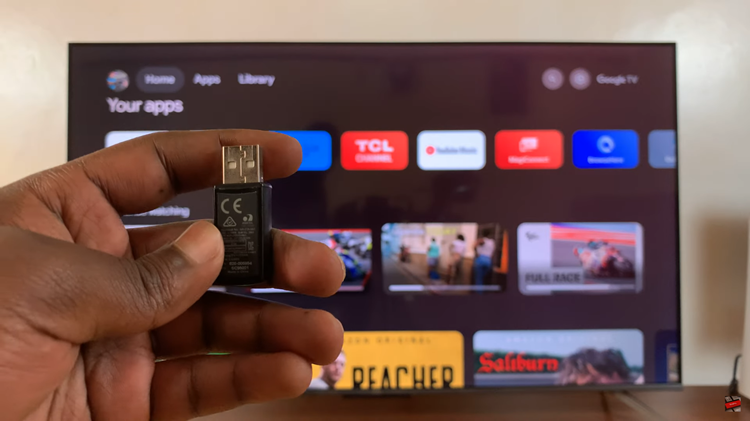
At this point, your wireless keyboard and mouse should be recognized immediately. With your wireless peripherals connected, you can now enjoy enhanced navigation and input capabilities on your TV. Use the keyboard for easier text input when searching for content or typing URLs. The mouse cursor provides precise control, allowing you to navigate through apps and menus with greater ease.
In conclusion, integrating a wireless keyboard and mouse with your TCL Google TV can significantly enhance your user experience by providing more efficient navigation and input methods. By following these simple steps, you can seamlessly connect and utilize these peripherals, unlocking the full potential of your smart TV for browsing, streaming, and more.
Read: How To Change Screensaver Slideshow Speed On TCL Google TV