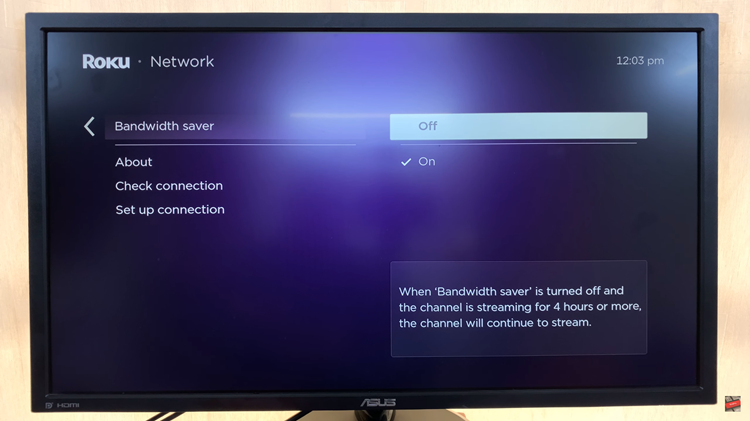In a world filled with constant hustle and bustle, finding moments of tranquility and focus can seem like a luxury. Whether you’re commuting through noisy streets, working in a bustling office, or simply trying to unwind in a crowded space, the ability to control your auditory environment is invaluable.
This is where active noise cancellation (ANC) technology comes to the rescue, offering a sanctuary of silence amidst the chaos. And if you’re the lucky owner of Oraimo FreePods 4, you hold the key to unlocking this transformative feature.
In this guide, we’ll walk you through the comprehensive step-by-step process on how to enable & disable active noise cancellation on Oraimo FreePods 4.
Also Read: How To Disable Touch Gesture On Oraimo FreePods 4
How To Enable & Disable Active Noise Cancellation On Oraimo FreePods 4
Make sure that your Oraimo FreePods 4 are properly paired with your device. Open the Oraimo companion app. Within the Oraimo companion app, tap on your FreePods 4. Look for the option labeled “Noise Control Mode.” This is where you’ll be able to toggle the active noise cancellation feature on and off.
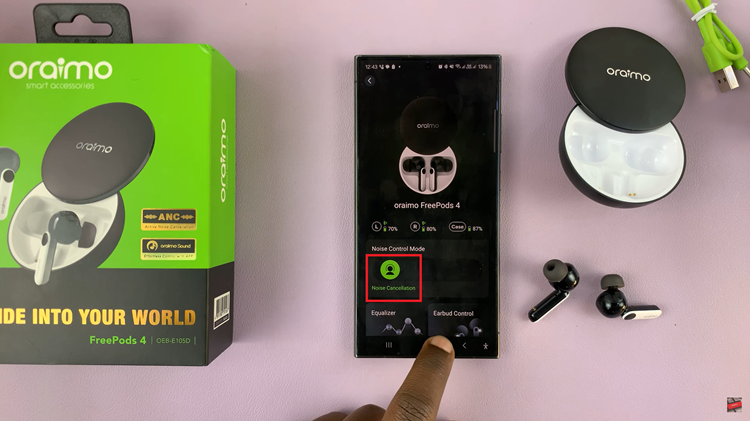
Once you’ve located the Noise Control Mode setting, simply tap on it to reveal the available options. To enable active noise cancellation and block out external sounds, select the appropriate option – typically labeled as “Noise Cancellation.” Conversely, you can choose the option to turn off noise cancellation.
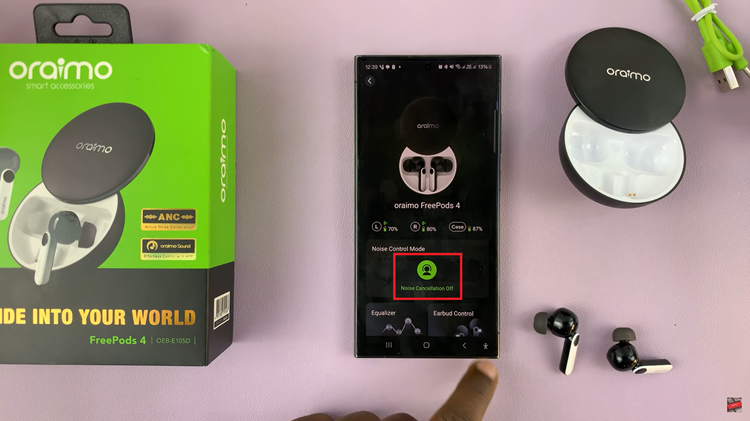
In addition to using the Oraimo companion app, you can also adjust this feature directly from your FreePods 4. Simply locate the button on one of the earbuds and give it a long press. This action will cycle through the available, allowing you to quickly enable or disable active noise cancellation with ease.

By following these simple steps, you can harness the power of active noise cancellation to tailor your auditory experience to your preferences and surroundings. Whether you’re seeking tranquility in a chaotic world or looking to immerse yourself fully in your music, Oraimo FreePods 4 make it easier than ever to tune out distractions and focus on what matters most.
Watch: How To Disconnect & Unpair Oraimo FreePods 4 From iPhone