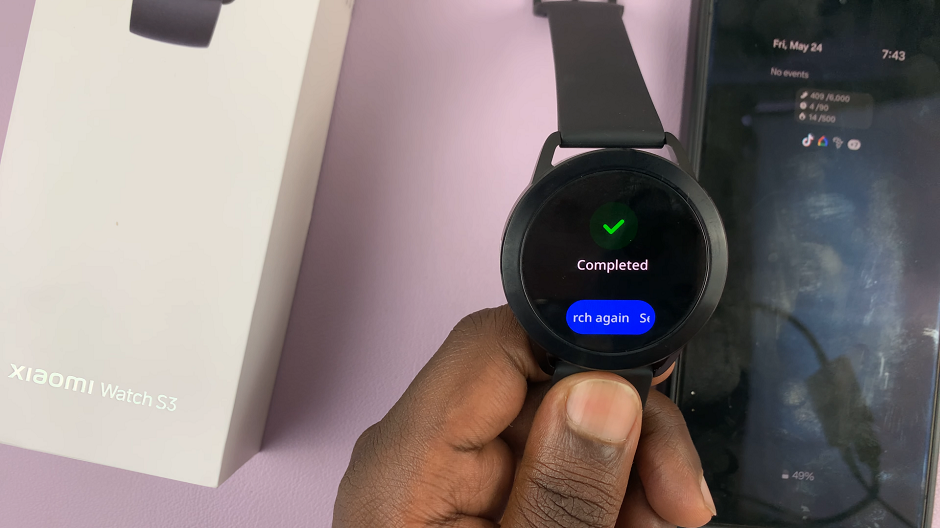In the digital age, smartphones serve as our trusted companions, capturing and preserving cherished moments with ease. The Samsung Galaxy A15, renowned for its user-friendly interface and advanced features, empowers users to capture stunning photos and videos effortlessly.
However, maximizing the potential of this device entails understanding how to optimize storage options effectively. One such essential function is the ability to save captured photos and videos directly to the SD card.
In this guide, we’ll walk you through the comprehensive step-by-step process on how to save captured photos & videos to SD card on Samsung Galaxy A15.
Also Read: How To Add Apps To Home Screen On Samsung Smart TV
How To Save Captured Photos & Videos To SD Card On Samsung Galaxy A15
Begin by navigating to the Camera app. Once the Camera app is open, you’ll need to access the settings menu. Once the Camera app is open, you’ll need to access the settings menu. This can usually be done by tapping on the gear icon.
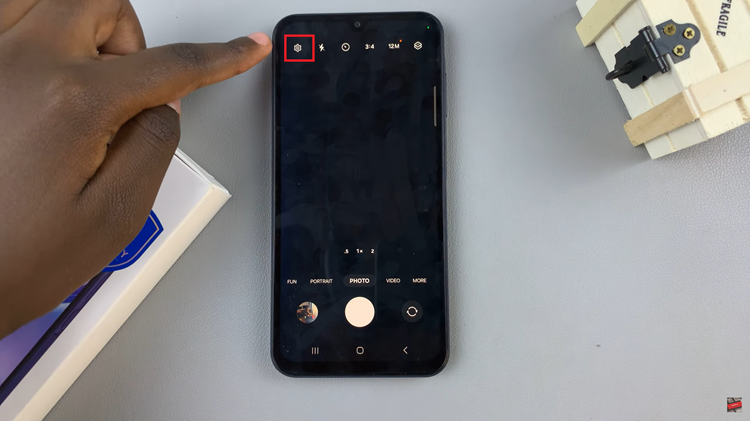
Within the settings menu, locate and tap on the “Storage location” option. After selecting “Storage location,” you’ll be presented with two choices: “Internal storage” and “SD card.” To save your photos and videos directly to the SD card, tap on the “SD card” option.
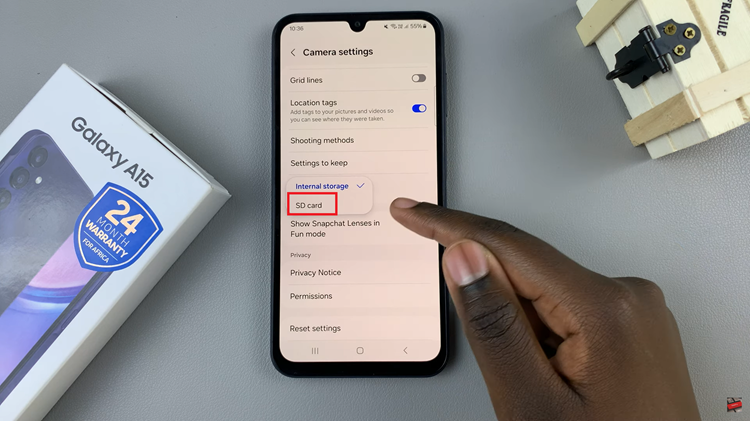
Once you’ve chosen the SD card as the storage location, your Samsung Galaxy A15 will automatically save all captured media to the SD card. This not only ensures efficient use of storage space but also provides a convenient way to manage your media files.
Watch: How To Save Voice Recordings Directly To SD Card On Samsung Galaxy A15