In today’s fast-paced digital world, our smartphones have become extensions of ourselves, aiding us in various tasks and communication endeavors. The Samsung Galaxy A25 5G, with its impressive features allows users to tailor their smartphone experience to their liking.
One such customization option is the ability to change the default keyboard. Whether you’re a fast typist, prefer a specific language, or need special characters for your work or hobbies, having the right keyboard can significantly impact your user experience.
In this guide, we’ll walk you through the comprehensive step-by-step process on how to change the default keyboard on Samsung Galaxy A25 5G.
Also Read: How To Delete Face Unlock Data On Samsung Galaxy A25 5G
How To Change Default Keyboard On Samsung Galaxy A25 5G
Start by accessing the “Settings” app. It’s usually represented by a gear icon. Once in the Settings menu, scroll down and select the “General management” option. Within the “General management” menu, look for the “Keyboard List & Default” option and tap on it.
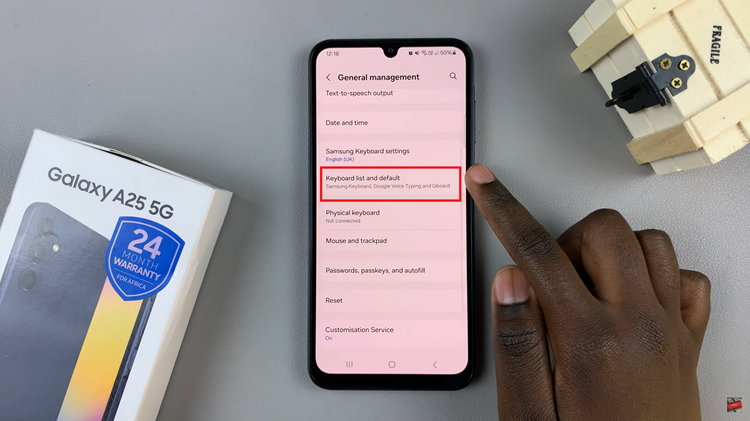
From here, tap on the option that says “Default Keyboard.” You’ll be presented with a list of keyboards that you can choose from. These may include the default Samsung keyboard, as well as any third-party keyboards you have installed. Tap on the keyboard you want to set as the default.
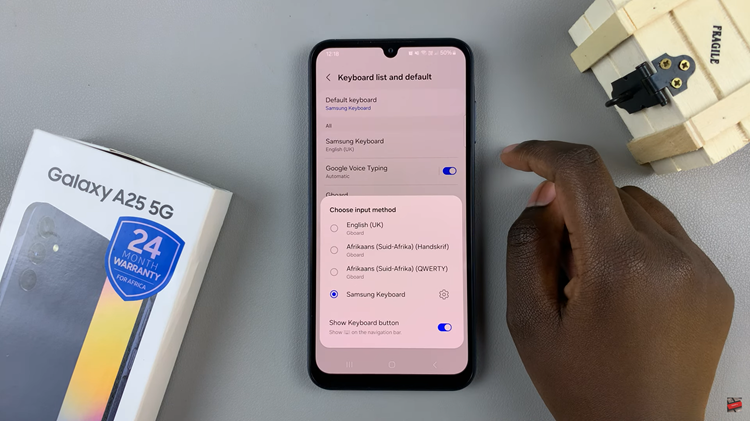
By following these simple steps, you can easily change the default keyboard on your Galaxy A25 5G and enjoy a more personalized typing experience. Whether you’re looking for improved functionality, better autocorrect, or a more visually appealing design, there’s a wide range of keyboard options available to suit your needs.
Watch: How To Add Torch To Lock Screen On Samsung Galaxy A25 5G

