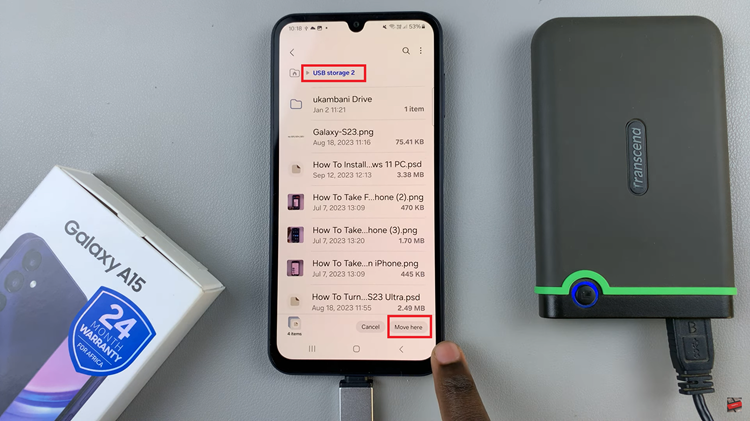The Samsung Galaxy S24, S24+ and S24 Ultra boast a plethora of features. These features are designed to enhance user experience, including advanced call management options. Among these options is the ability to enable vibration feedback when a call is answered or ended. This will add an extra layer of notification beyond the traditional audio alerts.
Whether you prefer subtle vibrations or need an additional cue for incoming calls, enabling this feature is straightforward and customizable to suit your preferences.
While audio alerts serve as the primary method of call notification for most users, there are situations where relying solely on sound may not be ideal. For instance, in noisy environments where it’s challenging to hear incoming calls, or in situations where you need to keep your phone on silent mode, having vibration feedback can ensure you never miss an important call.
Watch: How To Remove Samsung Account On Samsung Galaxy S24 / S24 Ultra | Sign Out Of Samsung Account
Enable Vibration When Call Is Answered/Ended On Samsung Galaxy S24’s
Here’s a simple guide to enabling vibration when a call is answered or ended on your Samsung Galaxy S24, S24+ or S24 Ultra:
Begin by unlocking your device and navigating to the home screen. Tap on the Phone app and make sure you’re on the Keypad tab.
Tap on the three dot menu in the top-right corner and select Settings.
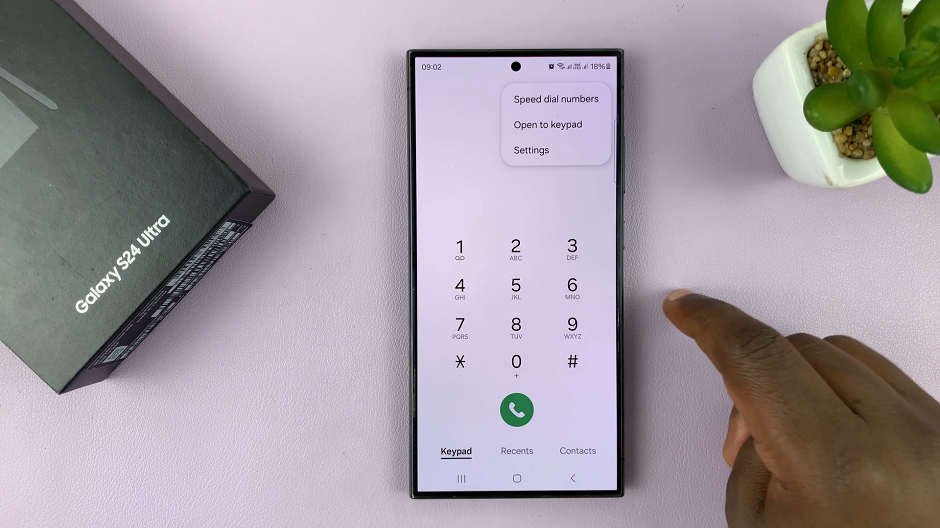
Within the Call Settings menu, look for the Call alerts and ringtone section. Tap on it.
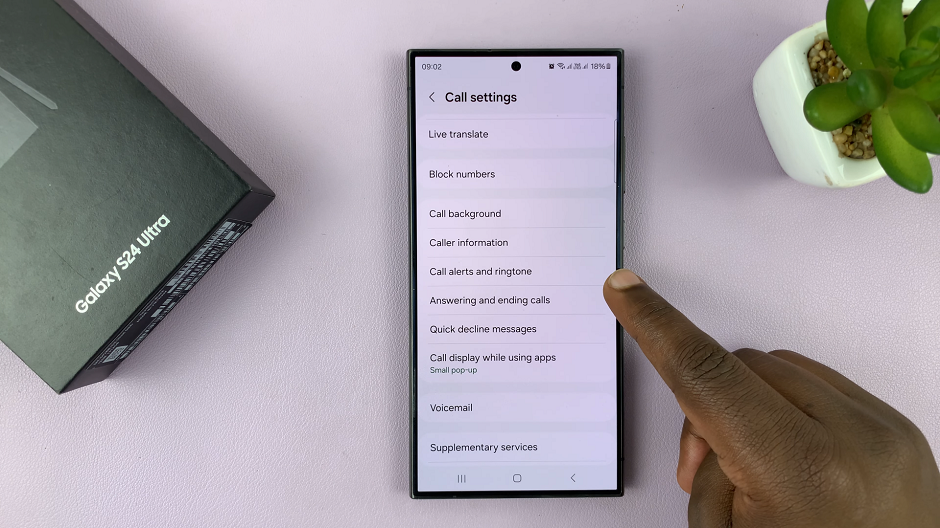
In the Call alerts and ringtone menu, you should find a few options.. Find the one labeled Vibrate when answered and Vibrate when call ends. Toggle the switch next to each option to enable vibration feedback for incoming or outgoing calls, depending on your preference.
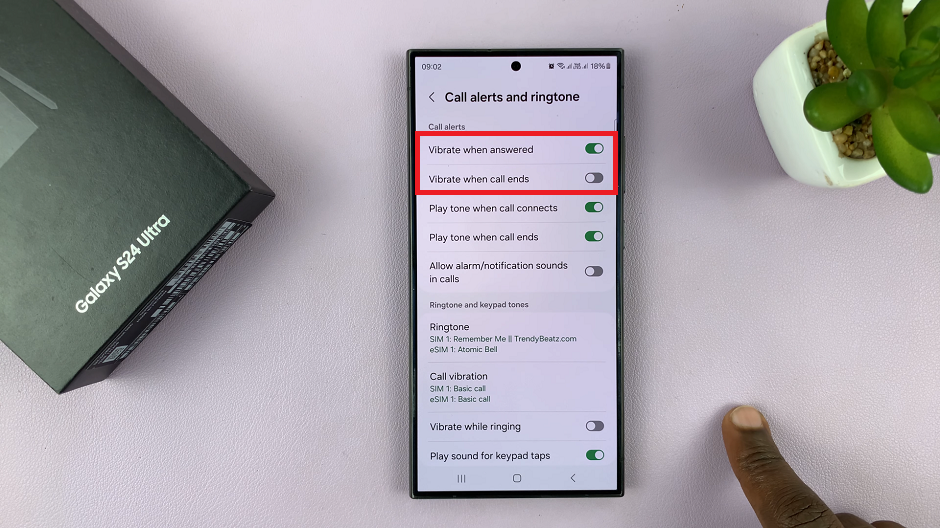
Once you’ve adjusted the settings to your preference, exit the Settings menu. Your Samsung Galaxy S24, S24+ or S24 Ultra will now vibrate when a call is answered or ended. It will provide you with an additional notification cue.
Enabling vibration feedback for call notifications on your Samsung Galaxy S24, S24+ or S24 Ultra is a simple yet effective way to enhance your communication experience. Whether you’re in a noisy environment, prefer discreet notifications, or simply want an extra layer of alertness, this feature allows you to stay connected without relying solely on audio cues.
Read: How To Enable/Disable Alarms In Do Not Disturb Mode On Samsung Galaxy S24’s