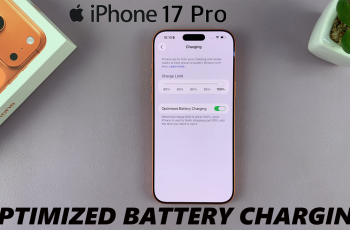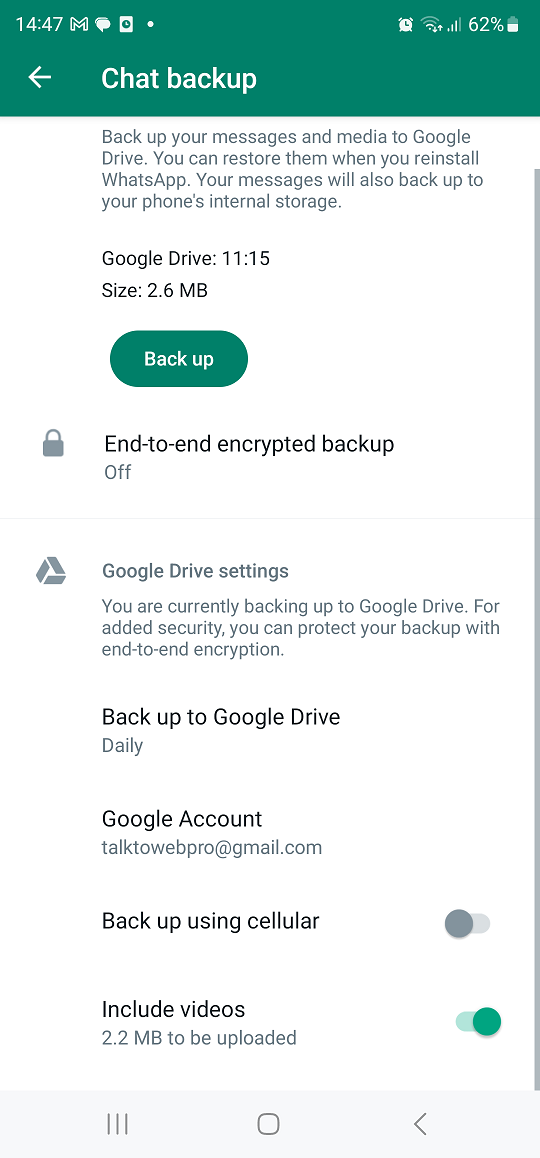In this article, we’ll explore how to enable/disable the ‘Swipe For Split Screen’ feature on the Samsung Galaxy S24’s, empowering users to tailor their device’s multitasking capabilities to their liking.
The Samsung Galaxy S24, S24+ and S24 Ultra are powerful devices designed to enhance productivity and streamline daily tasks. One feature that exemplifies this commitment to efficiency is the ability to use split-screen mode, enabling users to run two apps simultaneously. However, some users may prefer to customize this functionality to suit their preferences.
Split-screen mode on the Samsung Galaxy S24, S24+ and S24 Ultra allows users to view and interact with two apps simultaneously, making multitasking more seamless. Whether you’re responding to emails while browsing the web or taking notes during a video call, split-screen mode enhances productivity by minimizing the need to switch between apps.
Read: How To Connect Ethernet Cable To Samsung Galaxy S24 Series
Enable Swipe For Split Screen
First, unlock your Samsung Galaxy S24, S24+ and S24 Ultra and navigate to the home screen.
Go to the Settings menu via the app drawer or quick settings panel. Scroll down and select Advanced features.
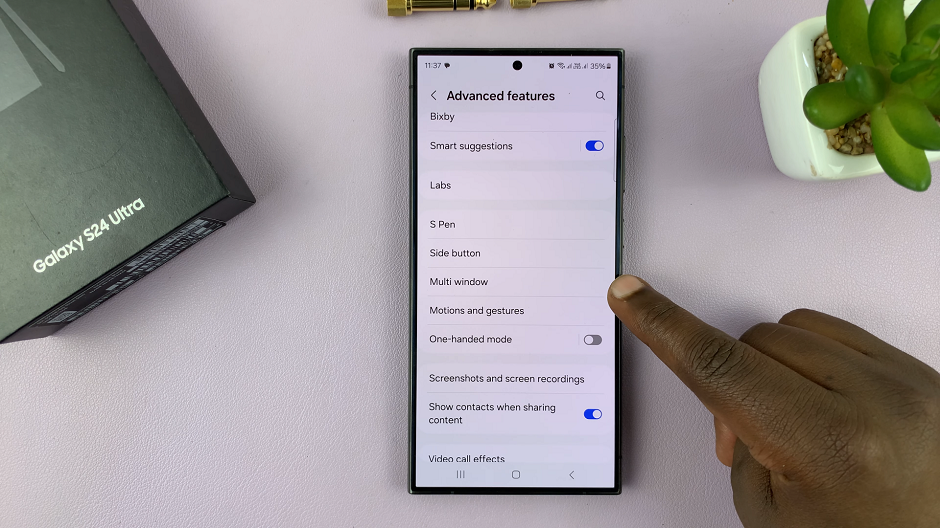
Under Advanced features, select Multi window. Toggle the switch next to Swipe For Split Screen to enable the feature.
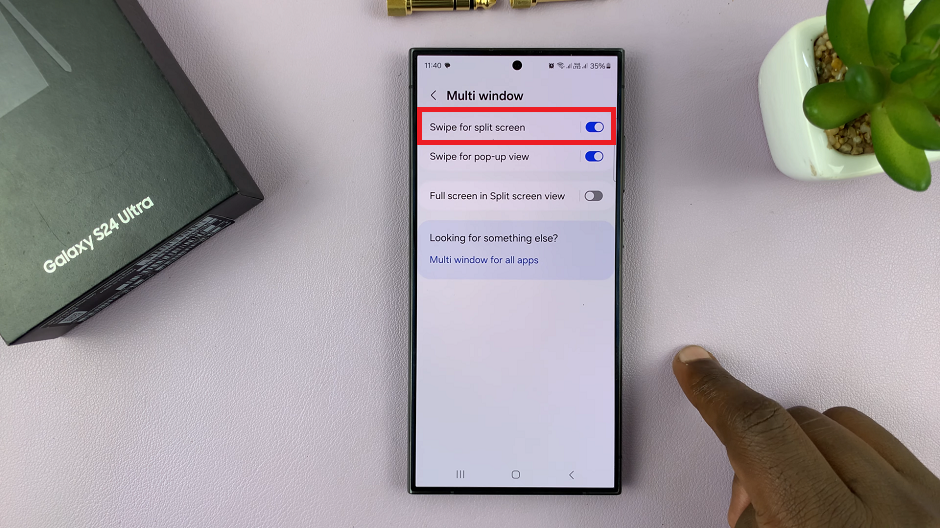
Once enabled, you can swipe up from the bottom of the screen with two fingers to activate split-screen mode.
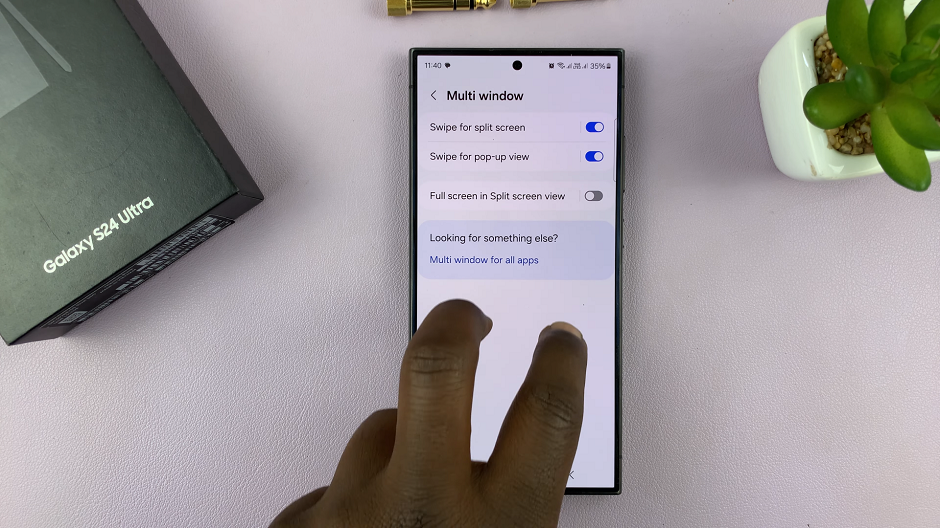
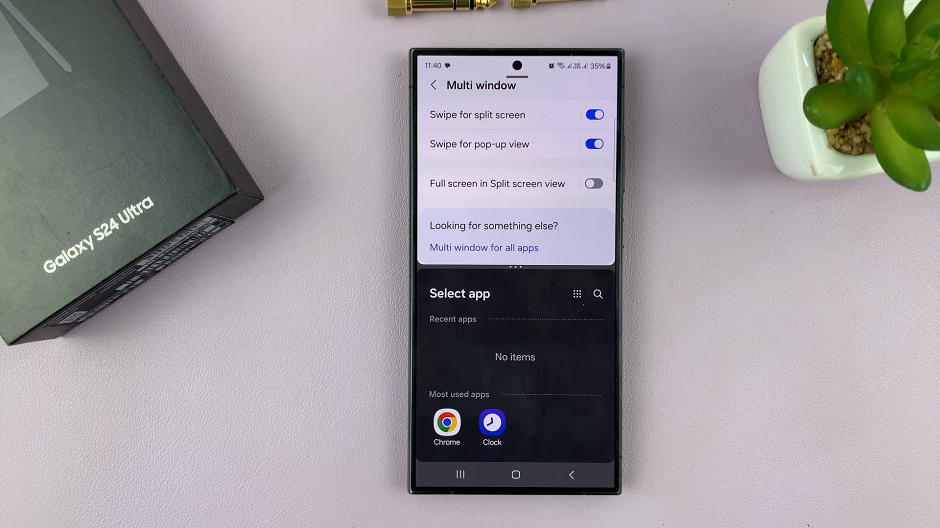
Disable Swipe For Split Screen On Samsung Galaxy S24’s
Follow the same steps as above to access the Multi Window settings.
Toggle the switch next to Swipe For Split Screen to disable the feature. Once disabled, the swipe gesture will no longer activate split-screen mode.
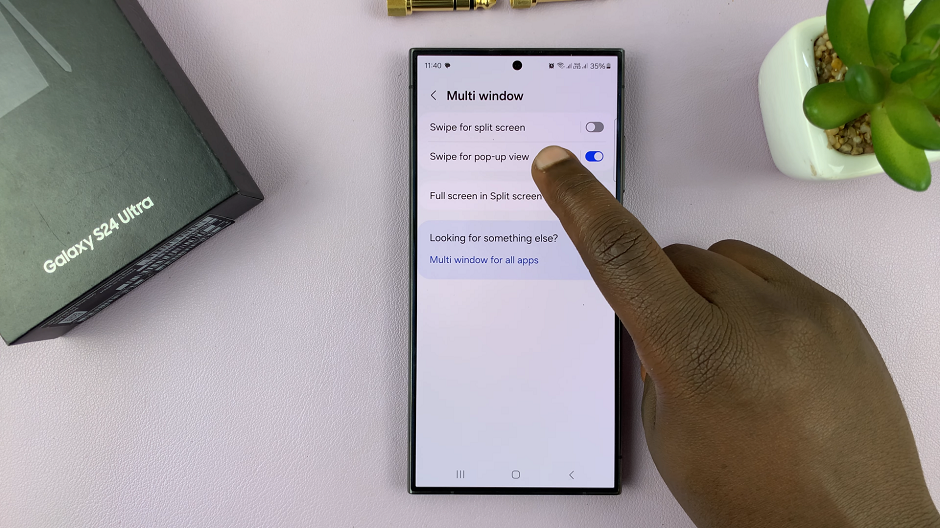
Customize Split-Screen Settings
Beyond enabling or disabling the Swipe For Split Screen feature, users can further customize their split-screen experience on the Samsung Galaxy S24, S24+ and S24 Ultra. Within the Multi Window settings, users can adjust options such as app pairs, window transparency, and more to tailor the split-screen functionality to their preferences.
The Samsung Galaxy S24, S24+ and S24 Ultra offer an array of features designed to enhance productivity, and split-screen mode is a prime example of this commitment to efficiency. By enabling or disabling the Swipe For Split Screen feature, users can customize their device’s multitasking capabilities to suit their individual needs and preferences. Whether you’re a multitasking maestro or simply looking to streamline your workflow, mastering split-screen mode on the Samsung Galaxy S24 and S24 Ultra is sure to elevate your mobile experience.
Watch: How To Count Steps Without Watch On Samsung Galaxy S24 / S24 Ultra