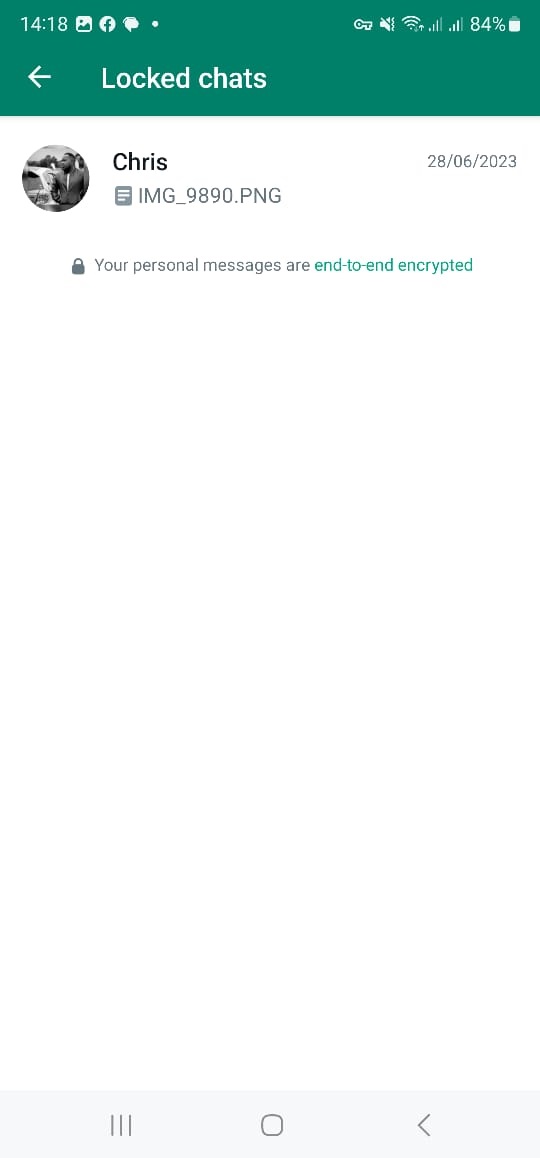In our digital age, a stable network connection is crucial for staying connected, accessing information, and enjoying various online services. However, sometimes network issues can arise on your Samsung Galaxy A25 5G, causing disruptions in your connectivity.
When faced with such problems, one effective solution is to reset the network settings on your device. Resetting the network settings can resolve various connectivity issues such as Wi-Fi problems, Bluetooth pairing errors, and mobile data issues.
Here’s a step-by-step guide on how to reset network settings on your Samsung Galaxy A25 5G.
Watch: How To Set Up Call Forwarding On Samsung Galaxy A25 5G
Reset Mobile Network Settings Samsung A25 5G
Begin by unlocking your Samsung Galaxy A25 5G. Utilize your preferred method, such as fingerprint recognition or facial unlock. Then, open the “Settings” app on your device. Locate it either on your home screen or in the app drawer.
Within the Settings menu, scroll down to find and select the “General Management” option. This is where various device settings are housed. Following this, find the “Reset” option and tap on it.
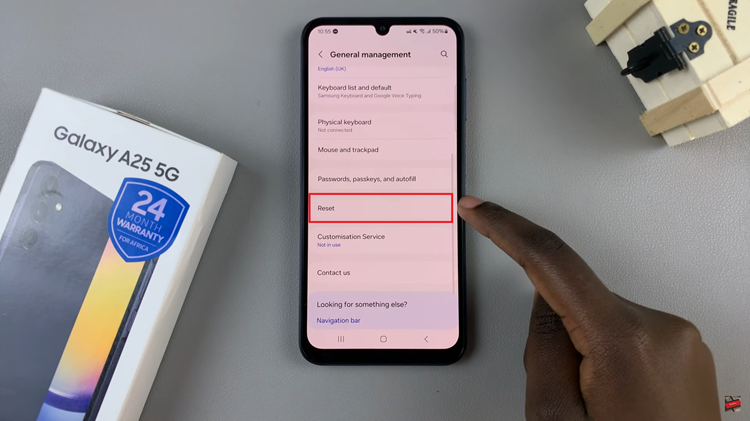
At this point, find the “Reset mobile network settings” and tap on it. Then, choose the SIM you’d like to reset and tap on “Reset Settings.”
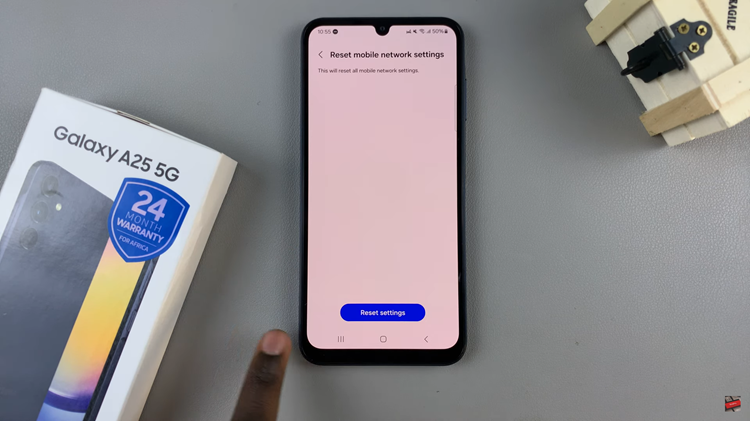
Reset WiFi & Bluetooth Settings
Follow the above steps until the “Reset” option. From here, find the “Reset WiFi & Bluetooth Settings” and tap on it. Following this, tap on the “Reset Settings” and follow any other on-screen instructions that might appear.
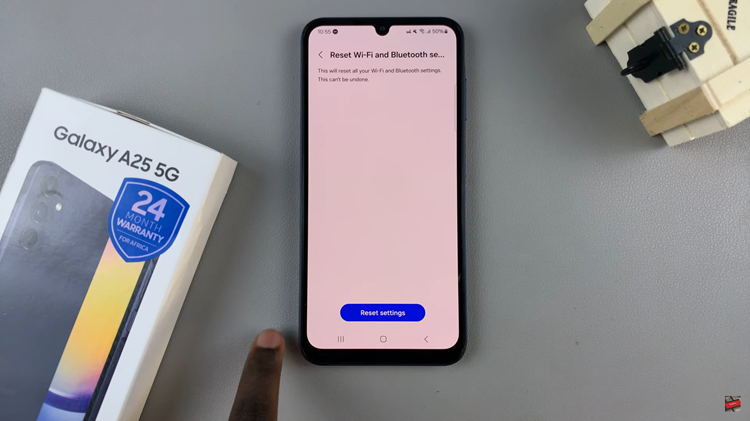
By following these steps, you can effectively reset the network settings on your Samsung Galaxy A25 5G, potentially resolving various connectivity issues. If you continue to experience network problems after resetting the settings, you may need to contact your service provider or consider further troubleshooting options.