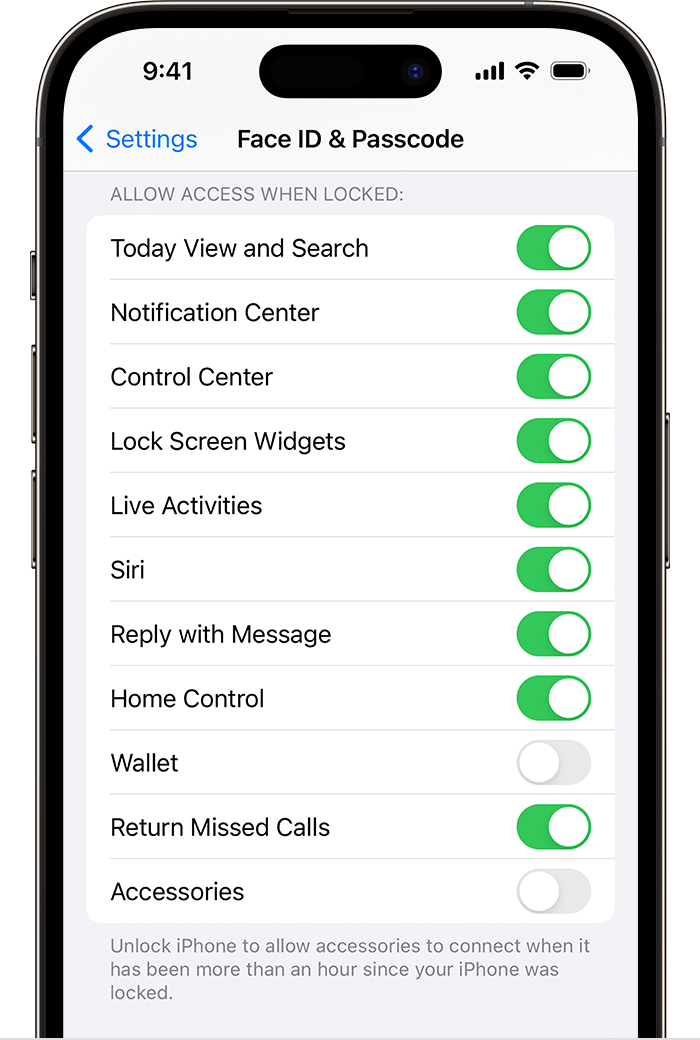In today’s fast-paced world, smartphones have become an indispensable part of our daily lives. With the advancement of technology, our smartphones now come equipped with various security features to protect our personal information.
One such feature is the fingerprint sensor, which provides convenient and secure access to our devices. However, there are times when we may need to temporarily disable the fingerprint sensor without deleting our fingerprint data.
Whether it’s for lending our phone to someone else or situations where fingerprint recognition isn’t feasible, knowing how to manage this feature effectively is essential.
Why Disable Fingerprint Temporarily?
There are several scenarios where temporarily disabling the fingerprint sensor on your Samsung Galaxy S24, S24+ or S24 Ultra might be necessary:
Sharing Your Phone: You may need to lend your phone to a friend or family member for a short period, and you prefer not to grant them access using your fingerprint.
Gloves or Wet Hands: Fingerprint recognition may not work correctly if you’re wearing gloves or if your hands are wet, making it necessary to use an alternative unlocking method temporarily.
Security Concerns: In certain situations, such as traveling or attending events with large crowds, you might feel more comfortable temporarily disabling the fingerprint sensor to prevent unauthorized access to your device.
Read: How To Change (Edit) Home Screen Layout On Samsung Galaxy S24’s
Temporarily Disable Fingerprint Without Deleting On Samsung Galaxy S24’s
Begin by unlocking your Samsung Galaxy S24 using your current fingerprint. This will grant you access to the device settings necessary for fingerprint management.

Once you are on your device’s home screen, locate and tap the Settings icon. This typically appears as a gear-shaped symbol and is a crucial gateway to various device configurations.
Within the Settings menu, scroll down and select Lock Screen and AOD. This section is where you can manage all aspects of your device’s lock screen and Always On Display, including fingerprints.
Under the Lock Screen and AOD section, tap on Screen Lock Type and tap on it. Verify yourself with your PIN, Pattern or Password.
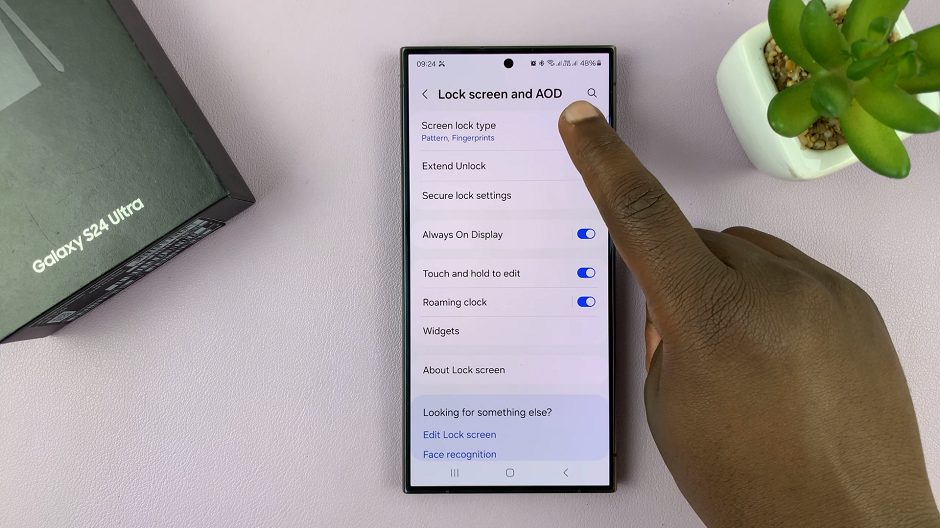
Next, locate the Fingerprints option. It should have a toggle button next to it. Tap on the toggle to disable the fingerprint.
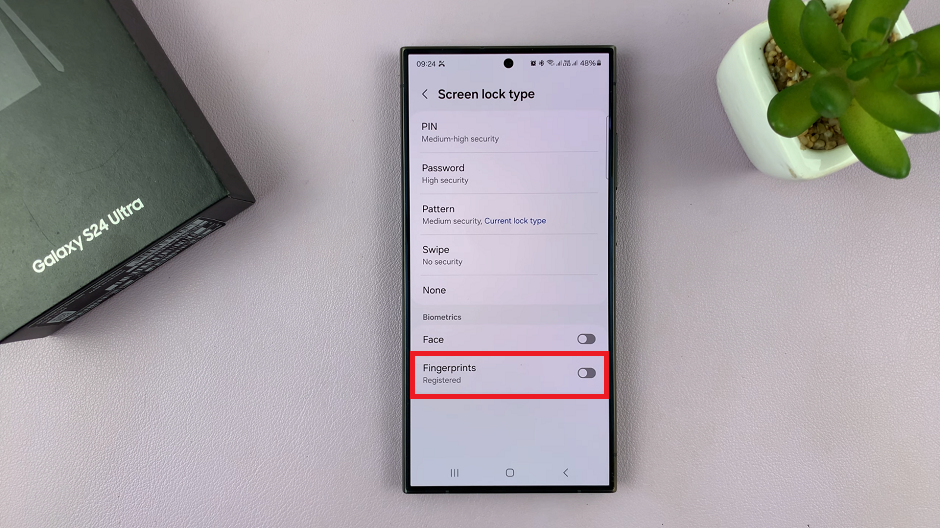
No Fingerprint
This will disable the fingerprint without deleting the fingerprint data. This means that you will have to use an alternative method to unlock your Samsung Galaxy S24, S24+ or S24 Ultra.

You can always come aback here and re-enable the fingerprint incase you change your mind.
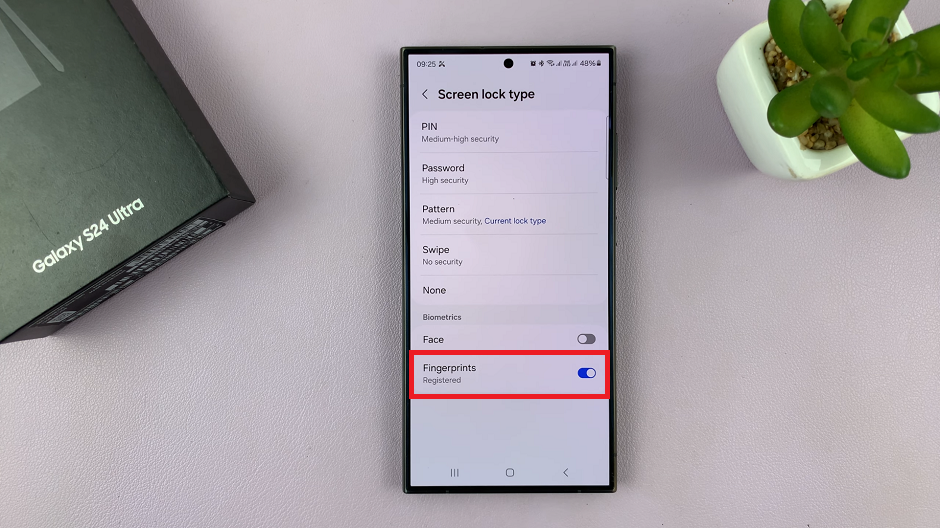
By following these simple steps, you can easily manage and temporarily disable the fingerprint sensor on your Samsung Galaxy S24, S24+ or S24 Ultra without deleting your fingerprint data. This functionality provides added flexibility and convenience, ensuring that you can adapt to various situations without compromising the security of your device.
In conclusion, knowing how to effectively manage your device’s security features is essential for every smartphone user. With the ability to temporarily disable the fingerprint sensor on your Samsung Galaxy S24, S24+ or S24 Ultra, you can navigate through different scenarios with ease while maintaining the integrity of your personal data.
Watch: How To Enable / Disable ‘Circle To Search’ On Samsung Galaxy S24 / S24 Ultra