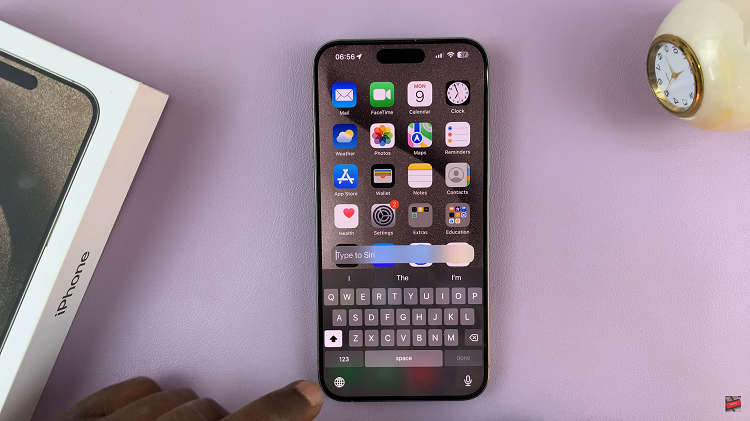Voice recording has become an essential feature on smartphones, allowing users to capture lectures, interviews, or personal memos with ease. The Samsung Galaxy S24 offers a built-in Voice Recorder app with various settings, including recording quality adjustment.
Whether you’re aiming for high-fidelity recordings or conserving storage space, customizing the recording quality can enhance your user experience.
In this guide, we’ll walk you through the comprehensive step-by-step process on how to change the voice recorder recording quality on Samsung Galaxy S24s.
Also Read: How To Show & Hide Music Information On Always ON Display Of Samsung Galaxy S24s
How To Change Voice Recorder Recording Quality On Samsung Galaxy S24s
Begin by locating the ‘Voice Recorder‘ app. Once the Voice Recorder app is open, you’ll find yourself on the main recording screen. Look for the menu icon located in the top-left corner of the screen. It appears as three horizontal lines.
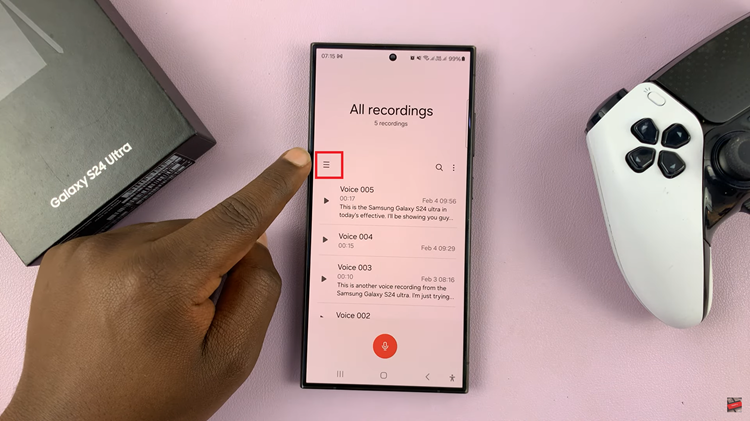
Tap on this icon to reveal a list of options. Among the options listed in the menu, you should see a “Settings” icon at the top of the screen. Tap on it to access the Voice Recorder settings menu.
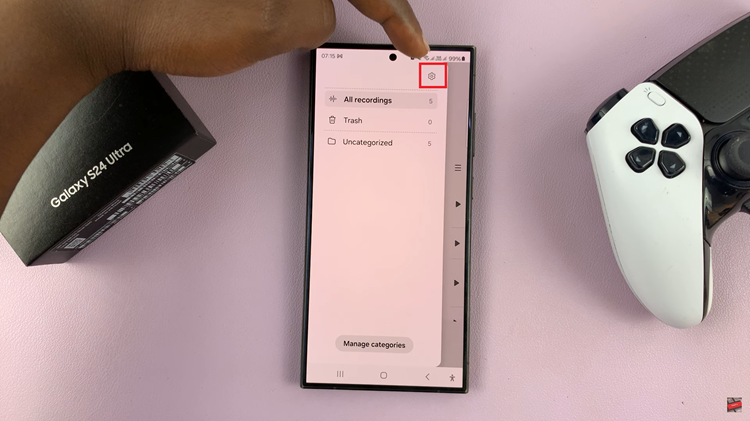
Within the settings menu, locate and select the “Recording Quality” option. The Galaxy S24 offers quality options, ranging from standard to high-definition. Select the quality level that best suits your needs by tapping on it. Your chosen recording quality setting will be applied automatically.
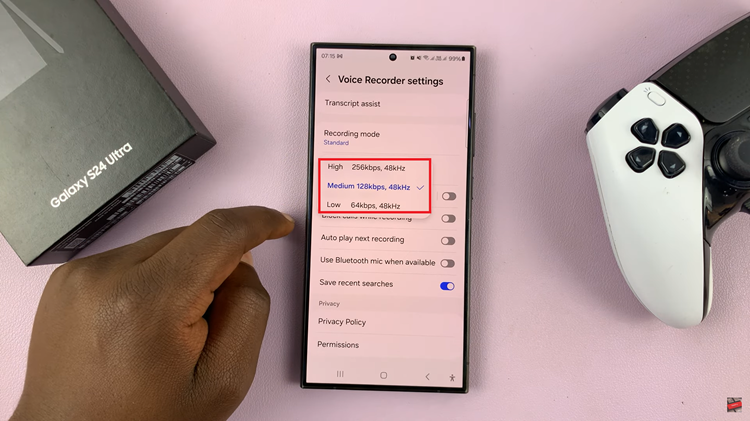
Customizing the recording quality on your Samsung Galaxy S24 Voice Recorder app is simple. By following the straightforward steps outlined in this guide, you can easily change the recording quality to suit your specific needs and capture audio recordings with enhanced clarity and precision on your Samsung Galaxy S24.
Watch: How To Import & Export Google Passwords On Samsung Galaxy S24 / S24 Ultra