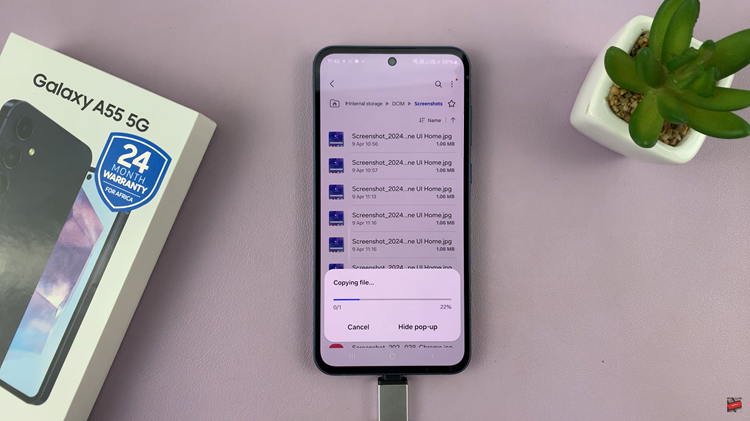In today’s interconnected world, where digital accounts abound and cybersecurity threats loom large, safeguarding sensitive information has never been more critical.
With the Samsung Galaxy S24, users can now streamline their password management process by seamlessly importing and exporting Google passwords.
In this guide, we’ll walk you through the comprehensive step-by-step process on how to import & export Google passwords on Samsung Galaxy S24s.
Also Read: How To Change Voice Recorder Recording Quality On Samsung Galaxy S24s
How To Import & Export Google Passwords On Samsung Galaxy S24s
Begin by navigating to the ‘Settings‘ app. Once in the Settings menu, scroll down until you find “General Management” and tap on it to proceed. Within the General Management settings, locate the “Passwords and Autofill” option and select it.
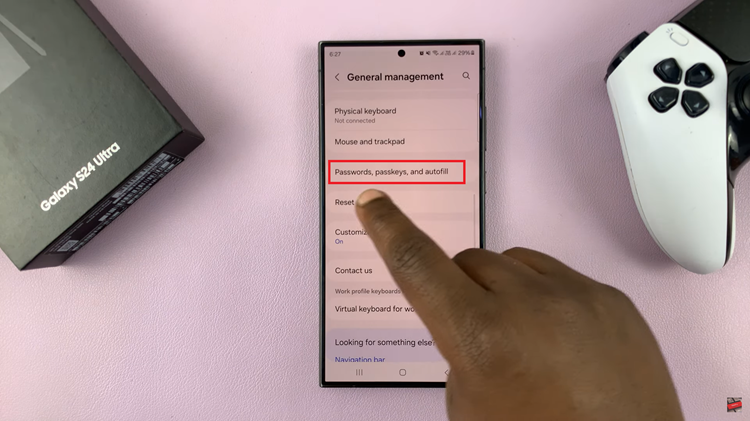
Under the Passwords section, you’ll find an option labeled “Google.” Tap on it. Within the menu, locate and tap on the settings icon. From the menu, select either “Import Passwords” or “Export Passwords” depending on your intended action. Once you’ve selected an option, follow the on-screen instructions to complete the process.
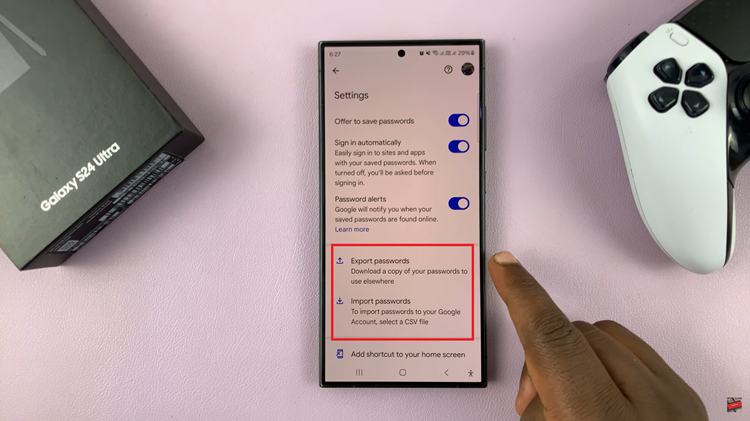
By following these straightforward steps, users can effortlessly import and export their Google passwords on the Samsung Galaxy S24, enhancing convenience and security in the digital realm. Whether migrating to a new device or creating backups for peace of mind, the process is streamlined and accessible, empowering users to take control of their password management with ease.
Watch: How To Hide Text Message Notifications On Lock Screen Of Samsung Galaxy S24 / S24 Ultra