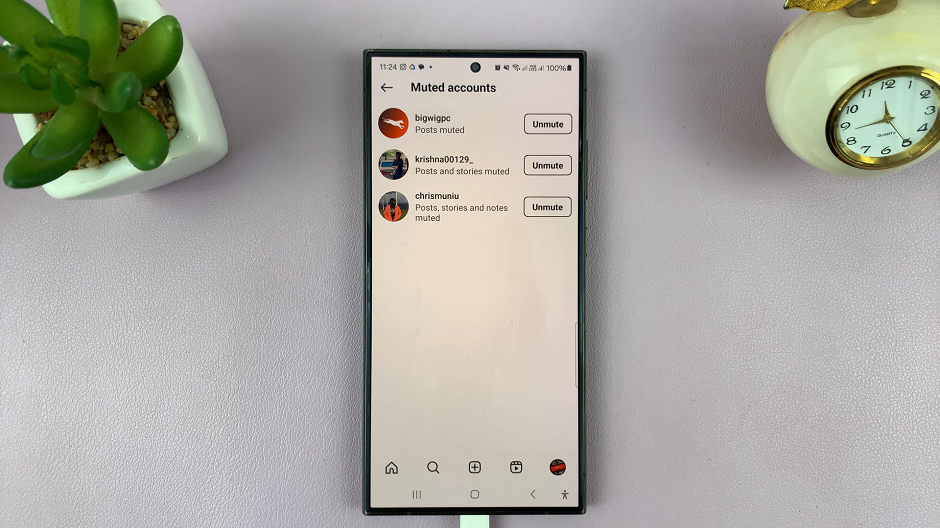In the dynamic world of digital photography and videography, the Samsung Galaxy S24 and S24 Ultra stand out as formidable tools, equipped with cutting-edge camera technology. However, even with their expansive internal storage capacities, users often encounter the need for external storage solutions to manage their burgeoning collections of media files.
One such solution lies in the ability to transfer photos and videos directly to a USB flash drive, offering not only expanded storage but also enhanced portability and sharing capabilities. In this guide, we will walk you through how to transfer photos and videos to a USB flash drive on your Samsung Galaxy S24/S24 Ultra.
With a focus on practicality and efficiency, this step-by-step tutorial will equip you with the knowledge and skills necessary to seamlessly manage your media files, empowering you to harness the full potential of your smartphone’s capabilities.
Watch: How To Enable Notification Reminders On Samsung Galaxy S24
To Transfer Photos & Videos To USB Flash Drive On Samsung Galaxy S24
Firstly, you’ll need to connect your flash drive to the Samsung Galaxy S24. For this, you’ll need a USB 3.1 to Type C OTG Adapter. Connect the adapter to your device then plug your USB Flash Drive into the female connector of the OTG adapter.
At this point, open the Files app on your Samsung device to browse through your files. Following this, open the Gallery on your phone and long-press on the photos and videos you’d like to transfer. Then, tap on the “More” icon and select “Copy to clipboard.”
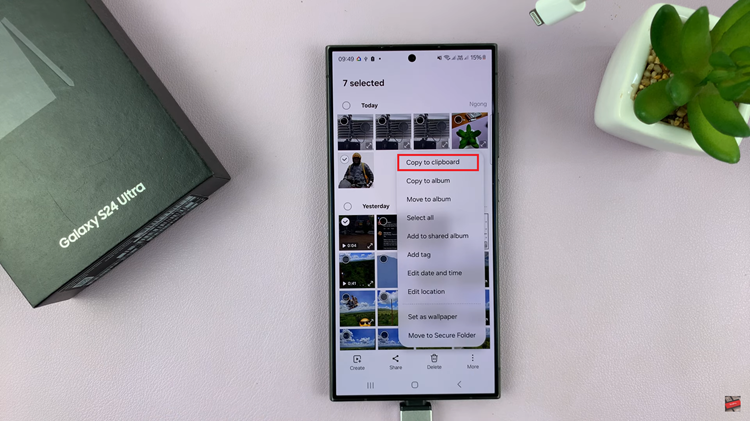
Then, navigate back to the desired location in your USB Flash Drive, tap on the three dots at the top right corner, and select ‘Paste Here‘ to transfer the files. Once the transfer is complete, safely eject the USB flash drive. This prevents data corruption and ensures that all files are properly saved.
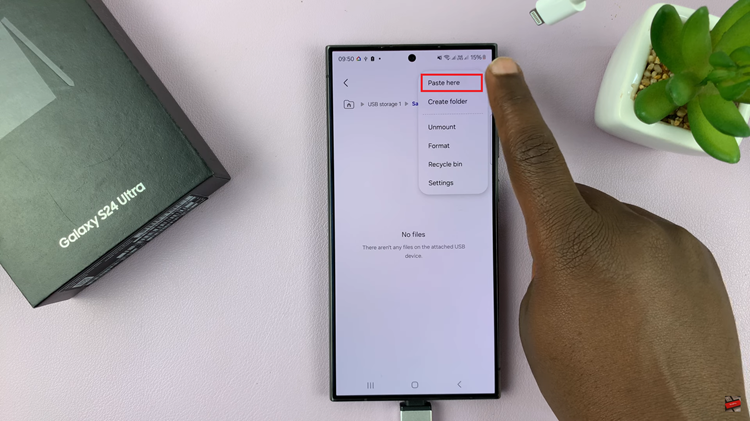
Congratulations! You have successfully transferred photos and videos from your Samsung Galaxy S24/S24 Ultra to a USB flash drive. You can now use this external storage device to back up your media, free up space on your phone, or share files with others conveniently.