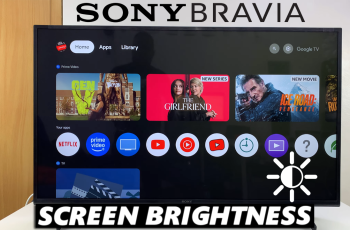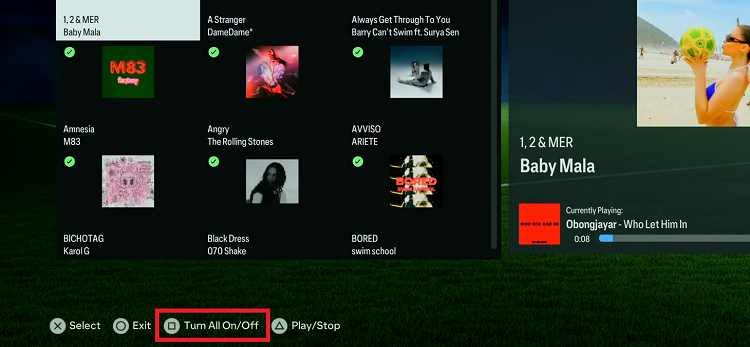In today’s digital age, our smartphones have become indispensable tools for communication, entertainment, and productivity. However, there are times when we want to enjoy content from our Samsung Galaxy S24 on a larger screen for a more immersive experience.
Whether you want to stream your favorite movies, share photos and videos with friends and family, or play mobile games on a bigger display, screen mirroring allows you to effortlessly project your phone’s content onto a television screen.
In this guide, we’ll walk you through the comprehensive step-by-step process on how to wirelessly screen mirror Samsung Galaxy S24s to any Smart TV.
Also Read: How To Wirelessly Screen Mirror Samsung Galaxy A15 To Any Smart TV
How To Wirelessly Screen Mirror Samsung Galaxy S24s To Any Smart TV
Make sure that both your smart TV and Samsung Galaxy S24 are connected to the same Wi-Fi network. Swipe down from the top of the screen to access the Quick Settings panel on your Samsung Galaxy S24. Look for the “Smart View” icon. Tap on it to enable screen mirroring.
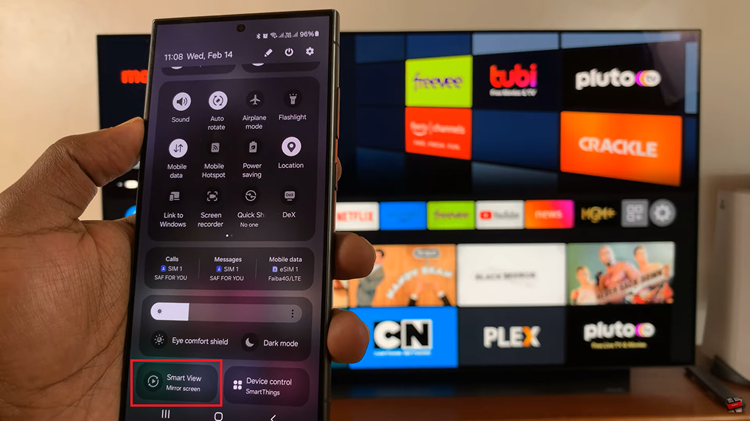
On your Samsung Galaxy S24, you should see a list of available devices for screen mirroring. Look for your smart TV in the list and tap on it to initiate the connection. After selecting your smart TV, you may be prompted to confirm the connection on the TV itself. Use your TV remote to confirm the connection.
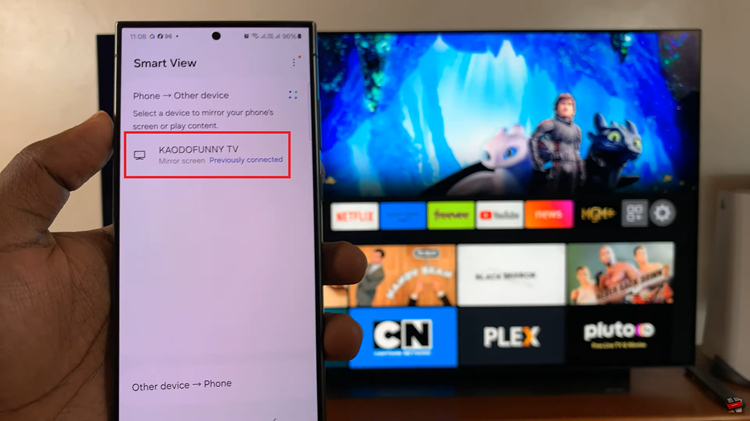
Once the connection is established, your Samsung Galaxy S24’s screen will be mirrored on your smart TV. You can now navigate through your phone, and it will be displayed in real-time on the TV screen. When you’re finished screen mirroring, simply disable the screen mirroring feature on your Samsung Galaxy S24.
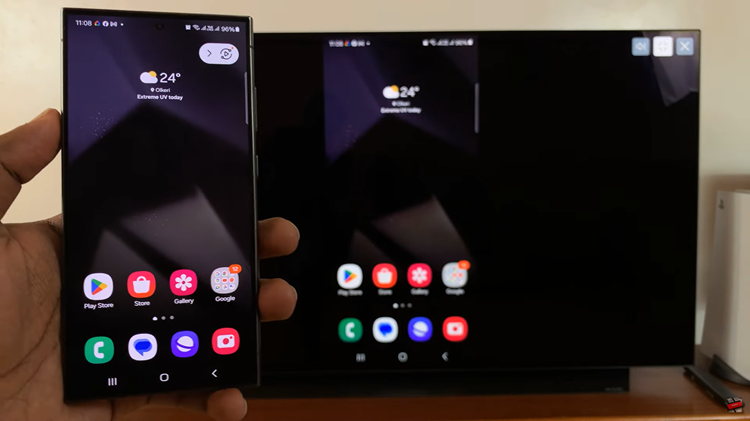
By following these steps, you can easily wirelessly screen mirror your Samsung Galaxy S24 to any smart TV and enjoy your favorite content on a larger screen with friends and family. Whether you’re streaming videos, playing games, or sharing memories, screen mirroring enhances the versatility and entertainment value of your devices.
Watch: How To Wirelessly Screen Mirror Samsung Galaxy A15 To LG Smart TV