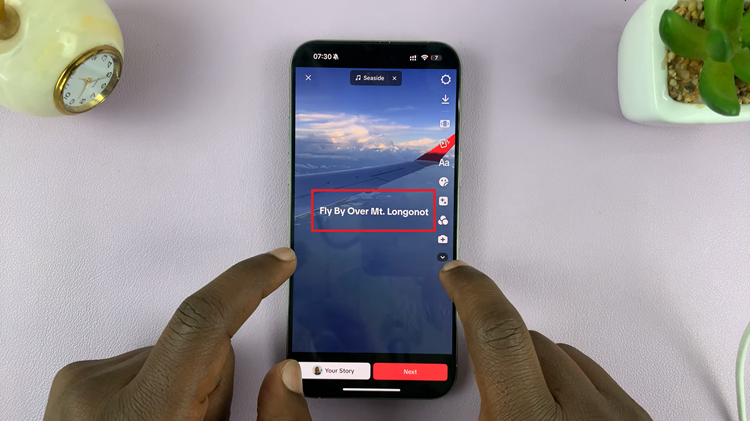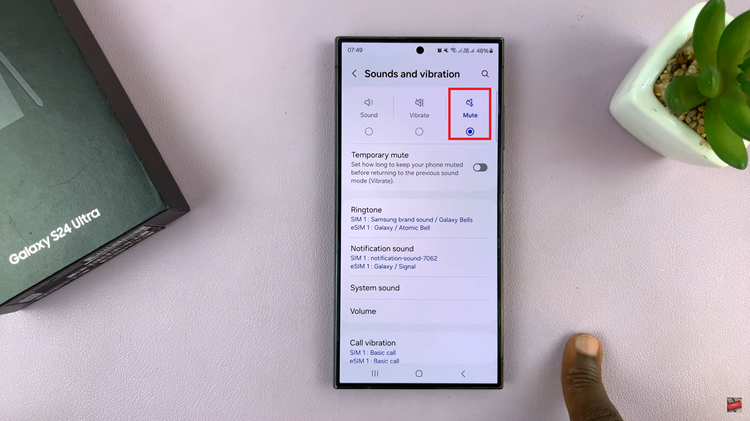In today’s digital age, maintaining robust security practices across your devices is paramount. With the Samsung Galaxy S24, users are presented with a range of options to enhance their security, including the ability to designate Google as their default password manager.
By leveraging the capabilities of Google’s robust security features, users can streamline their password management process and bolster their overall digital security posture.
In this guide, we’ll walk you through the comprehensive step-by-step process on how to make Google the default password manager on Samsung Galaxy S24s.
Also Read: How To Change Performance Profile On Samsung Galaxy S24s
How To Make Google The Default Password Manager On Samsung Galaxy S24s
Begin by navigating to the Settings app. Once there, scroll down and select “General Management” from the list of available options. Within the General Management menu, locate and tap on the “Passwords, passkeys & Autofill” option.
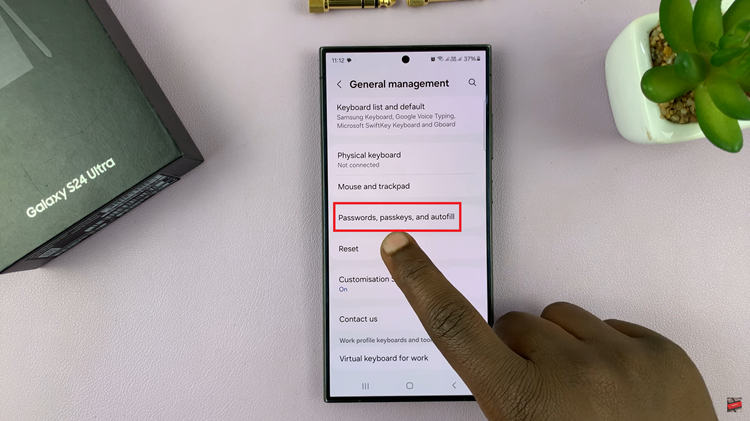
Upon entering the Passwords & Autofill menu, you’ll see option labeled “Preferred Service.” Tap on it. From the list of available options, select and confirm “Google” as your preferred service.
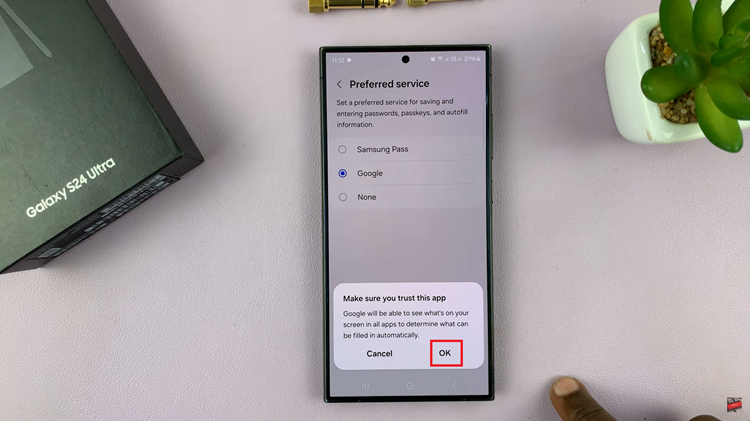
By following these straightforward steps, users can harness the power of Google’s advanced security features to simplify their password management process on the Galaxy S24. With robust encryption, multi-factor authentication, and cross-device synchronization, Google offers a comprehensive solution to safeguard your digital identity.
Watch: How To Turn OFF Call Forwarding On Samsung Galaxy S24 / S24 Ultra