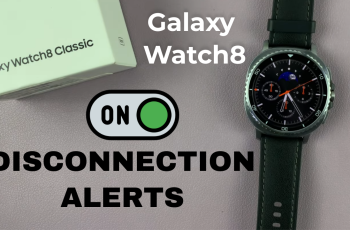In today’s world, where privacy and security are paramount, smartphones have become indispensable tools for safeguarding personal information. The Samsung Galaxy S24 offers advanced biometric features, including fingerprint recognition, to enhance the security of your device.
Adding another fingerprint to your Galaxy S24 is a straightforward process that ensures convenient access while maintaining security.
In this guide, we’ll walk you through the comprehensive step-by-step process on how to add another fingerprint to Samsung Galaxy S24s.
Also Read: How To Enable & Disable Customized Modes & Routines On Samsung Galaxy S24s
How To Add Another Fingerprint To Samsung Galaxy S24s
Begin by navigating to the Settings app. Within the Settings menu, scroll down and select the “Security & Privacy” option. Under the “Security & Privacy” menu, you’ll find the “Biometrics” option. Tap on it. Within the Biometrics menu, locate and select the “Fingerprint” option.
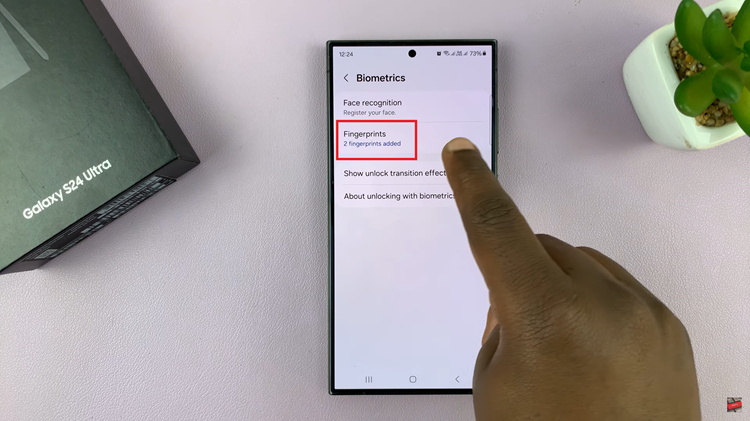
You will be prompted to enter your current security lock, such as a PIN, pattern, or password, for verification. After authenticating your identity, tap on the “Add Fingerprint” option to begin registering a new fingerprint.
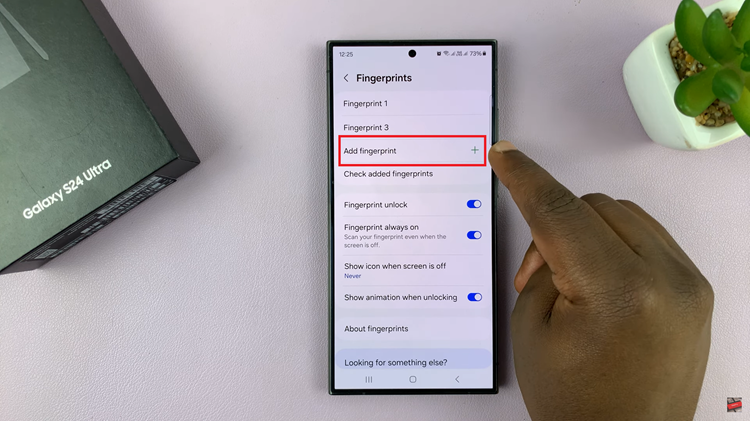
Follow the on-screen instructions to place your finger on the fingerprint sensor. Once you’ve successfully registered the new fingerprint, you’ll be prompted to tap on the “Done” to finalize the registration process.
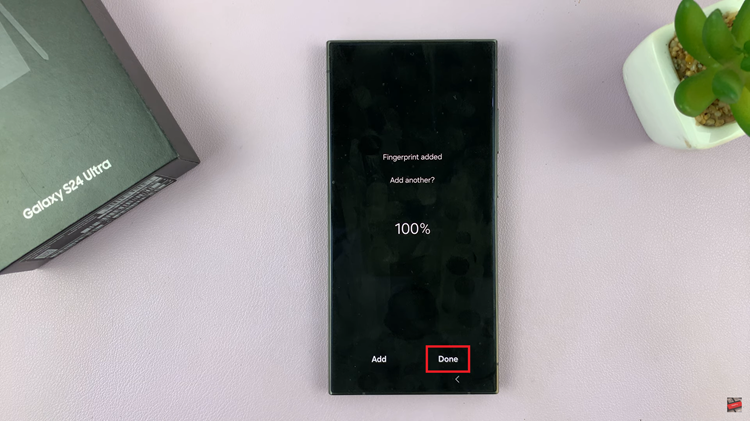
Adding another fingerprint to your Samsung Galaxy S24 is a simple yet effective way to enhance the security. By following the step-by-step guide, you can easily register an additional fingerprint and enjoy seamless access to your smartphone while ensuring the protection of your personal data.
Watch: How To Change Mouse Wheel Scrolling Speed On Samsung Galaxy S24 / S24 Ultra