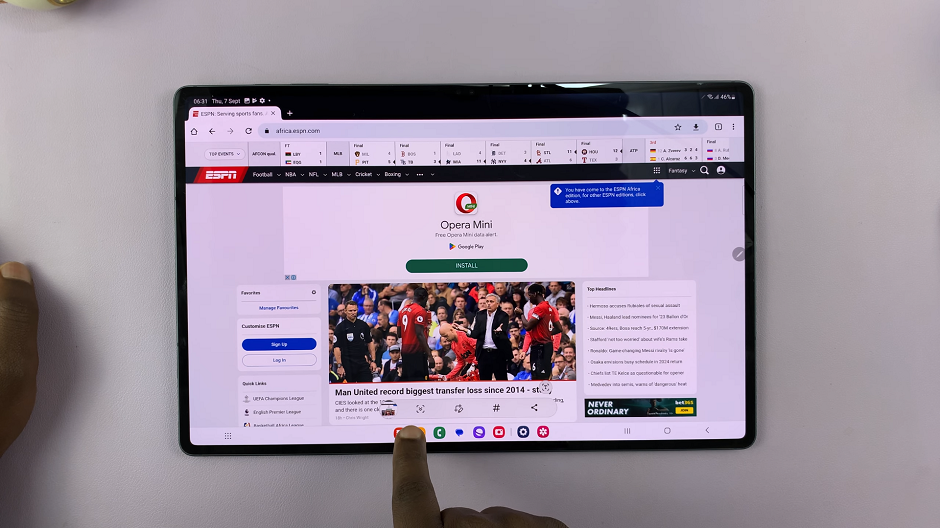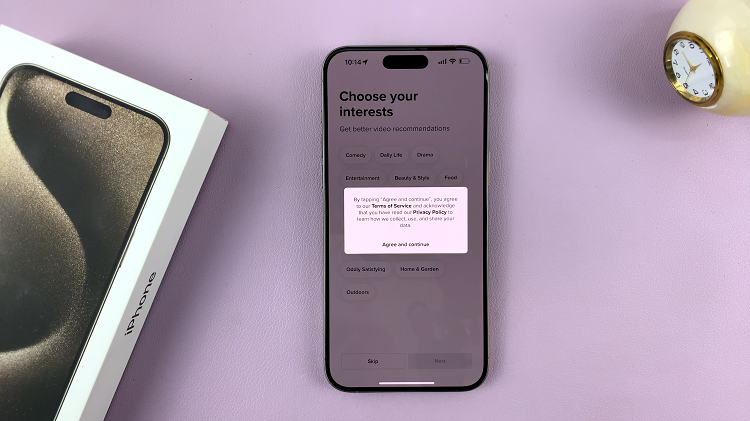The Samsung Galaxy S24 and S24 Ultra are powerhouse smartphones known for their advanced features and customizable settings. One common feature that many users seek to modify is the default text message sounds.
Whether it’s to minimize distractions or simply personalize the device, disabling incoming and outgoing text message sounds is a straightforward process on these devices.
In this article, we’ll guide you through the steps to achieve a quieter texting experience on your Samsung Galaxy S24 or S24 Ultra.
Watch: How To Add Stickers To Photos On Samsung Galaxy S24 / S24 Ultra
Disable ‘Incoming & Outgoing Text Message Sounds’ On Samsung Galaxy S24’s
To begin, tap on the Messages icon. here, tap on the profile icon in the top-right corner of the Messages screen.
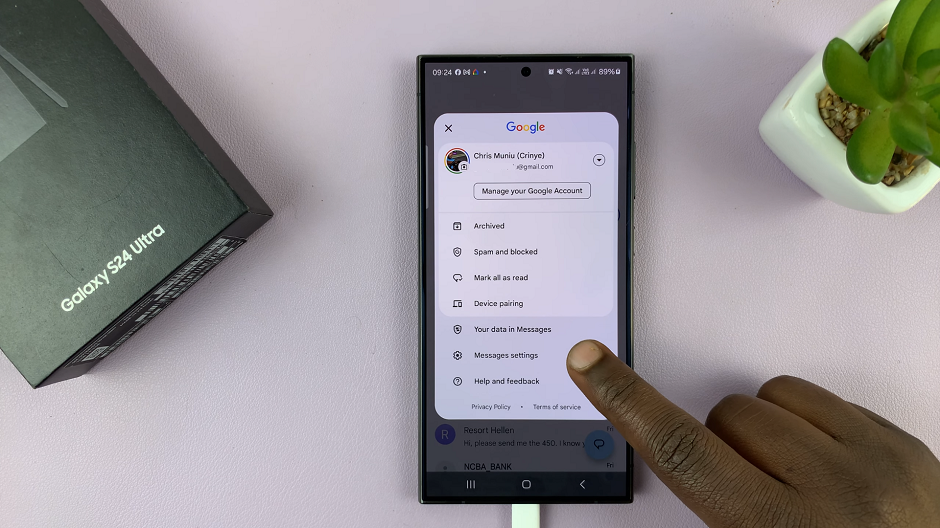
From the resulting menu options, tap on Messages Settings menu. Here, select the General option.
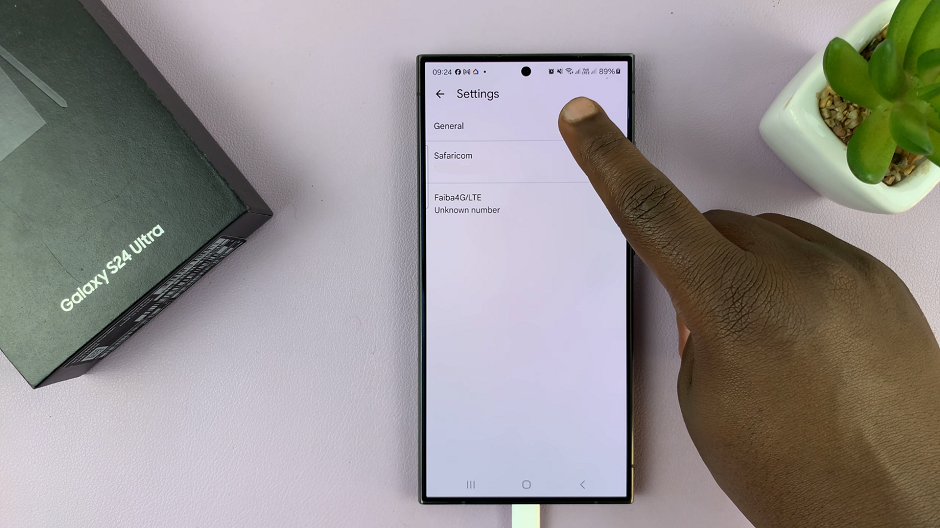
Under the General settings, find the Hear outgoing and incoming message sounds. It should have a toggle switch next to it. If it is toggled to the On position, toggle it off.
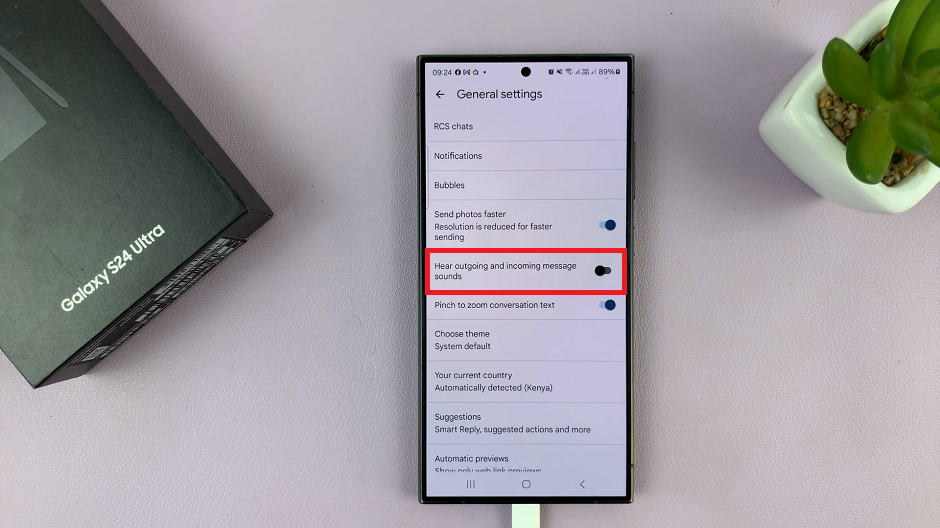
By turning off this option, you’ll effectively disable the sound that plays when you send or receive a text message.
By following these simple steps, you can easily disable incoming and outgoing text message sounds on your Samsung Galaxy S24, S24+ or S24 Ultra. This is whether you’re looking to minimize distractions or personalize your device. These customization options allow you to tailor your smartphone experience to suit your preferences. Enjoy a quieter texting experience on your Samsung Galaxy S24 or S24 Ultra with these easy-to-follow instructions.
Read: How To Hide Blocked Contacts From Call Log On Samsung Galaxy S24’s