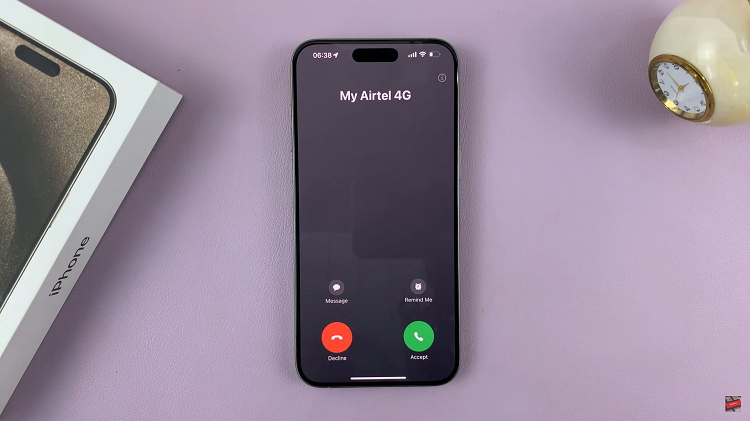The Samsung Galaxy S24 series boasts impressive features and functionality, including a powerful camera system designed to capture life’s memorable moments. However, some users may encounter an issue where the camera icon mysteriously disappears from the lock screen. This makes it inconvenient to access the camera quickly.
If you’re facing this dilemma, fear not – we’re here to guide you through the process of bringing back the missing camera icon on your Samsung Galaxy S24, S24+, or S24 Ultra.
The disappearance of the camera icon from the lock screen of your Samsung Galaxy S24 series device can be perplexing.

This issue may arise due to various reasons, including software glitches, accidental settings changes, or updates that alter the default configuration. Regardless of the cause, the good news is that resolving this issue is relatively straightforward and doesn’t require advanced technical skills.
Read: How To Enable ‘Dual SIM Always ON’ On Samsung Galaxy S24’s
Bring Back Missing Camera Icon On Lock Screen Of Samsung Galaxy S24’s
To begin, unlock your Samsung Galaxy S24 device and navigate to the home screen. From there, swipe down from the top of the screen to access the Quick Settings panel. Tap on the gear icon to open the Settings app. You can also do this from the app drawer.
Once in the Settings app, scroll down and select Lock screen and AOD. Finally, select Edit Lock Screen option. This will take you to the lock screen editor. Here’s where you can customize various aspects of your lock screen, including widgets.
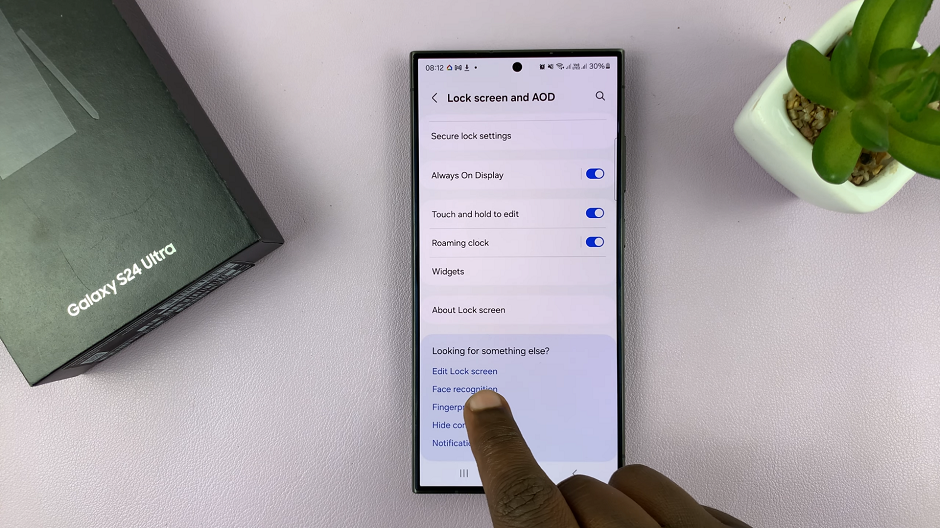
To quickly access the lock screen editor, simply go to the lock screen. Press and hold on the lock screen and verify your self with a PIN, Pattern, Fingerprint or Password. You should get straight into the lock screen editor.
In the Lock screen editor, tap on the + option to access the lock screen shortcut settings. Here, you’ll see a list of available shortcuts that you can add to your lock screen.

Select Camera from the list and tap on Done.
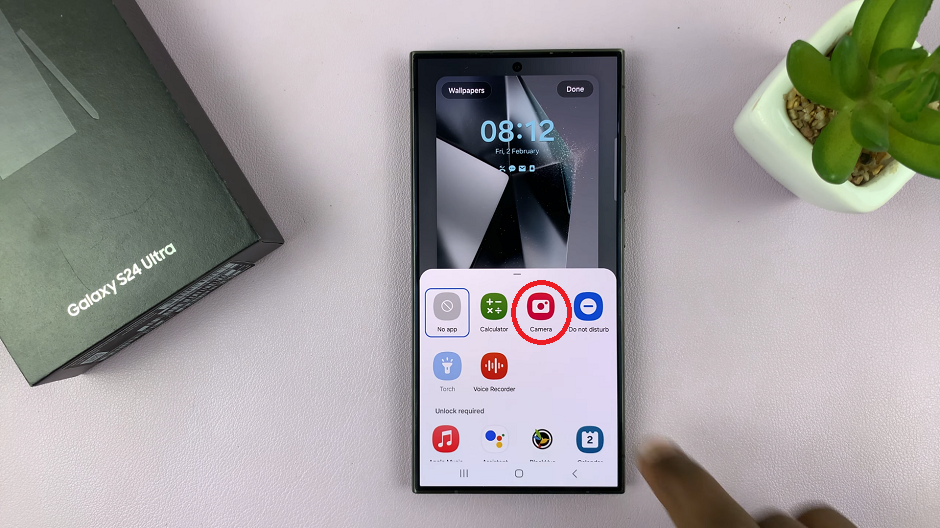
Now, lock your device to see if the camera icon reappears on the lock screen. If all steps were performed correctly, you should now be able to access the camera quickly by swiping on the designated area on the lock screen.

By following the steps outlined in this guide, you can quickly restore the missing camera icon on the lock screen of your Samsung Galaxy S24, S24+, or S24 Ultra. This ensures convenient access to the camera whenever you need it.
With the camera icon restored to its rightful place on your lock screen, you can capture spontaneous moments and unforgettable memories with ease. This will make the most of your Samsung Galaxy S24 series device’s impressive camera capabilities.
Watch: Samsung Galaxy A05s: How To Enable / Disable Live Captions