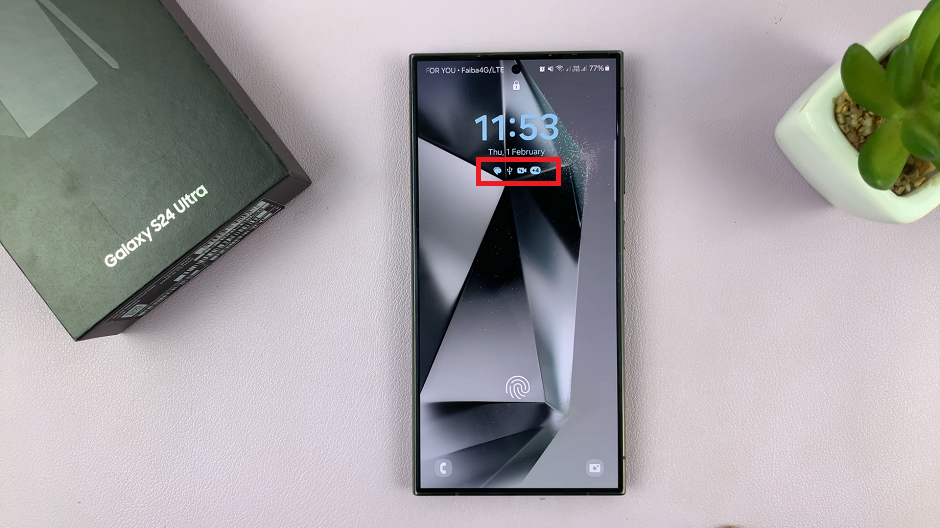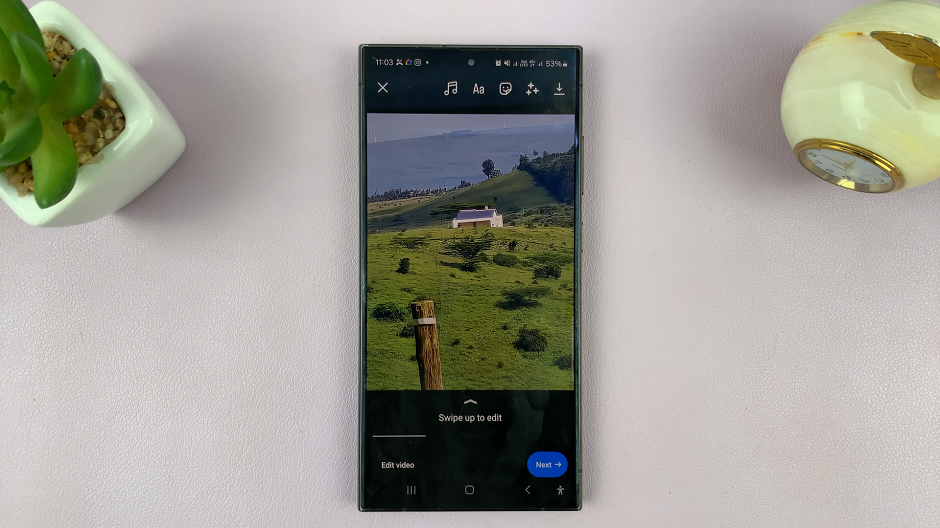In the dynamic realm of modern communication, timing reigns supreme. Whether it’s delivering a punctual birthday wish or orchestrating a seamless professional reminder, the ability to schedule text messages on the Samsung Galaxy S24/S24 Ultra puts users in control of their communication like never before.
This feature empowers individuals to dispatch messages at precisely the opportune moment, eliminating the need for manual intervention and ensuring that important communications reach their recipients at the perfect time.
Dive into this guide to unlock the full potential of scheduling text messages on your Samsung Galaxy S24, S24+, or S24 Ultra, and elevate your communication game to new heights.
Watch: How To Enable Fast Wireless Charging On Samsung Galaxy S24
To Schedule Text Messages On Samsung Galaxy S24
Firstly, tap on the messaging icon located on your Samsung Galaxy S24/S24 Ultra’s home screen or in the app drawer to open the Messaging app. Within the Messaging app, find the conversation you’d like to schedule a message for or compose a new message.
Following this, type in the message you’d like in the text field, then tap on the ‘+’ icon to access other settings. At this point, tap on the “Schedule Send” option.
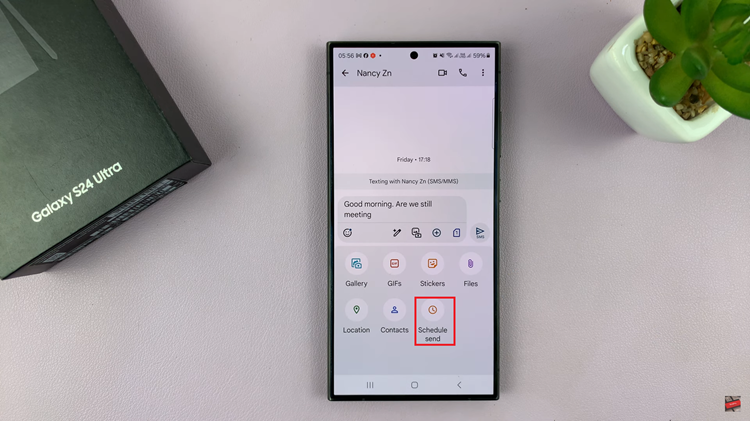
Then, choose the available time templates you’d like to schedule the message for. Alternatively, you can set a manual time by selecting “Select date & time” and typing in your desired option. Once done, tap on the “Send” button and the message will be scheduled.
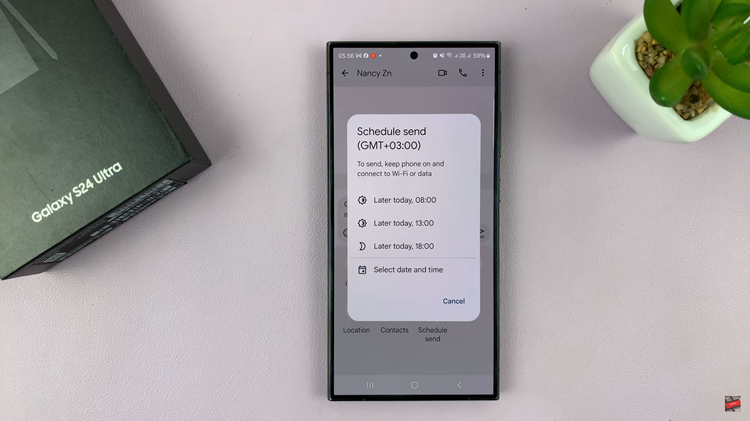
By following these steps, you can easily schedule text messages on your Samsung Galaxy S24/S24 Ultra device, ensuring timely and efficient communication with friends, family, or colleagues.