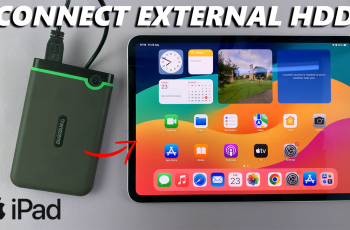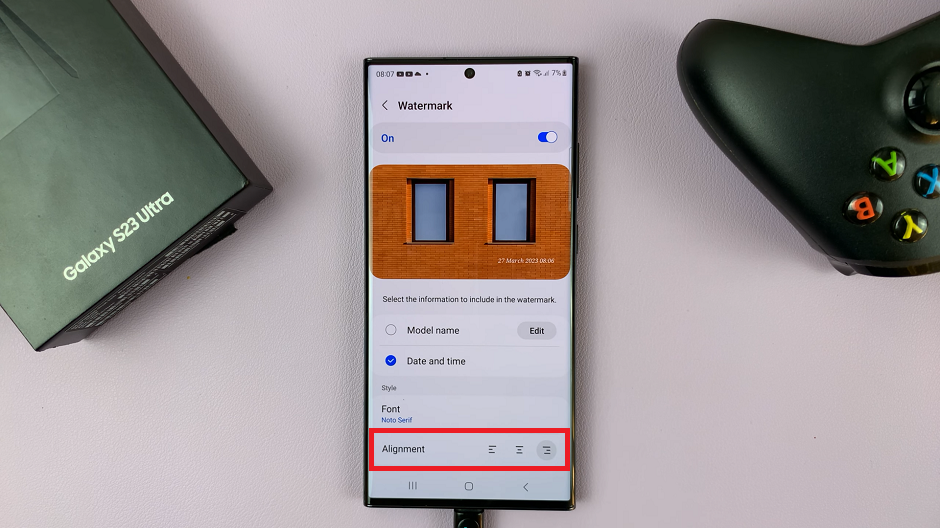In the dynamic realm of smartphone innovation, Samsung continues to redefine the boundaries of photography with its flagship Galaxy series. The Samsung Galaxy S24 and S24 Ultra stand as the pinnacle of this evolution, boasting extraordinary camera capabilities that empower users to seize moments with unparalleled clarity and detail.
Among the myriad features that set these devices apart, the ability to capture images with a staggering 200 megapixels (MP) stands as a testament to Samsung’s commitment to pushing technological frontiers.
In this guide, we delve into the intricate nuances of harnessing the full potential of your Samsung Galaxy S24 or S24 Ultra, equipping you with the knowledge to effortlessly take breathtaking 200MP photos.
Watch: How To Turn ON Hey Google On Samsung Galaxy S24
To Take 200MP Photos On Samsung Galaxy S24
To get started, unlock your Samsung Galaxy S24 or S24 Ultra and open the Camera app. You can do this by tapping the camera icon on your home screen or accessing it from the apps menu.
Following this, look for the “12M” icon on the menu at the top of the screen. At this point, tap on it, and from the menu that appears, select the “200M” option. With 200M mode enabled, you’re ready to start capturing incredible high-resolution photos. Frame your shot, adjust settings as needed, and press the shutter button to take the picture.
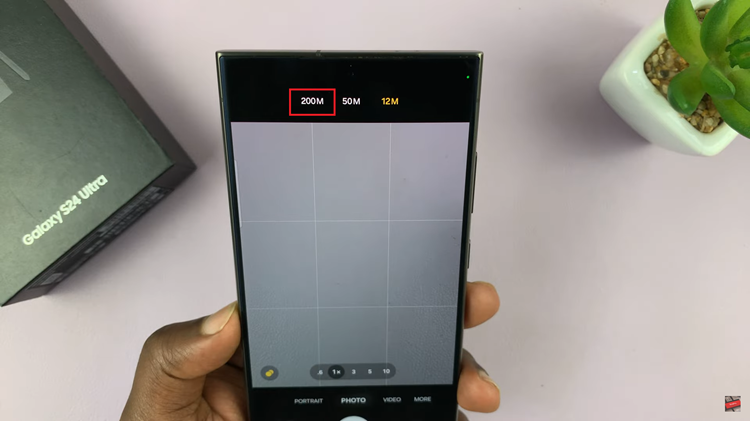
By following the steps outlined in this article and employing some essential photography techniques, you can unlock the full potential of your device and capture breathtaking images that will impress even the most discerning photography enthusiasts.