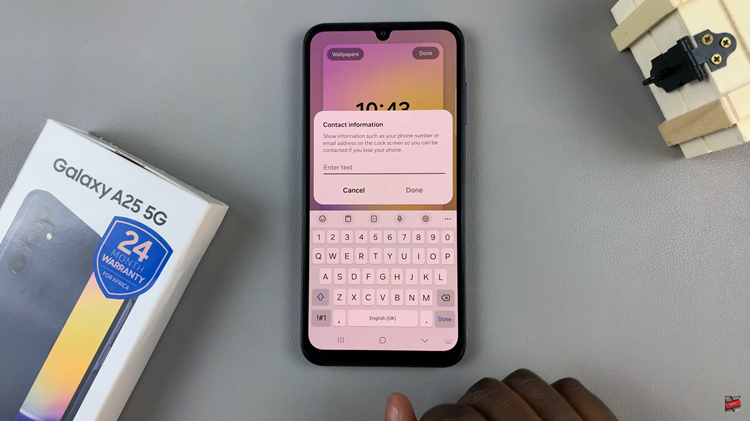Unlocking the full potential of your Samsung Galaxy S24 involves mastering its extensive array of features and customization options. One such feature that provides quick access to apps, contacts, and shortcuts is the Edge Panels functionality.
While this can be a handy tool for many, some users prefer a cleaner interface or find accidental activations to be more of an inconvenience. If you fall into this category and want to streamline your Galaxy S24 experience, learning how to disable Edge Panels is crucial.
In this detailed guide, we will walk you through how to easily turn off Edge Panels on your Samsung Galaxy S24, S24+, or S24 Ultra ensuring that your device’s interface aligns perfectly with your preferences.
Watch: How To Scan QR Codes On Samsung Galaxy S24
To Disable Edge Panels On Samsung Galaxy S24
Begin by unlocking your Samsung Galaxy S24 and accessing the home screen. Then, locate the “Settings” app on your phone. You can usually find it on the Apps screen or by swiping down the notification shade and tapping the gear-shaped icon.
At this point, in the Settings menu, scroll down or search for the “Display” option. Tap on it to access the display-related settings. Then, look for the “Edge Panels” option within the Display settings. This is where you can manage and customize the Edge Panels feature.
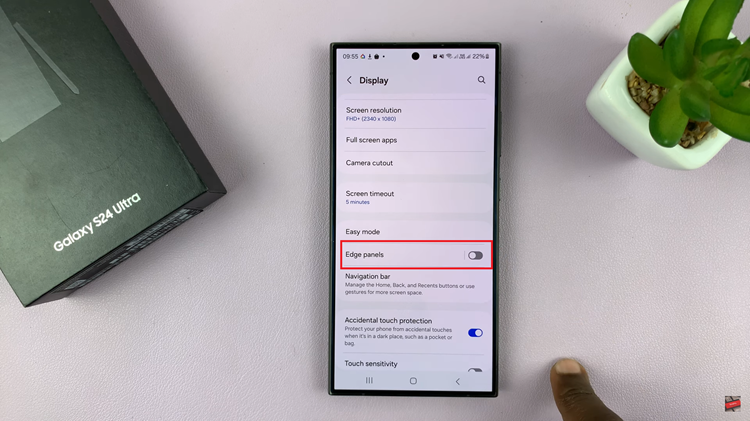
Once you are in the Edge Panels settings, you should see a toggle switch or an option to enable or disable Edge Panels. Toggle the switch to the “OFF” position to disable Edge Panels.
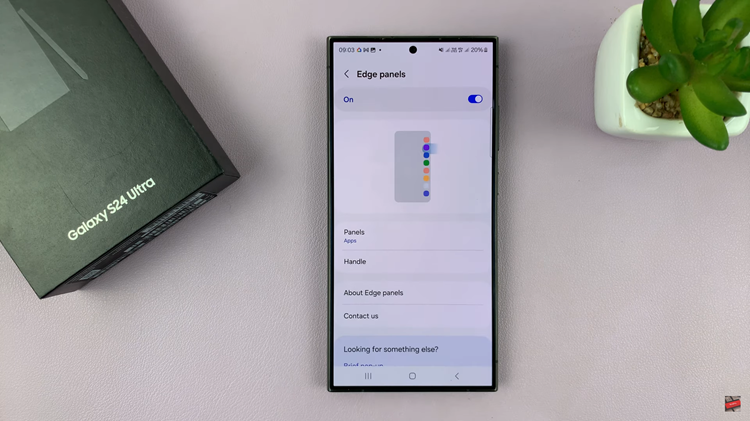
By following the outlined steps, you can easily disable the Edge Panels feature on your Samsung Galaxy S24. If you ever decide to re-enable it, simply follow the same steps and toggle the switch back to the “On” position.