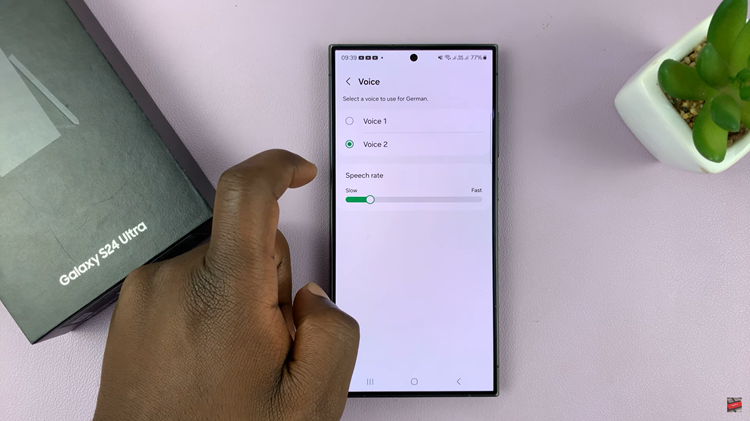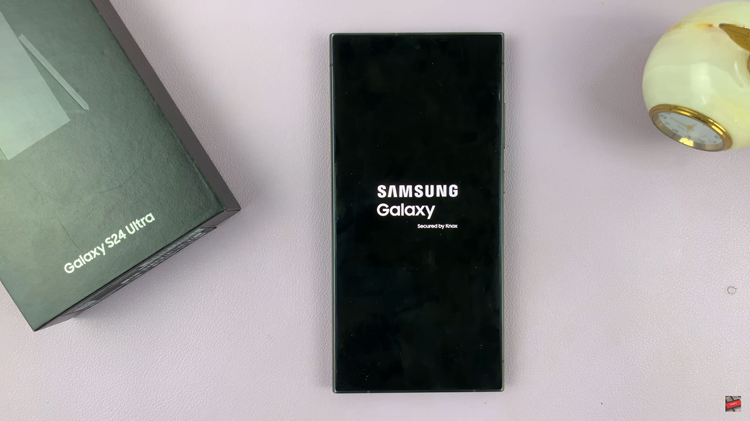In the ever-evolving realm of smartphone photography, the Samsung Galaxy S24 series stands out as a powerhouse, offering users an array of advanced camera features. Among these features is the ability to quickly and effectively remove backgrounds from photos directly on your device.
Whether you’re a photography enthusiast, a social media influencer, or simply someone who wants to enhance their images, mastering this skill can elevate your mobile photography game to new heights.
Removing backgrounds from photos can serve various purposes, from creating professional-looking portraits to designing eye-catching graphics for social media posts or marketing materials. By eliminating distracting backgrounds, you can emphasize the subject of your photo, enhance visual appeal, and unleash your creativity.
Watch: Samsung Galaxy A15: How To Enable / Disable Charging Sound
Quickly Remove Photo Background On Samsung Galaxy S24’s
The Samsung Galaxy S24 series comes equipped with a suite of powerful tools and features designed to streamline the photo editing process. Among these tools is the background removal feature, which allows users to easily isolate subjects and remove unwanted backgrounds with just a few taps.
Begin by selecting the photo you wish to edit and open it in the Samsung Gallery app.
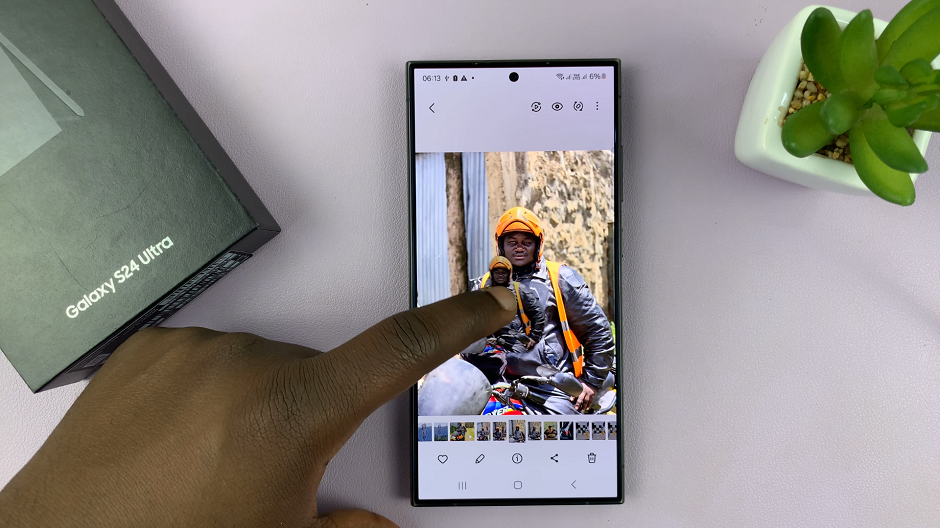
Press and hold on the photo until you see it pop up from the background. A menu will appear on top of the photo.
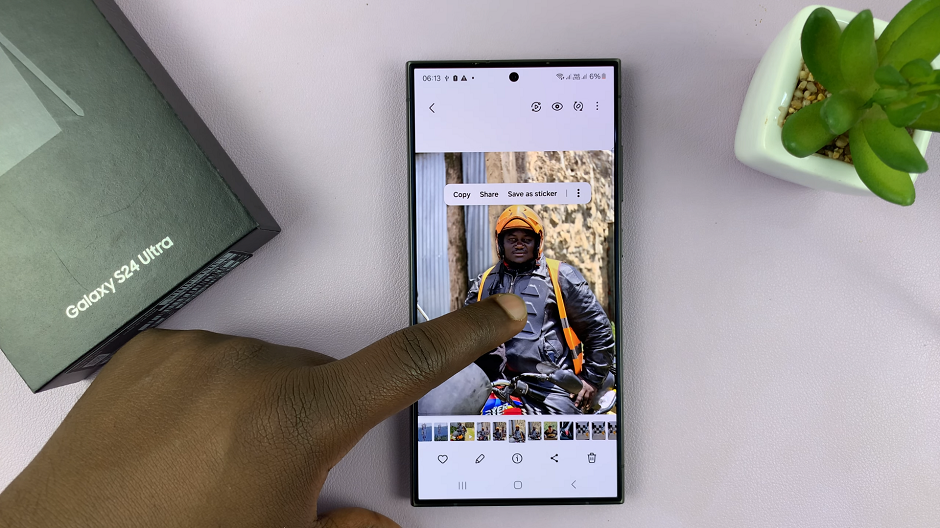
From the menu, tap on the 3 dots and select Save as Image. Once it’s done, you’ll receive the Image Saved notification.
You can now access the photo with it’s background removed, from the Samsung Gallery. It should be at the very top as the most recent photo.

Tips for Success
Experiment with Different Photos: Not all photos are created equal. Don’t be afraid to experiment with different images to find what works best.
Practice Patience: While the process is relatively straightforward, it may take some practice to achieve perfect results. Take your time and don’t rush through the editing process.
Play with Filters and Effects: After removing the background, explore the various filters and effects. They are available in the photo editor, to further enhance your images.
Whether you’re a seasoned photographer or a casual smartphone user, this skill empowers you to take your mobile photography to the next level. With a bit of practice and experimentation, you’ll be amazed at the stunning images you can create right from the palm of your hand.
Read: How To Set Clock To 24-Hr/AM-PM System On Samsung Galaxy A15