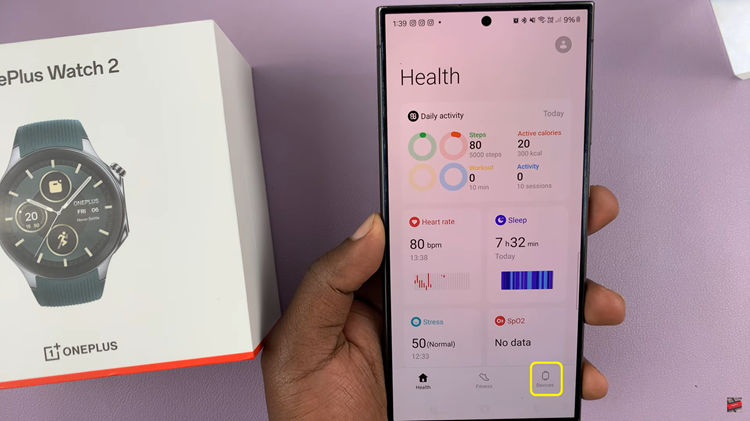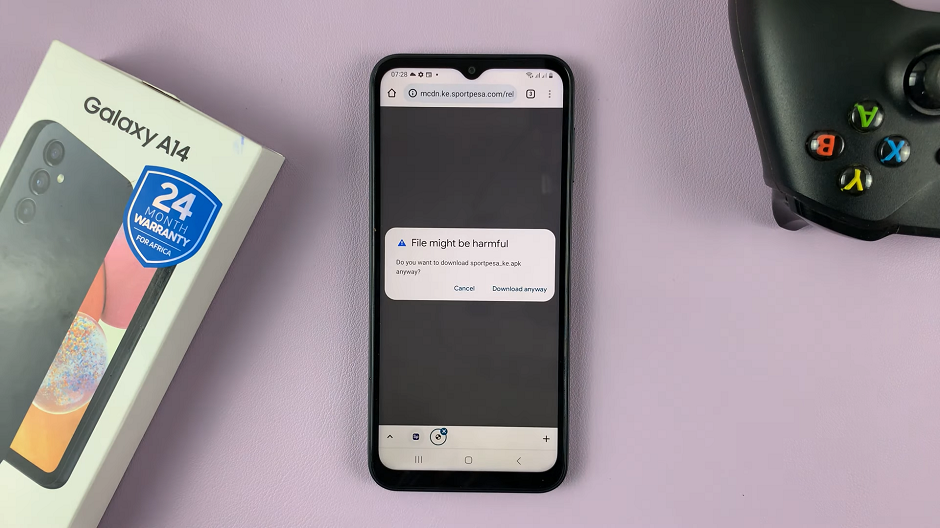In an increasingly interconnected world, communication has become more diverse, transcending borders and language barriers. The Samsung Galaxy S24 series, equipped with cutting-edge features, recognizes the importance of seamless communication.
Among its array of functionalities, the ability to translate chat messages in real-time stands out as a valuable tool for users who engage in multilingual conversations. Imagine conversing effortlessly with friends, family, or colleagues who speak different languages, thanks to the innovative chat translation feature on the Samsung Galaxy S24, S24+, and S24 Ultra.
In this article, we will delve into the step-by-step process of activating and deactivating this feature on the Samsung Galaxy S24 series, empowering users to navigate language differences with ease.
Watch: How To Show Wallpaper In Always On Display On Samsung Galaxy S24
To Turn ON & OFF Chat Translation On Samsung Galaxy S24
Begin by unlocking your Samsung Galaxy S24, S24+, or S24 Ultra. Utilize your preferred method, such as fingerprint recognition or facial unlock. Then, open the “Settings” app on your device. Locate it either on your home screen or in the app drawer.
At this point, scroll down the Settings menu and look for the “Advanced Features” option. Tap on it to access additional functionalities. Then, tap on “Advanced Intelligence” to access the AI features of the device.
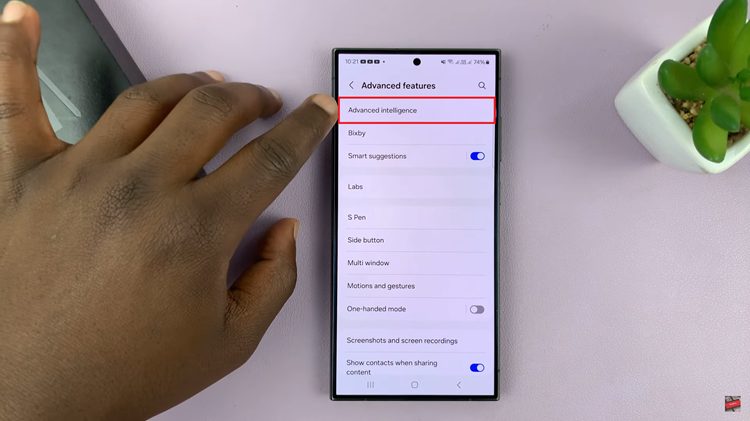
Following this, select “Samsung Keyboard” then select “Chat Translation.” At this point, find the toggle switch and tap on it to enable Chat translation. Subsequently, toggle the switch to the OFF position if you’d like to disable this feature.
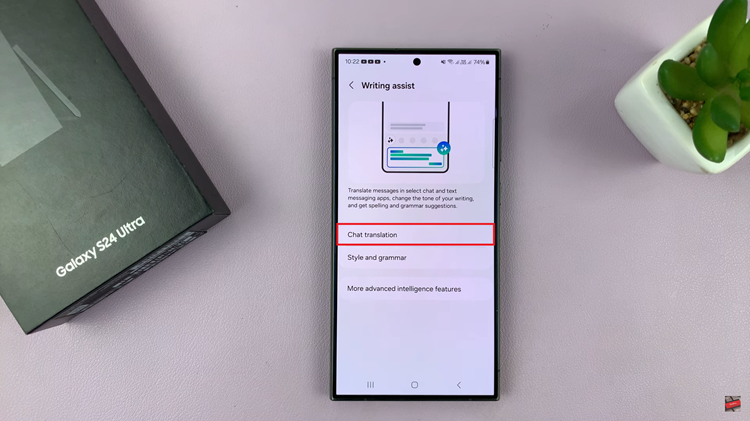
In conclusion, the chat translation feature on the Samsung Galaxy S24 series is a valuable tool for breaking down language barriers and facilitating communication. By following the steps outlined in this guide, you can easily enable or disable chat translation based on your specific needs and preferences.