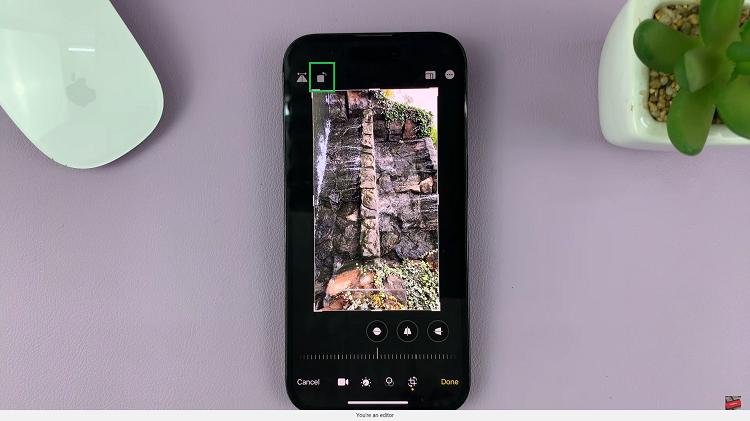The Samsung Galaxy A05, with its sleek design and advanced features, is a popular choice among smartphone users. However, like any electronic device, it may encounter issues that necessitate a hard reset.
Performing a hard reset, also known as a factory reset, is a powerful troubleshooting tool that can resolve persistent software problems and bring your device back to its original state. Whether you’re facing software glitches, or performance issues, or preparing to sell your phone, a hard reset is a valuable solution.
In this guide, we’ll walk you through the step-by-step process of performing a hard reset on the Samsung Galaxy A05.
Watch: How To Screen Record On Samsung Galaxy A05
To Hard Reset Samsung Galaxy A05
To begin, power off your Samsung Galaxy A05. Then, access the recovery mode on your Samsung Galaxy A05. Press and hold the Volume Up button and the Power button until the Samsung logo appears on the screen. Then, release the Power button but keep holding the Volume Up button until the recovery menu appears.
At this point, use the volume buttons to get to the “Wipe data/factory reset” option and press the Power button to select it. Then, use the buttons to highlight “Yes” and press the Power button to confirm.
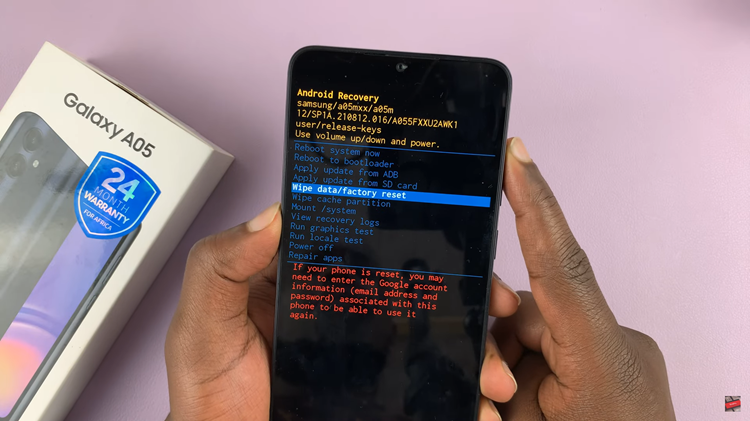
After the reset is complete, select the “Reboot System Now” option and press the Power button to restart your Samsung Galaxy A05.
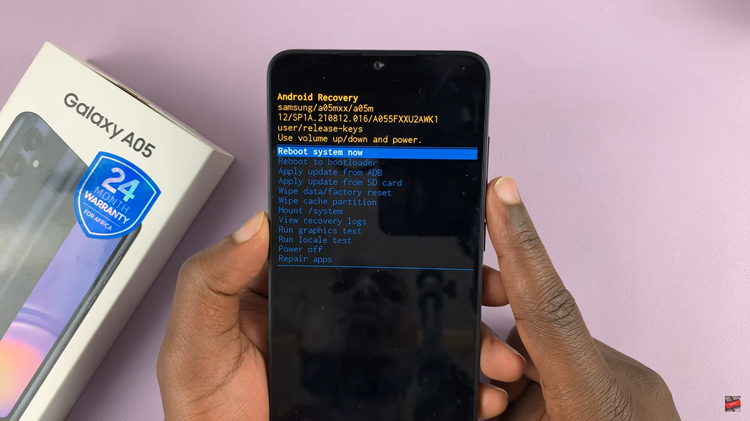
In conclusion, performing a hard reset on your Samsung Galaxy A05 is a powerful and effective way to address various software-related issues. Whether you’re troubleshooting problems or preparing to pass on your device, following the step-by-step guide provided in this article ensures a seamless reset process