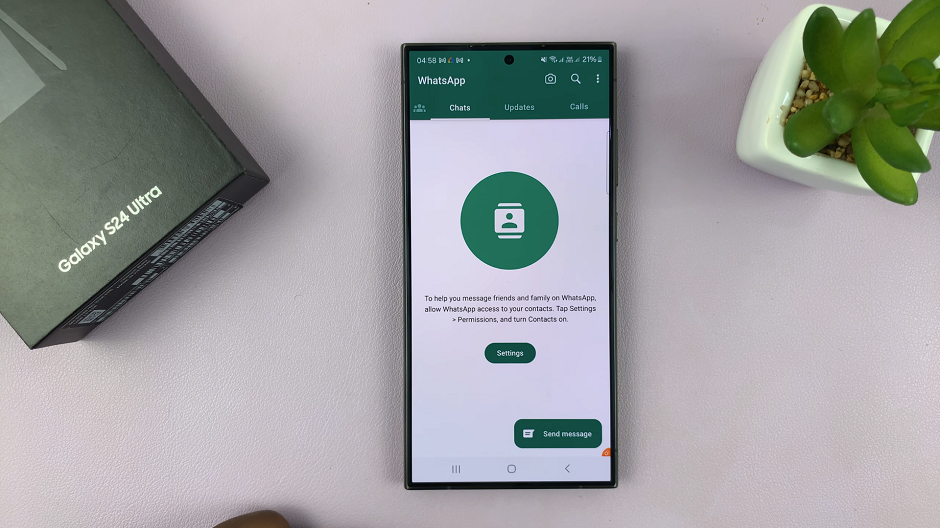The Samsung Galaxy A05s stands as a testament to cutting-edge technology within the affordable smartphone landscape, offering users an array of features to enhance their digital experience. Among these features is Google Assistant, a virtual companion designed to streamline tasks and provide quick information through voice commands.
While Google Assistant proves to be a valuable asset for many, there are instances where users might prefer to disable it for various reasons, ranging from personal preference to conserving battery life.
If you find yourself among those who wish to reclaim control over their device by turning off Google Assistant, this guide provides detailed instructions on how to navigate through the settings of your Samsung Galaxy A05s.
Watch: How To Back Up Samsung Galaxy A05s To Google Drive
To Disable Google Assistant On Samsung Galaxy A05s
First, open the Google app on your Galaxy A05, your gateway to the world of Google Assistant. Once launched, tap on your profile at the top right corner and select “Settings” from the menu that appears.
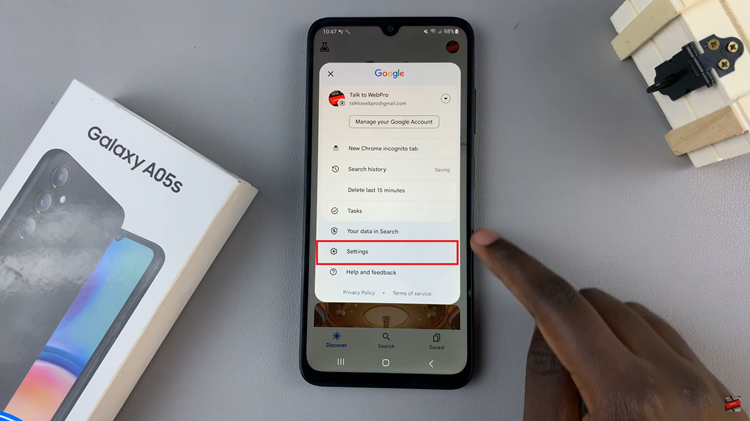
Following that, scroll down within the settings and select “Google Assistant.” At this point, find and select the “General” option within the Google Assistant Settings. Then, toggle the switch to the OFF position to disable Google Assistant. Afterward, exit the application to save the changes.
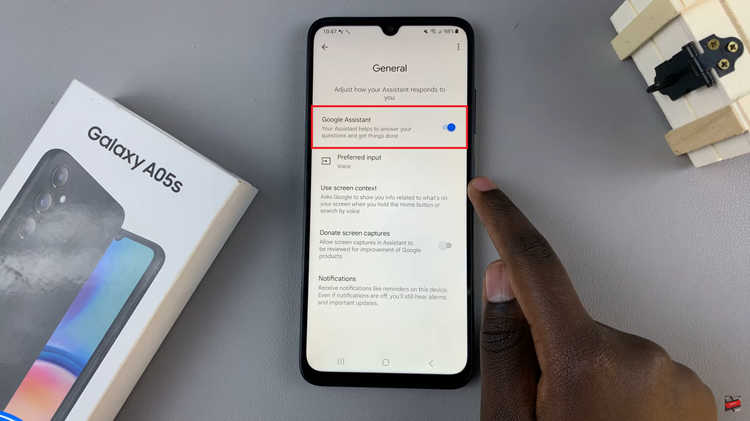
By following these steps, you can easily disable Google Assistant on your Samsung Galaxy A05s and tailor your smartphone experience to meet your unique preferences and requirements.