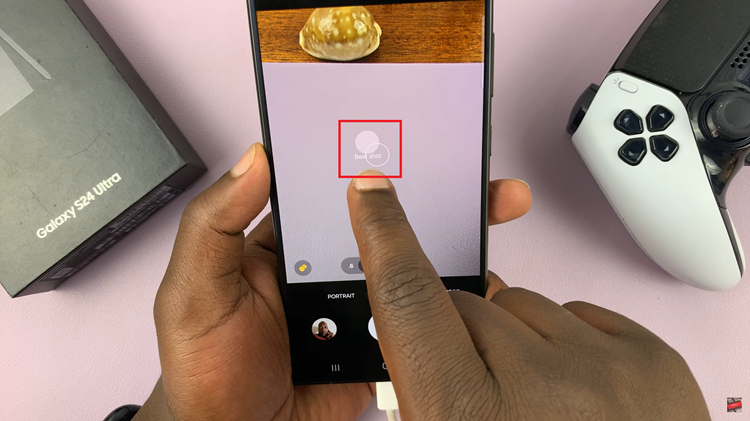Your smartphone is an extension of your personality, and Samsung understands the importance of allowing users to tailor their devices to suit their tastes. The Samsung Galaxy A05s is not just a powerhouse of features; it also provides a plethora of customization options.
One such exciting feature is the ability to change the lock screen clock style, allowing users to add a personal touch to their device’s appearance. Whether you prefer a sleek digital display or a classic analog look, Samsung provides a variety of options to cater to your style preferences.
In this guide, we will walk you through how to change the lock screen on your Samsung Galaxy A05s by changing the clock style.
Watch: How To Change Default Browsing App On Samsung Galaxy A05s
To Change Lock Screen Clock Style On Samsung Galaxy A05s
Firstly, unlock your Samsung Galaxy A05s and navigate to the home screen. Then, swipe down from the top of your device’s screen to reveal the notification panel. Look for the gear-shaped icon in the top-right corner, representing the “Settings” app. Tap on this icon to enter the device settings.
Within the Settings menu, scroll down to find the “Lock screen” option. Once inside the lock screen settings, find the “Lock Screen Widget” and tap on “Edit” to access the customization page.
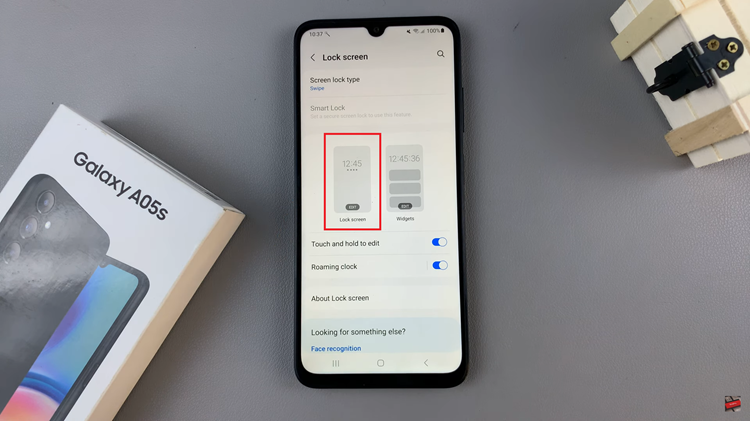
At this point, tap on the “Clock,” then from the list of options that appear, swipe through and find the desired option. You can customize the color and other options, then, tap on “Done” to save the changes.

To witness the transformation, press the power button to lock your Samsung Galaxy A05s. When you unlock your device again, the updated clock style will greet you on the lock screen. Revel in the delight of a device that not only meets your functional needs but also reflects your unique style.
Congratulations! You’ve successfully navigated the process of changing the lock screen clock style on your Samsung Galaxy A05s. Embrace the newfound personalization and make your device truly yours.