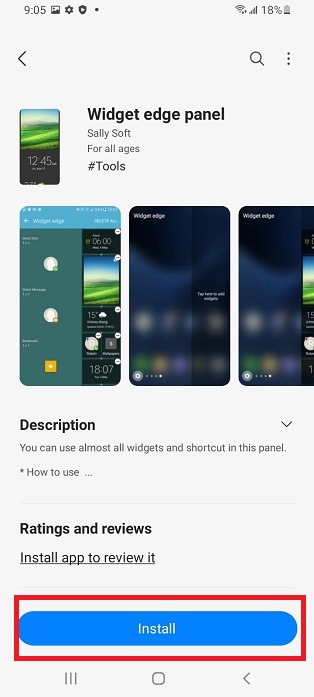The Samsung Galaxy A05s stands out as a budget-friendly smartphone that doesn’t compromise on essential features. One notable aspect of this device is its vibrant display, which ensures a visually appealing user experience.
However, some users may encounter an inconvenience where the phone switches to greyscale mode during sleep, robbing them of the vibrant colors that make the Samsung Galaxy A05s special. If you find yourself yearning for a more colorful sleep mode experience on your Galaxy A05s, you’re in the right place.
In this detailed guide, we will walk you through the steps to disable greyscale during sleep mode on Samsung Galaxy A05s, allowing you to unlock the full spectrum of colors even when your device is at rest.
Watch: How To Change Lock Screen Clock Style On Samsung Galaxy A05s
To Disable Greyscale In Sleep Mode On Samsung Galaxy A05s
Firstly, ensure your Samsung Galaxy device is unlocked, and you are on the home screen. Next, swipe down from the top of the screen to open the notification panel. Tap the gear-shaped icon or find and tap “Settings” in the app drawer.
Following this, scroll down and select “Modes & Routines” then select “Sleep.”
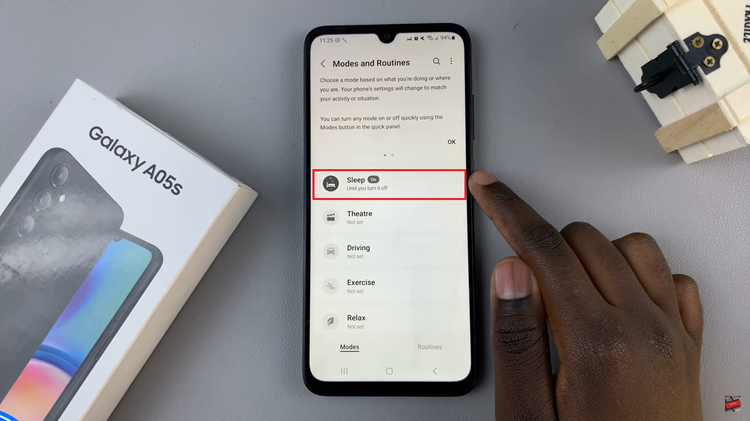
At this point, scroll down and select “Change Settings,” then find the “Greyscale” option and tap on it. From the menu that appears, tap on “OFF” to disable it.
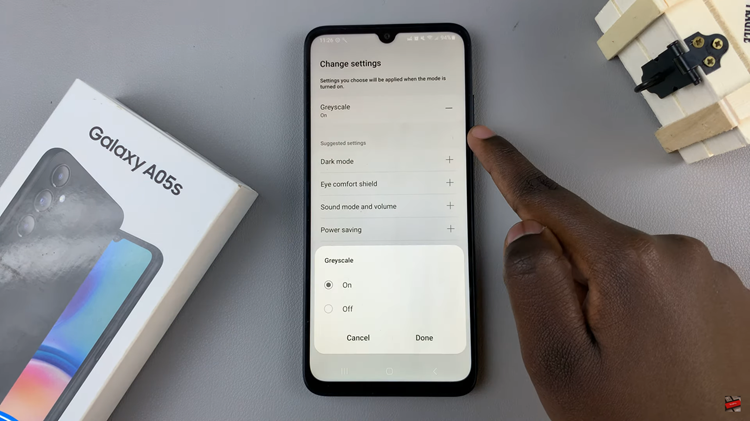
In conclusion, disabling greyscale in sleep mode on the Samsung Galaxy A05s is a straightforward process. By following the steps outlined in this guide, you can enhance your visual experience on the device, ensuring that vibrant colors remain intact even when your phone is in sleep mode.