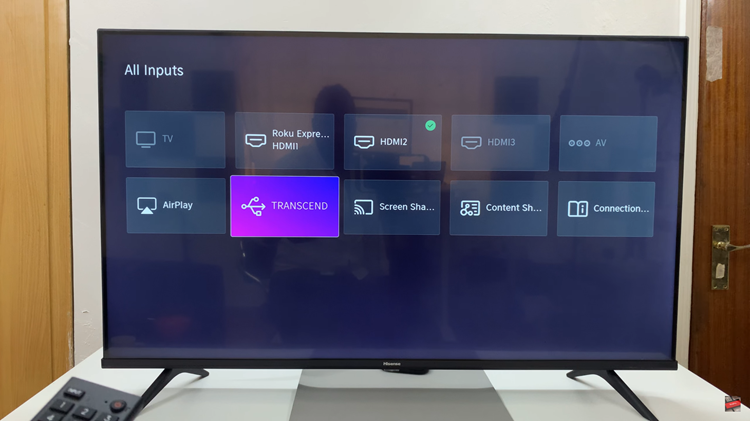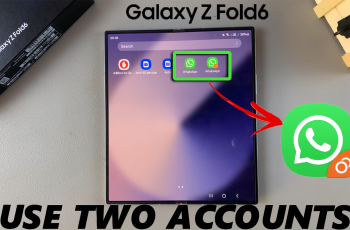With bugs and performance issues being an issue with most devices, an update might easily fix the problem. For Apple Watch Ultra, you can simply download and install the updates…if available…at any given time.
You can also enable the updates to be installed automatically. This is an effective way since it doesn’t require you to manually install them. In the guide below, you’ll learn how to update Apple Watch Ultra.
Watch: How To Force Restart Apple Watch
How To Update Apple Watch Ultra
To update your watch, simply go to Settings on your Apple Watch. Then, scroll down and tap on General. Tap on Software Update under the General menu. This will show you if there’s an available update for your Apple Watch.
If one is available, you’ll see a brief description of it and the size of that update. Scroll down and tap on ‘Download And Install‘ to initiate the update process. Next, you’ll be prompted to read and accept the terms and conditions on your iPhone.
Afterward, you’ll receive a prompt message of ‘watchOS Terms & Conditions’. Tap on Open App to read and accept the terms and conditions. In case you don’t see this message, you can simply launch the Watch app from your iPhone. Tap on Agree once you’ve read the terms, then tap on Download And Install on the Watch app.
Next, you’ll be required to type in your passcode, then the update will be downloaded on your Apple Watch Ultra. Once the download is complete, tap on Install. To install updates on your Apple Watch Ultra, make sure your Apple Watch is connected to a charger and it must be above 50% of the battery level.
That’s it. Your Apple Watch Ultra has been updated. You can enjoy the new features that come with the update. In case of any questions, let us know in the comment section below.