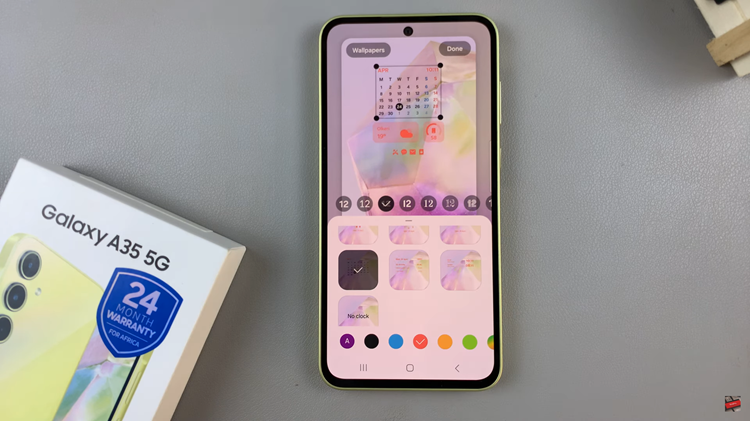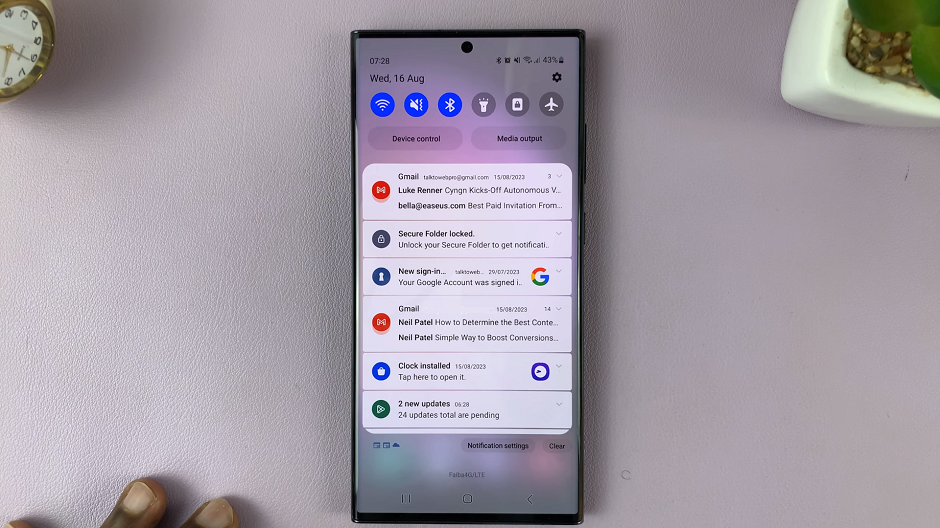TCL Google TV stands out as a versatile platform that combines cutting-edge technology with user-friendly features. While the visual experience is crucial, audio quality plays an equally vital role in creating an immersive atmosphere.
Whether you’re a cinephile, a gaming enthusiast, or simply enjoy streaming your favorite shows, being able to seamlessly switch between different audio output devices can significantly enhance your overall viewing experience.
In this guide, we’ll walk you through the comprehensive step-by-step process on how to change the audio output device on your TCL Google TV.
Also Read: How To Screen Mirror Android Phone To TCL Google TV
How To Change Audio Output Device On TCL Google TV
Begin by navigating to the Settings menu on your TCL Google TV. Once you are in the Settings menu, look for the “Display & Sound” option. This is where you’ll find various settings related to the visual and audio aspects of your TCL Google TV. Use the arrow keys on your remote to highlight and select this option.
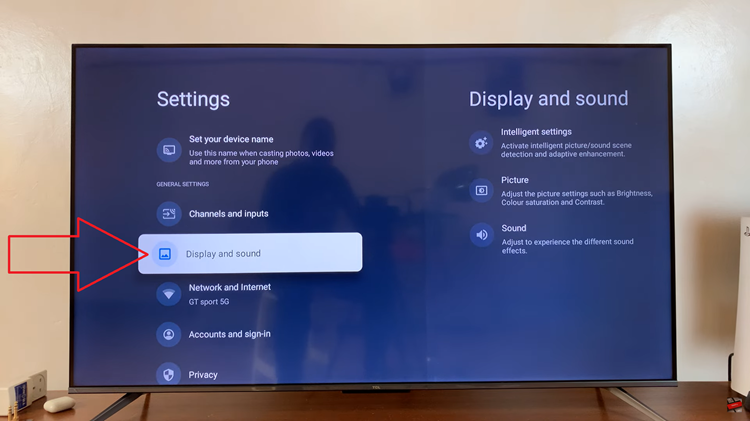
Within the Display & Sound settings, locate the “Sound” option. Click on it to access the audio-related settings on your TCL Google TV. In the Sound settings, you’ll find an option named “Audio Output.” Highlight and select this option to proceed to the next step.
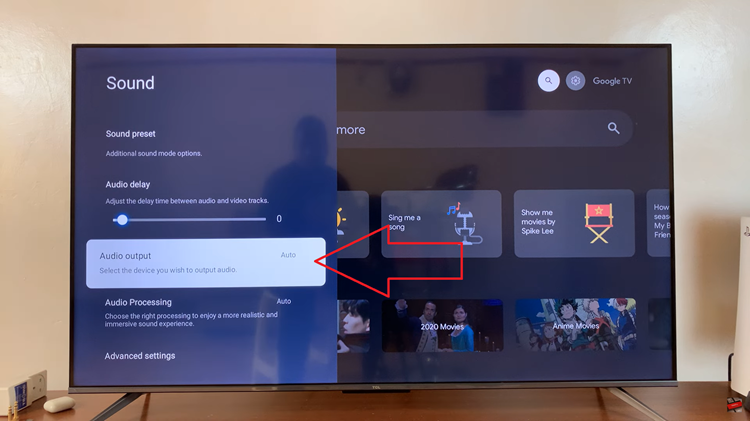
Upon selecting the Audio Output option, a list of available audio output devices will appear. This list may include options such as TV speakers, HDMI-connected devices. Once your preferred device is selected, confirm your choice by pressing the appropriate button on your remote control.
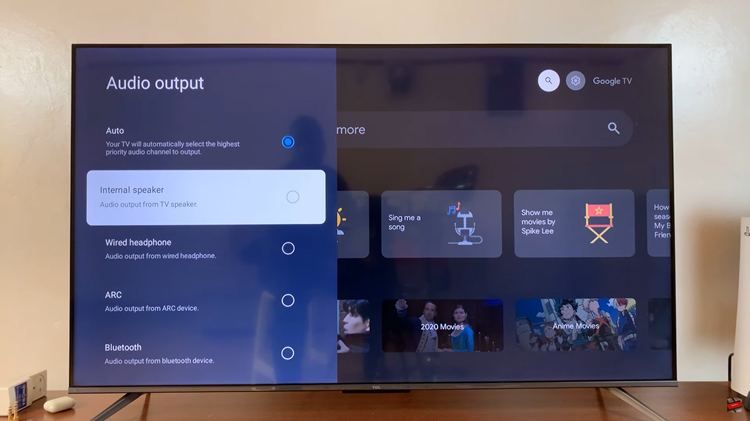
Being able to easily switch between different audio output devices adds versatility to your TCL Google TV setup. Whether you’re in the mood for the TV speakers’ immersive sound or prefer the enhanced audio quality of external speakers, this guide empowers you to customize your audio experience effortlessly.
Watch: How To ‘Find My iPhone’ Using Android Phone or Tablet