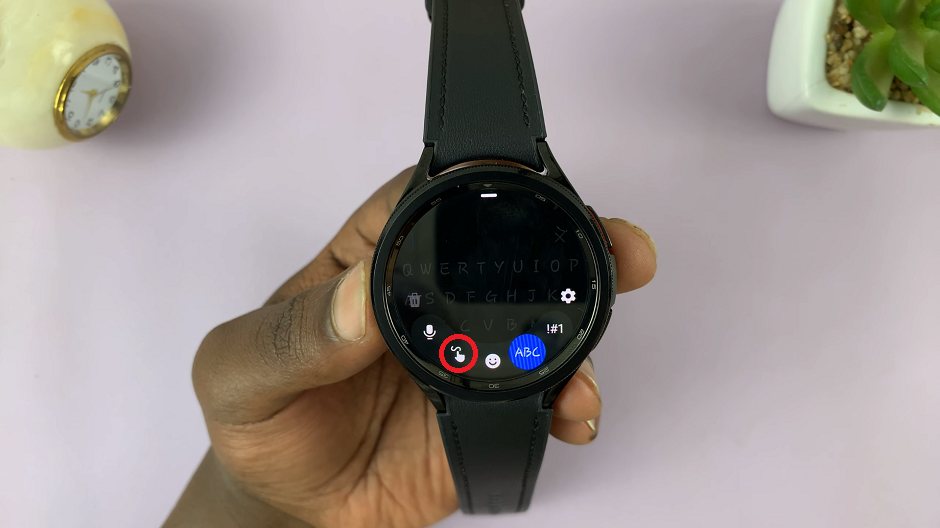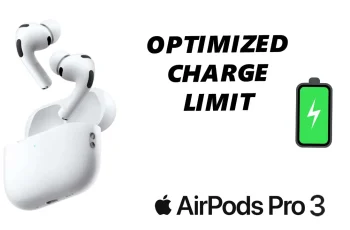Samsung Galaxy smartphones offer a plethora of features, including the ability to block unknown numbers. While this function can be helpful in filtering unwanted calls, it might inadvertently lead to missing important or necessary communications.
Fortunately, disabling the ‘Block Unknown Numbers’ feature on your Samsung Galaxy device is a straightforward process.
In this guide, we’ll walk you through the steps to modify your settings and ensure you receive calls from unidentified numbers.
Read: How To Uninstall Apps On Android (Samsung Galaxy)
Disable ‘Block Unknown Numbers’ On Android (Samsung Galaxy)
Begin by opening the Phone app on your Android (Samsung Galaxy) device and navigating to the Settings option. Make sure you’re in the Keypad tab.
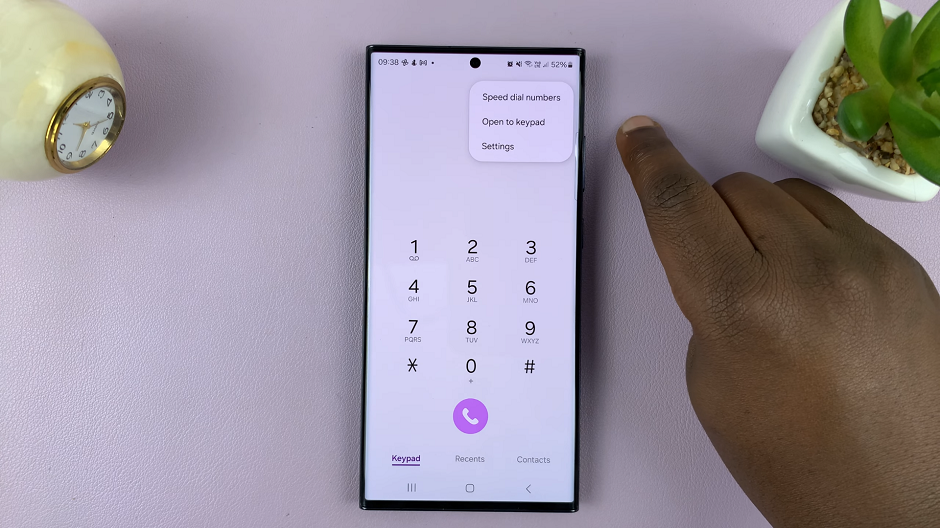
Locate and select Block numbers from the Settings menu. Here, you’ll find various options related to call blocking.
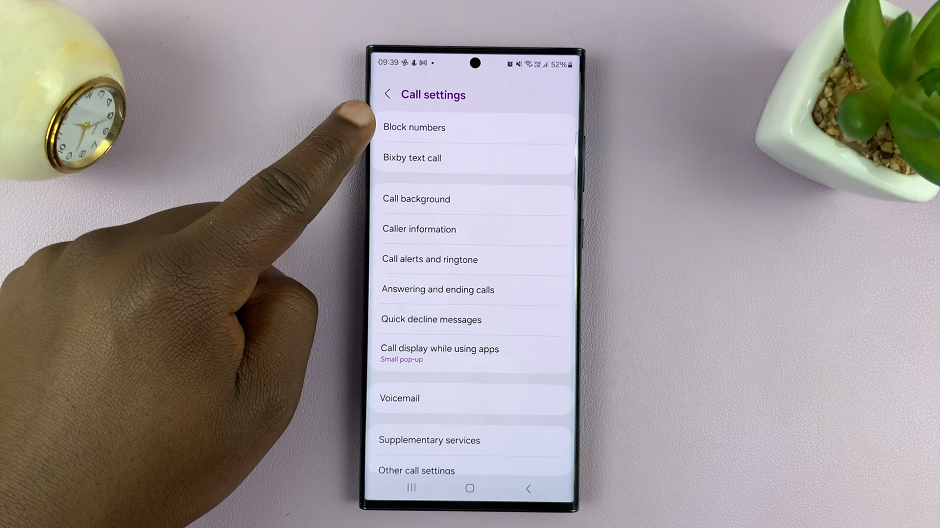
Look for the option specifically labeled Block calls from unknown numbers. Toggle the switch to disable this feature.
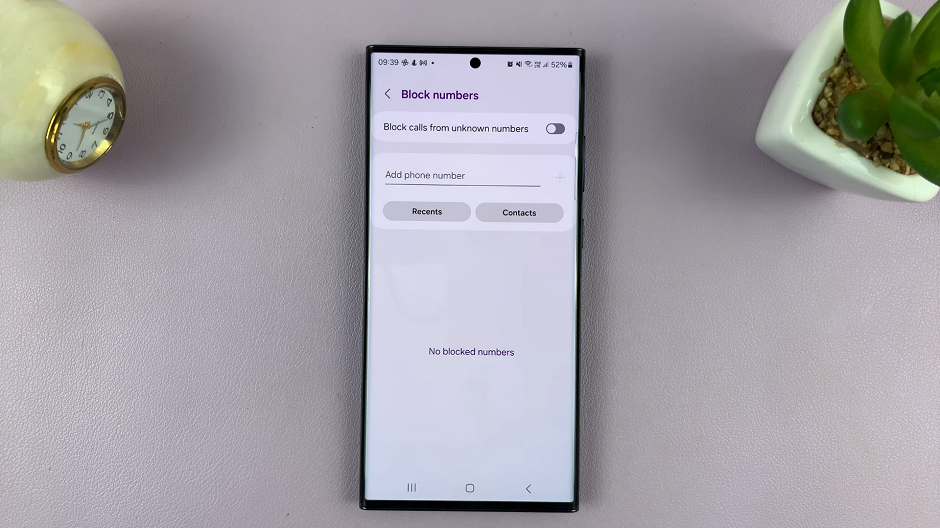
After disabling the Block Unknown Numbers feature, you can exit the settings menu. Your Samsung Galaxy device is now configured to receive calls from numbers not saved in your contacts.
Congratulations! You’ve successfully disabled the ‘Block Unknown Numbers’ feature on your Samsung Galaxy Android device. By following these simple steps, you’ve ensured that you won’t miss important calls from unknown numbers. Remember, modifying these settings gives you greater control over your device’s call handling, allowing you to customize your preferences according to your needs.
It’s essential to strike a balance between security and accessibility when managing call settings on your smartphone. While blocking unknown numbers can prevent spam or unwanted calls, it’s equally important to remain reachable for legitimate or important communications.