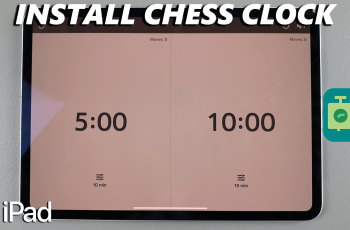Android devices, especially Samsung Galaxy phones, come with their default web browsers. While these browsers are usually feature-rich and functional, some users prefer to use other browsers for various reasons, such as different interfaces, additional features, or better compatibility with certain websites.
Fortunately, changing the default browser on your Samsung Galaxy device is a straightforward process. Changing your default browser allows you to tailor your web browsing experience to suit your preferences.
Whether it’s for enhanced privacy, better performance, or specific functionalities offered by alternative browsers, having the ability to switch the default browser on your Android device can significantly impact your browsing experience.
Read: How To Close Apps On Android (Google Pixel)
Change Default Browser On Android (Samsung Galaxy)
Before changing your default browser, ensure that the browser you want to set as default is installed on your Android (Samsung Galaxy) device. You can download and install various browsers from the Google Play Store, such as Google Chrome, Mozilla Firefox, Opera, or Microsoft Edge.
Open the Settings app on your Samsung Galaxy device. You can typically find this in your app drawer or by swiping down from the top of the screen and tapping the gear-shaped icon. Scroll down and select Apps.
In the Apps settings, tap on Choose Default apps. This section allows you to manage your default browser and other default applications.
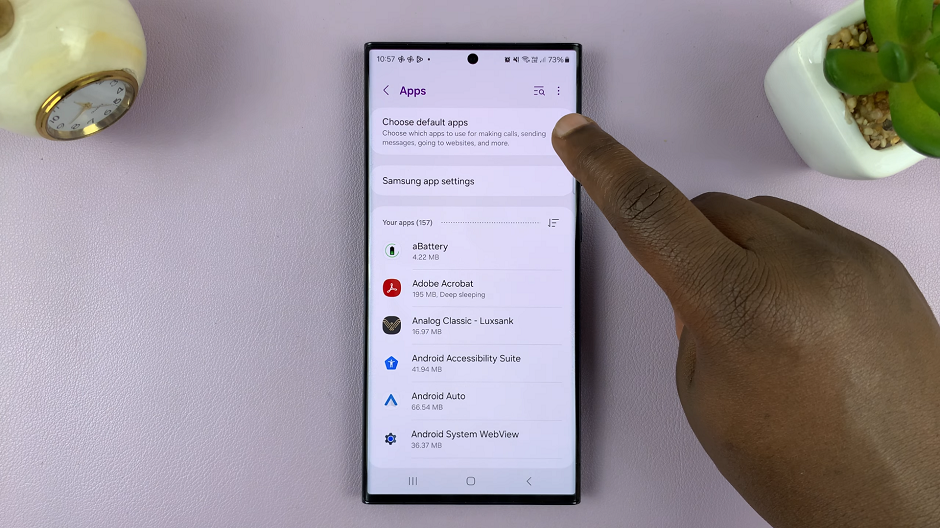
Look for and tap on Browser app option that controls the default browser settings.
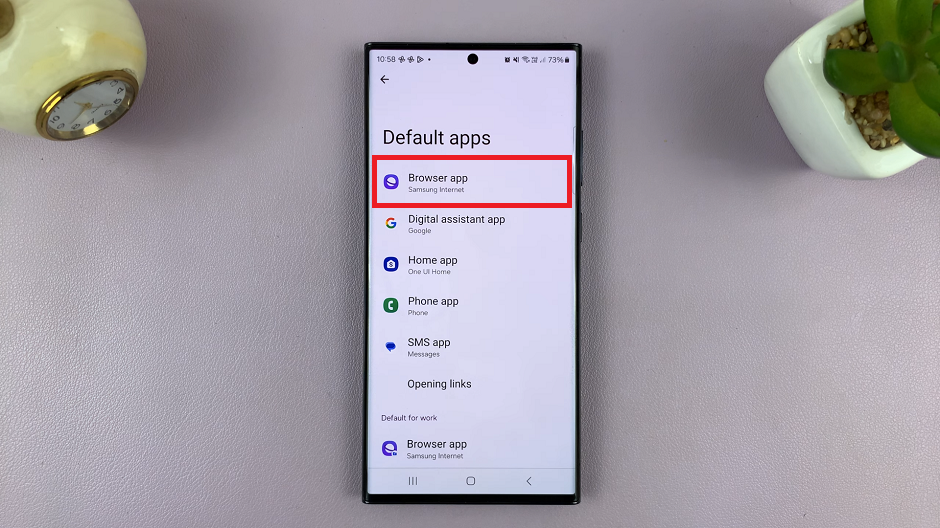
You’ll see a list of installed browsers on your device. Select the browser you want to set as the default.
Once you’ve selected your preferred browser as the default, test it by opening links from various apps. You should notice that the links now open in your newly set default browser instead of the previous one.
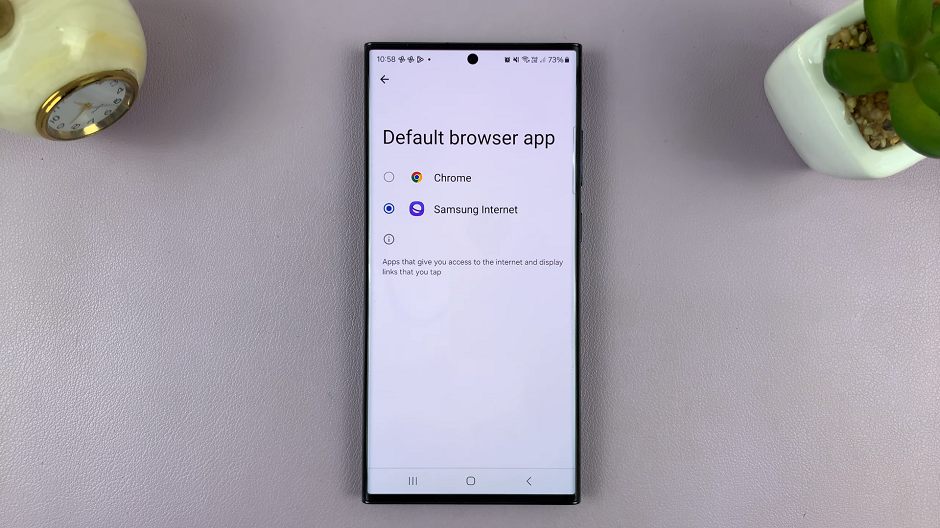
Additional Tips
Clear Default Settings: If you ever wish to revert to the previous default browser or change it again, you can revisit the “Default apps” or “Default applications” settings and clear the default settings for the browser. Then, follow the steps mentioned above to set a new default browser.
Regular Updates: Ensure that your chosen browser is regularly updated from the Google Play Store to access the latest features, security updates, and optimizations.
Changing the default browser on your Samsung Galaxy Android device is a simple process that allows you to personalize your browsing experience. Whether you opt for Chrome, Firefox, Opera, or any other browser, this customization empowers you to explore the web using your preferred browser with ease.