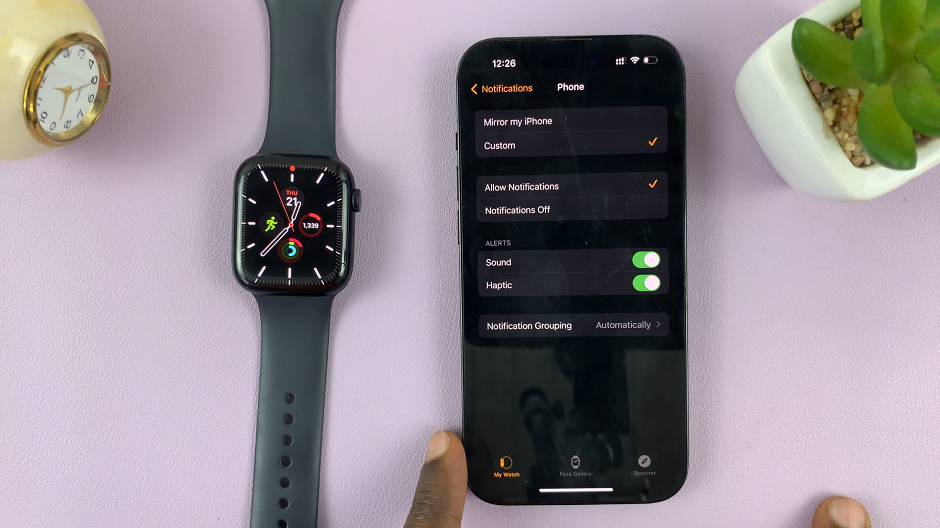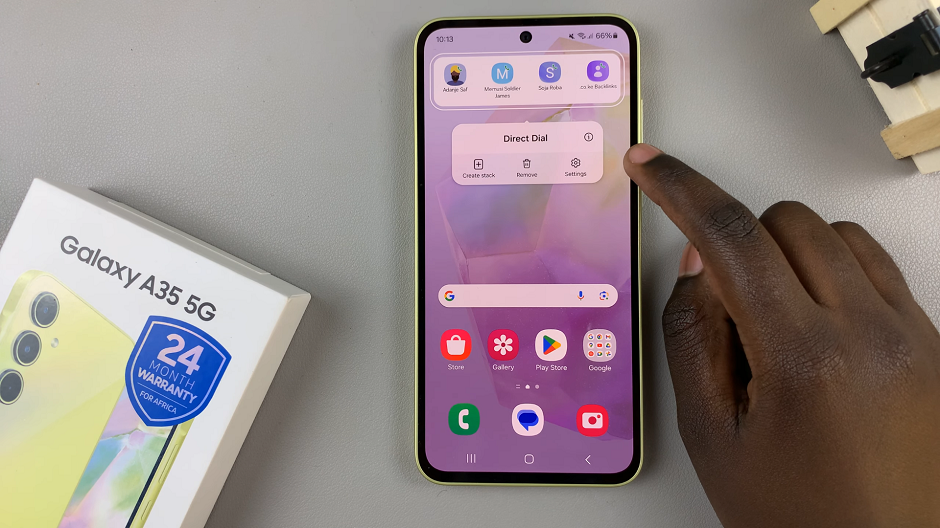Google Maps stands as a beacon of navigation, offering a comprehensive guide to the world right at your fingertips. From aiding in daily commutes to assisting global adventurers, its versatility and user-friendly interface have made it an integral part of modern life.
To harness its full potential, knowing how to access and fine-tune its settings on an Android device is key. Whether you seek to tailor navigation preferences, optimize map displays, or manage offline maps, delving into Google Maps settings unlocks a trove of customization options.
This guide will walk you through the step-by-step process, empowering you to navigate through the app’s settings with ease and personalize your experience to suit your unique preferences and needs.
Watch: How To Turn OFF Developer Options On Android
To Access Google Maps Settings On Android
Firstly, unlock your Android device and locate the Google Maps app icon amidst your applications. Tap on it to launch the application.
Once Google Maps is open, direct your attention to the upper right corner of the screen, where you’ll see your profile icon. Tap on it to proceed further.
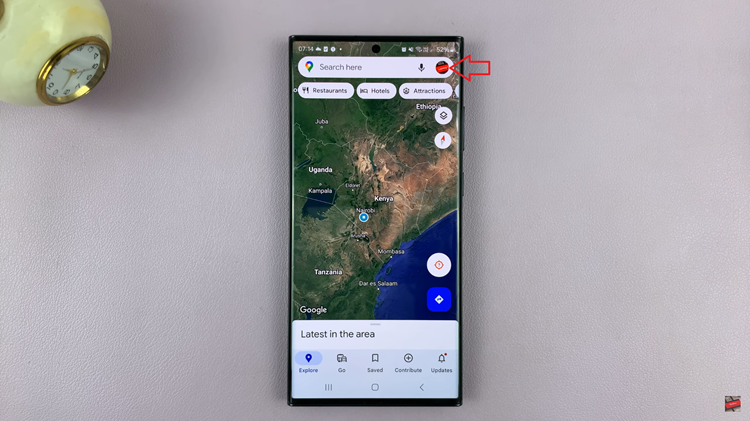
Within the menu that appears on the screen, find the “Settings” option. Once you spot it, confidently tap on this option.
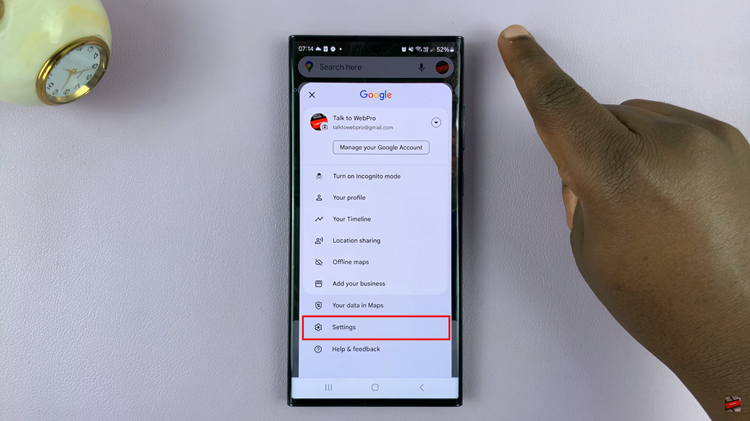
Upon entering the settings section, you’ll encounter various categories that encompass a plethora of customization options. These sections are delineated and offer specific settings tailored to different aspects of the app.
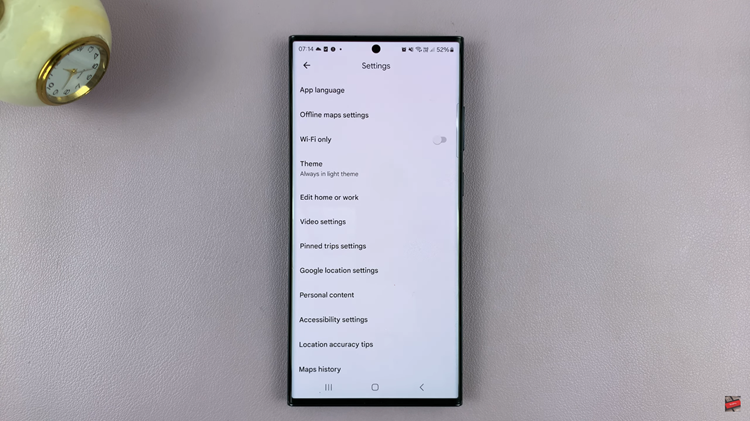
Feel free to navigate through these settings, experimenting with different options to tailor Google Maps to your preferences and requirements. Make adjustments as needed to optimize your navigation experience.
Read: How To Change Photo Resolution On Android (Google Pixel)