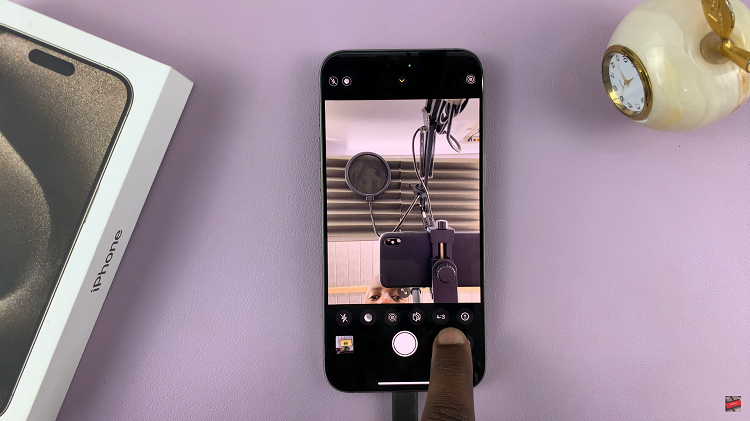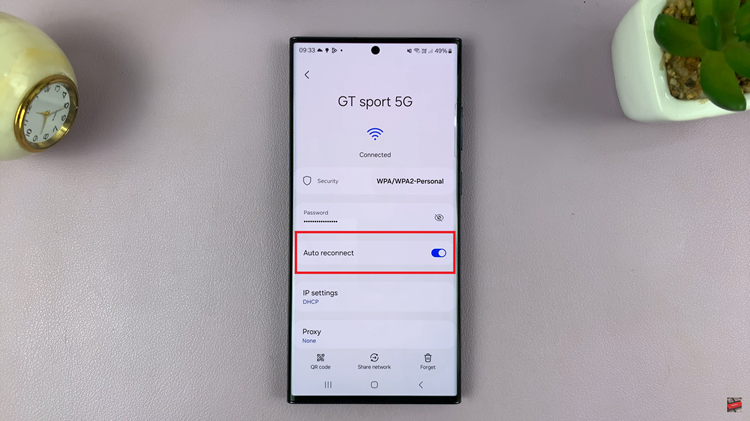In this article, we will explore the simple yet essential skill to close apps on Android, specifically on the Google Pixel.
In the fast-paced world of smartphones, optimizing device performance has become a top priority for users. Google Pixel, known for its sleek design and seamless user experience, offers a robust app management system.
Before diving into the process of closing apps, let’s understand the basics of multitasking on the Google Pixel. The device uses an intuitive app switcher that allows users to seamlessly switch between open applications. However, keeping numerous apps running in the background can impact performance and drain battery life.
Read: How To Change Headphones & Sound Balance On Samsung Galaxy (Android 14)
Close Apps On Android (Google Pixel)
Unlock your Android Google Pixel. Next, swipe up from the bottom of the screen, hold at the centre briefly and release or use the dedicated square or recent apps button (depending on your navigation preferences) to access the recent apps screen.
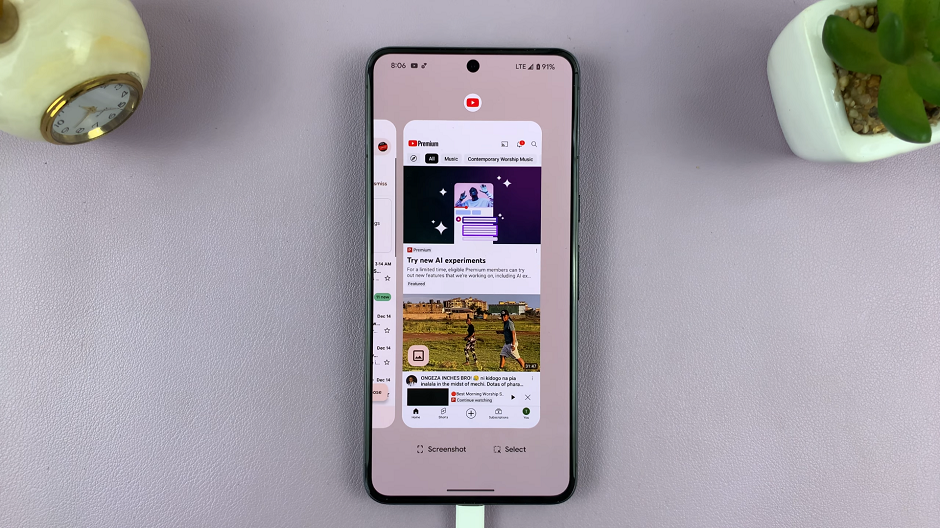
Swipe through the app cards and find the app you want to close. Swipe it upwards to close. You can repeat this process for all apps you want to close.
If you want to close all apps at once, on the recent apps screen, look for the Clear All button. This button is typically located left most end of the recent apps cards.
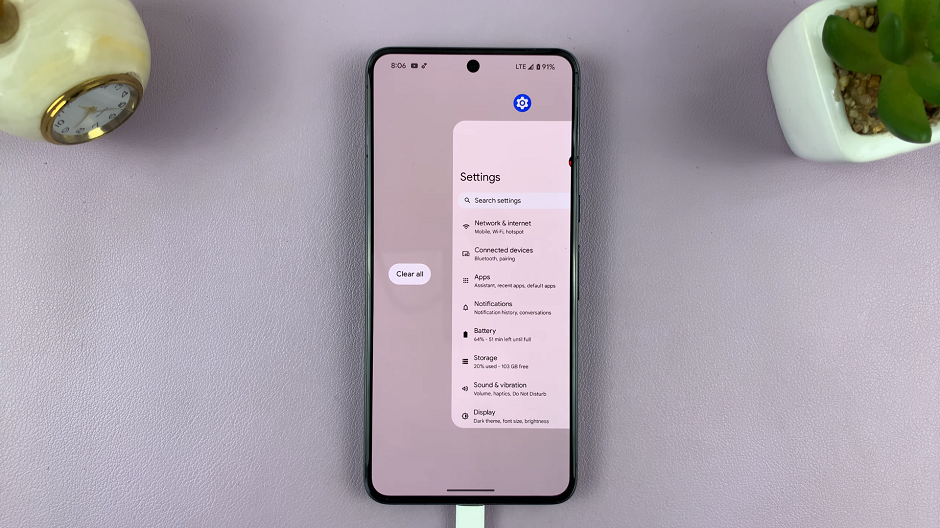
Tap the Clear All button. And that’s it! All background apps are now closed, and your Google Pixel should be running smoother.
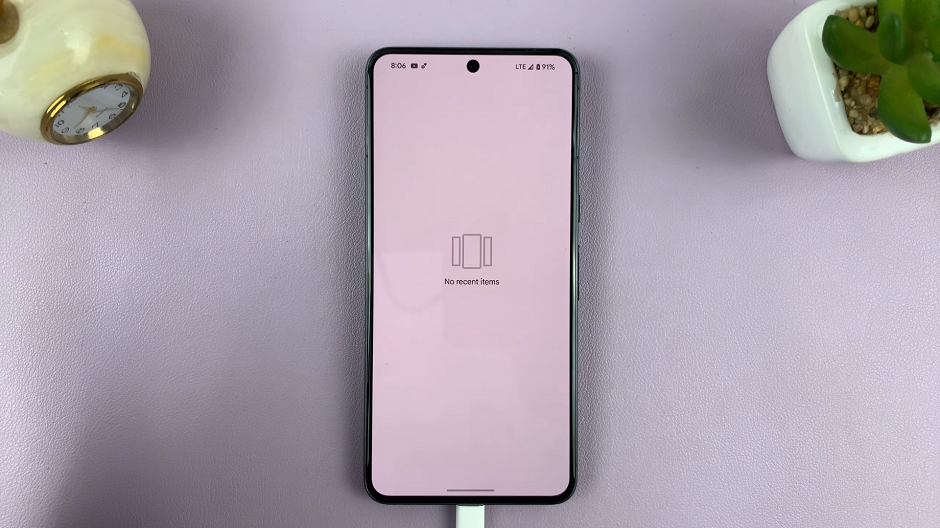
Tips for Efficient App Management
Close Unnecessary Apps: Regularly close apps that you’re not actively using to free up system resources.
Monitor Background Processes: Keep an eye on background processes and close apps that consume significant resources.
Enhance Battery Life: Closing unnecessary apps can help conserve battery life, especially if you’re running low on power.
Troubleshooting: If an app is misbehaving or freezing, closing and reopening it can resolve many issues.
Mastering the art of closing apps on your Google Pixel device is a simple yet effective way to enhance overall performance. By following the step-by-step guide and implementing the provided tips, you’ll be able to manage your apps efficiently, ensuring a smoother and more enjoyable smartphone experience.