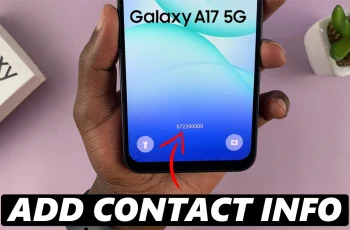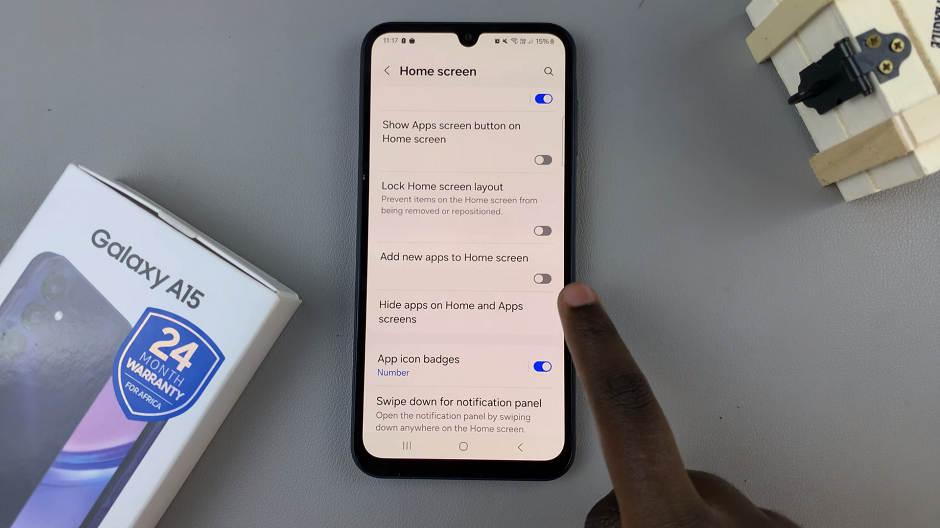In the dynamic world of mobile technology, staying connected is paramount. If you’re a proud owner of a Google Pixel device and wish to enhance the security of your mobile hotspot, you’re in the right place.
This article will guide you through the simple yet essential process of changing the hotspot password on your Android-powered Google Pixel device. Changing your hotspot password is a fundamental step in maintaining the security of your wireless network.
It prevents unauthorized access, ensuring that only those with the updated password can connect to your hotspot. Whether you’re at a café, in a hotel, or sharing your connection with friends, updating your hotspot password is a proactive measure to safeguard your data and maintain control over your network.
Watch: Hisense VIDAA Smart TV: How To Disconnect Wi-Fi Network | Log Off Wi-Fi Network
Change Hotspot Password On Android (Google Pixel)
Unlock your Android Google Pixel and go to the home screen. Swipe down from the top of the screen to open the notification panel. Tap on the gear icon in the top-right corner to access the Settings menu. You can also access it via the app drawer.
In the Settings menu, scroll down and locate the Network & internet option. Tap on it.
Within the Network & internet menu, find and select Hotspot & tethering.
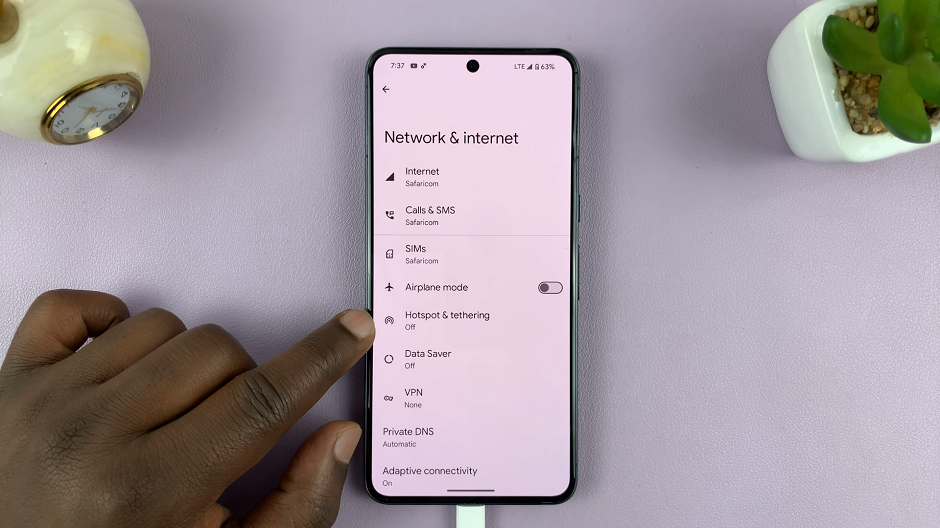
Next, tap on Wi-Fi hotspot and toggle the switch to enable the Wi-Fi hotspot feature. You can also use the toggle switch under Hotspot & tethering to enable it.
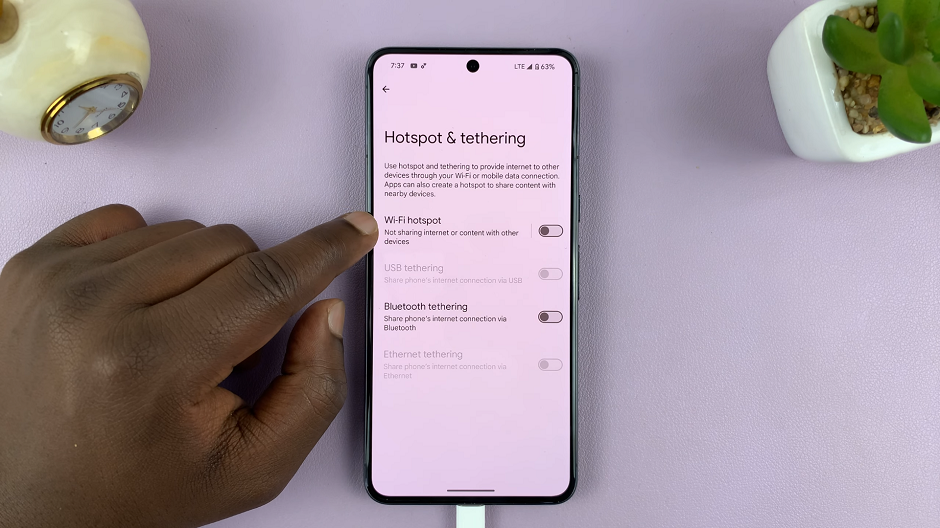
Once the hotspot is enabled, you can customize the hotspot name and password. Tap on Hotspot Password, edit the password and then tap on OK to save the changes.
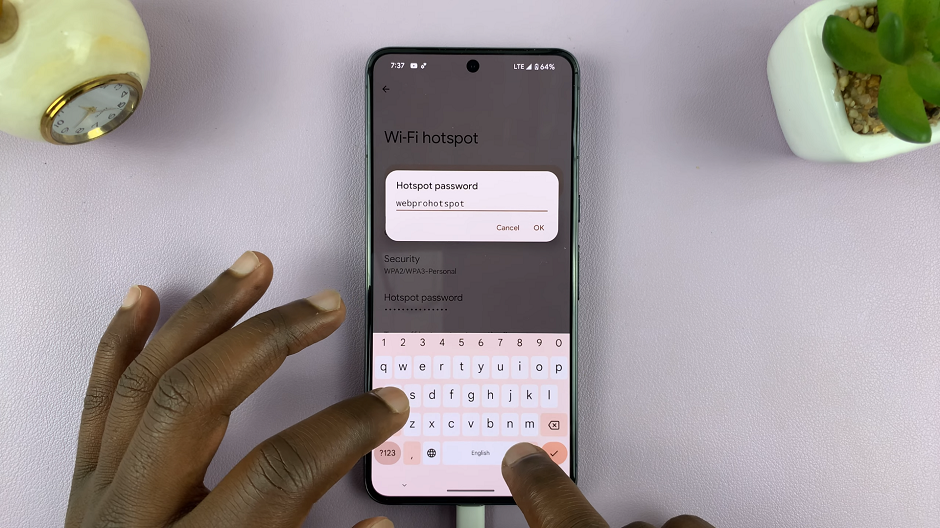
The great thing with the Google Pixel, is that you don’t have to change the name of the phone entirely, to change the hotspot name.
With the new password in place, any device attempting to connect to your mobile hotspot will now require the updated credentials. This additional layer of security enhances your peace of mind, especially when using public Wi-Fi or sharing your connection in various environments.
Congratulations! You’ve successfully mastered the art of changing the hotspot password on your Google Pixel device. By taking control of your wireless network’s security, you ensure a safer and more reliable internet experience. Stay connected, stay secure, and enjoy the convenience of having a Google Pixel device with a hotspot password tailored to your preferences.